EXP Computer CDG Game Upgrade User Manual
Page 10
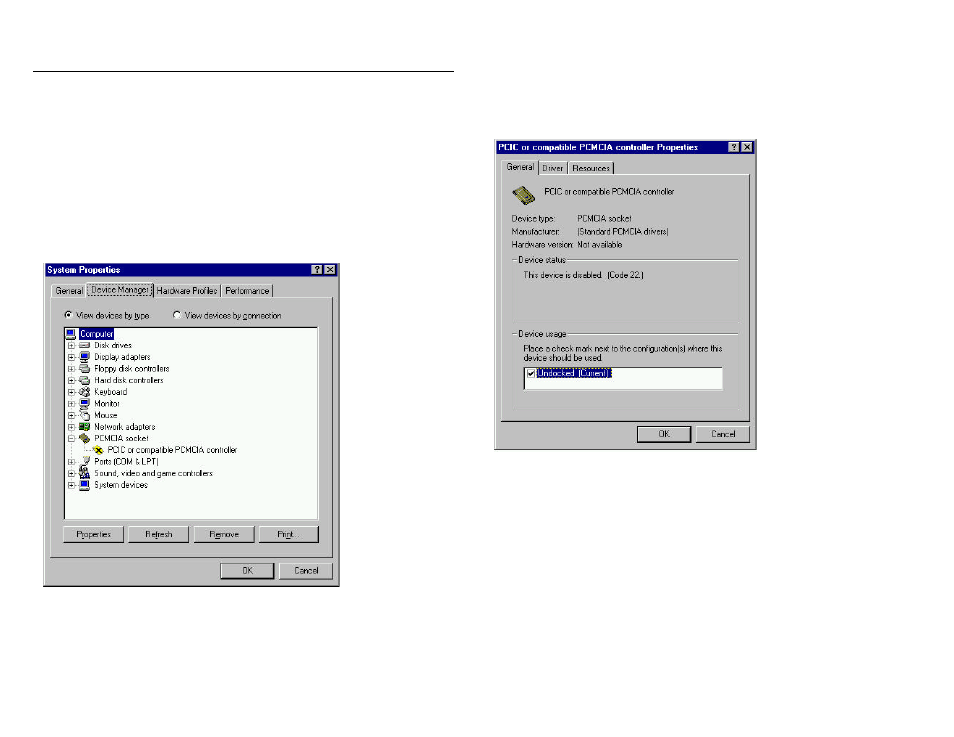
APPENDIX C
ENABLING 32-BIT CARD SUPPORT OF WINDOWS 95
Your system should be ready for PCMCIA socket support prior to operating
the CD-ROM and Game Port. To check whether your computer is PCMCIA
Socket supported, first, double-click on the “System” icon from the “Control
Panel” folder (you can select the “Control Panel” under “Settings” from the
“Start” menu to open the “Control Panel” folder).
Click on the Device Manager Tab. If “PCMCIA Socket” is found with a cross
(x) sign next to the PCMCIA Controller as the Figure shows below, it means
the PCMCIA device driver is not using 32-Bit Card Support.
In this case, double click on the PCMCIA Controller, and a dialog box will be
displayed as below. Please place a check mark next to the current
configuration of the Device usage box, and then select OK.
After the PCMCIA 32-Bit Card support is installed, Windows will then ask you
to reboot your computer. You should now refer to the first section in the
manual entitled “Software Installation For Windows 95” to configure the CD-
ROM and Game Port.
If the PCMCIA Socket is not found, then you must first add a PCMCIA socket
to your system. Please click on the “Add New Hardware” icon in the Control
Panel folder and select “PCMCIA socket”. Select the appropriate type of
PCMCIA Controller that matches yours and follow the on-screen instructions.
