Saving & loading configuration files – Datamax-O'Neil RL3_4 User Guide User Manual
Page 36
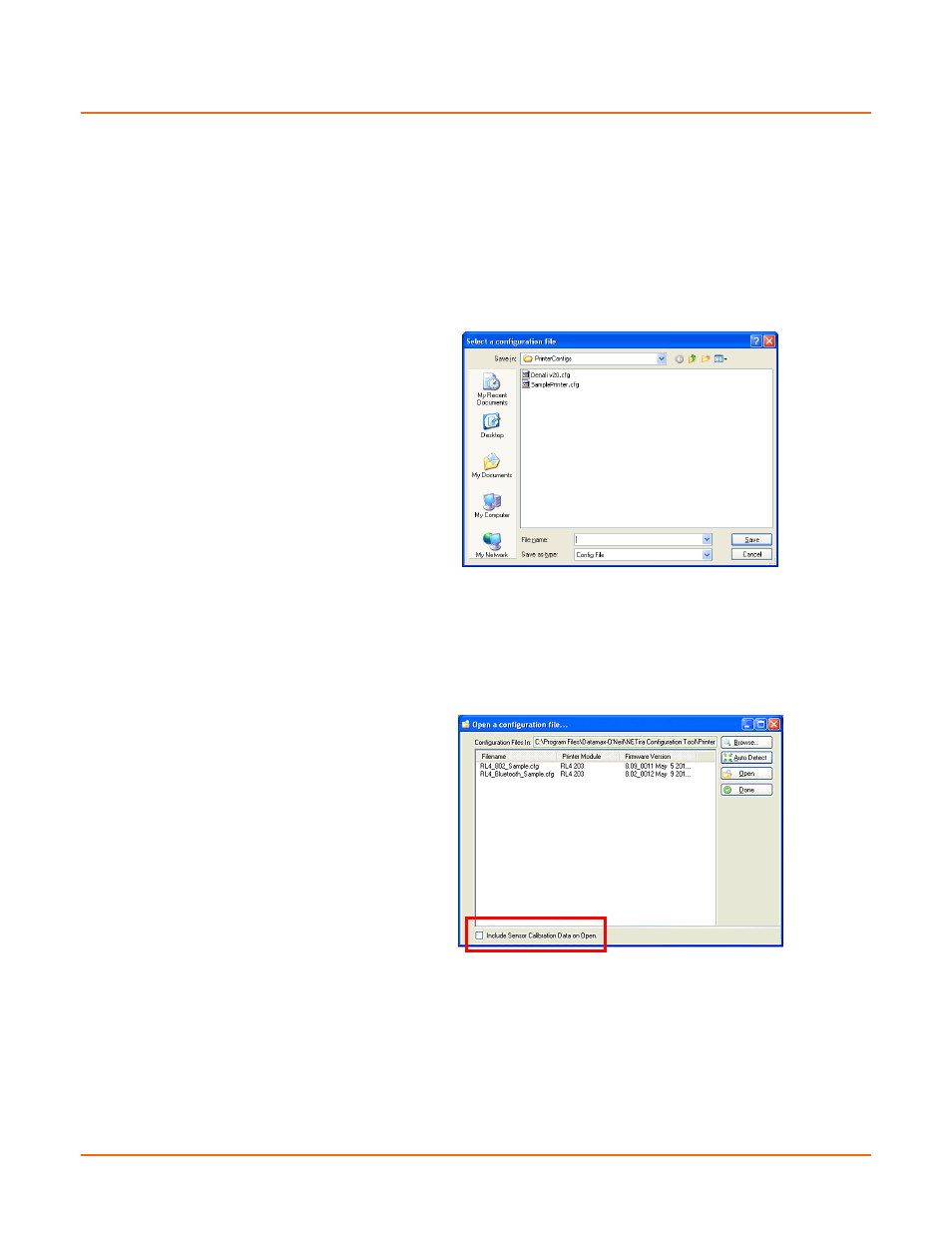
28
3
3
3
.
.
.
7
7
7
S
S
S
a
a
a
v
v
v
i
i
i
n
n
n
g
g
g
&
&
&
L
L
L
o
o
o
a
a
a
d
d
d
i
i
i
n
n
n
g
g
g
C
C
C
o
o
o
n
n
n
f
f
f
i
i
i
g
g
g
u
u
u
r
r
r
a
a
a
t
t
t
i
i
i
o
o
o
n
n
n
F
F
F
i
i
i
l
l
l
e
e
e
s
s
s
The NETira CT configuration program allows printer configuration files to be saved to a file. These files can
be useful for saving a printer configuration for a particular application or media. Saved configuration files
can be shared with other printers/users.
Saving and Loading a Configuration file can be performed using the NETira CT configuration utility, (see
section 3.3 for more information on NETira CT).
Launch the NETira CT configuration utility, and query (connect) to the printer.
To Save a Configuration File:
1) Once the printer has been
queried the current settings
can now be saved to a file.
You may also make changes to
any of the settings and have
these values saved as well.
2) To save current configuration in
a file, go to File/Save As menu
and specify the filename.
The current settings will be
saved in a file with extension
“.cfg”.
To Load a Configuration File:
1) To open a saved configuration,
go to File/Open menu and
choose the configuration
filename.
Optional: Check “include
Sensor Calibration Data on
Open” box to import sensor
data with the configuration.
Sensor data is printer specific
and should only be imported to
the printer that it came from.
2) The configuration will now be
loaded in to NETira CT.
