Analog Way Smart MatriX LE User Manual
Page 53
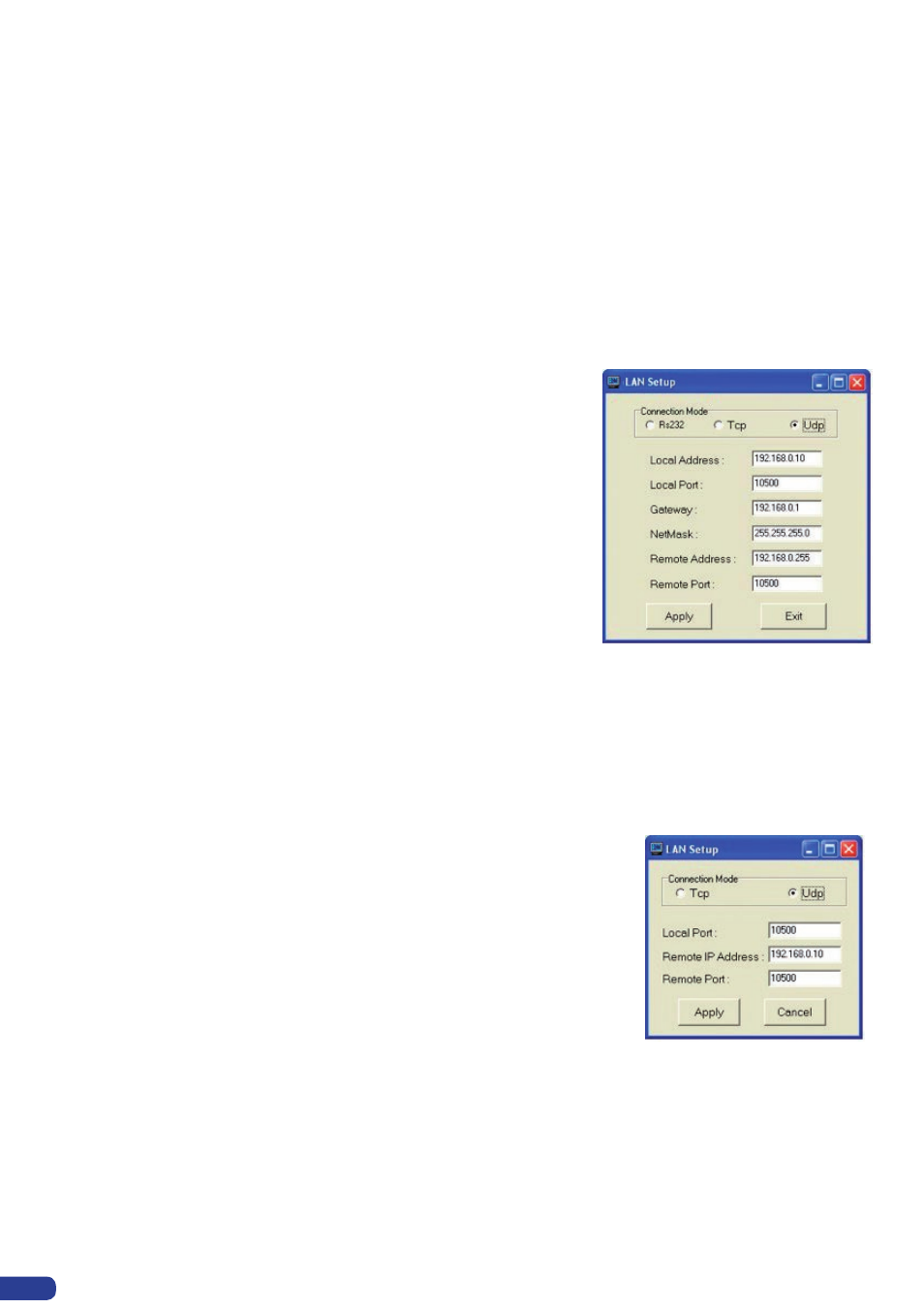
If you need to use your own Software Control program from a PC or
automation, the device allows communication through an ASCII code
protocol. All commands can be found on the CD-Rom shipped with the
Smart MatriX LE in the “External Programming” file.
Information can also be found in the “Progrmmer’s Guide” on certain
media or documentation (website, CD-Rom,...).
All Analog Way products equipped with a RS-232 input are compatible
with Crestron, AMX, Medialon, and most major control systems. TCP/
IP control ports are also available on most Analog Way products, as
standard or as options.
To control a
Smart MatriX LE product with an External Remote
Controller (PC Software Control - Touch Pad Controller…) follow the
indications below:
1. First establish a RS-232 communication between the Remote
Control Software and the
Smart MatriX LE, in order to setup the
LAN parameters of the product.
2. In the “Control” - “
Smart MatriX LE LAN Setup” menu, configure
the connection of the
Smart MatriX LE in UDP mode and setup
the Local and Remote Addresses as well as the Local and
Remote Ports in concordance with your Network.
3. Configure the TCP/IP address of your External Remote Controller.
For example: 192.168.000.001
4. Setup the UDP connection of your External Remote Controller in
concordance with your Network.
In example on the Remote Software in the “Control” - “RS-232/
LAN Setup” - “LAN/Setup” menu.
5. Setup the LAN parameters in UDP mode in the “Console” - “LAN
Setup” menu.
For example: RK Address:
192.168.000.002
Remote Address: 192.168.000.010
Gateway
Address: 192.168.000.001
RK Port:
10500
Remote Port:
10500
Netmask:
255.255.255.000
6. Select the LAN communication port in the remote controller
console - “RS232/LAN port” menu.
7. You can now control your
Smart MatriX LE with an External
Remote Controller.
7-3. EXTERNAL PROGRAMMING
52
