Analog Way Smart MatriX LE User Manual
Page 32
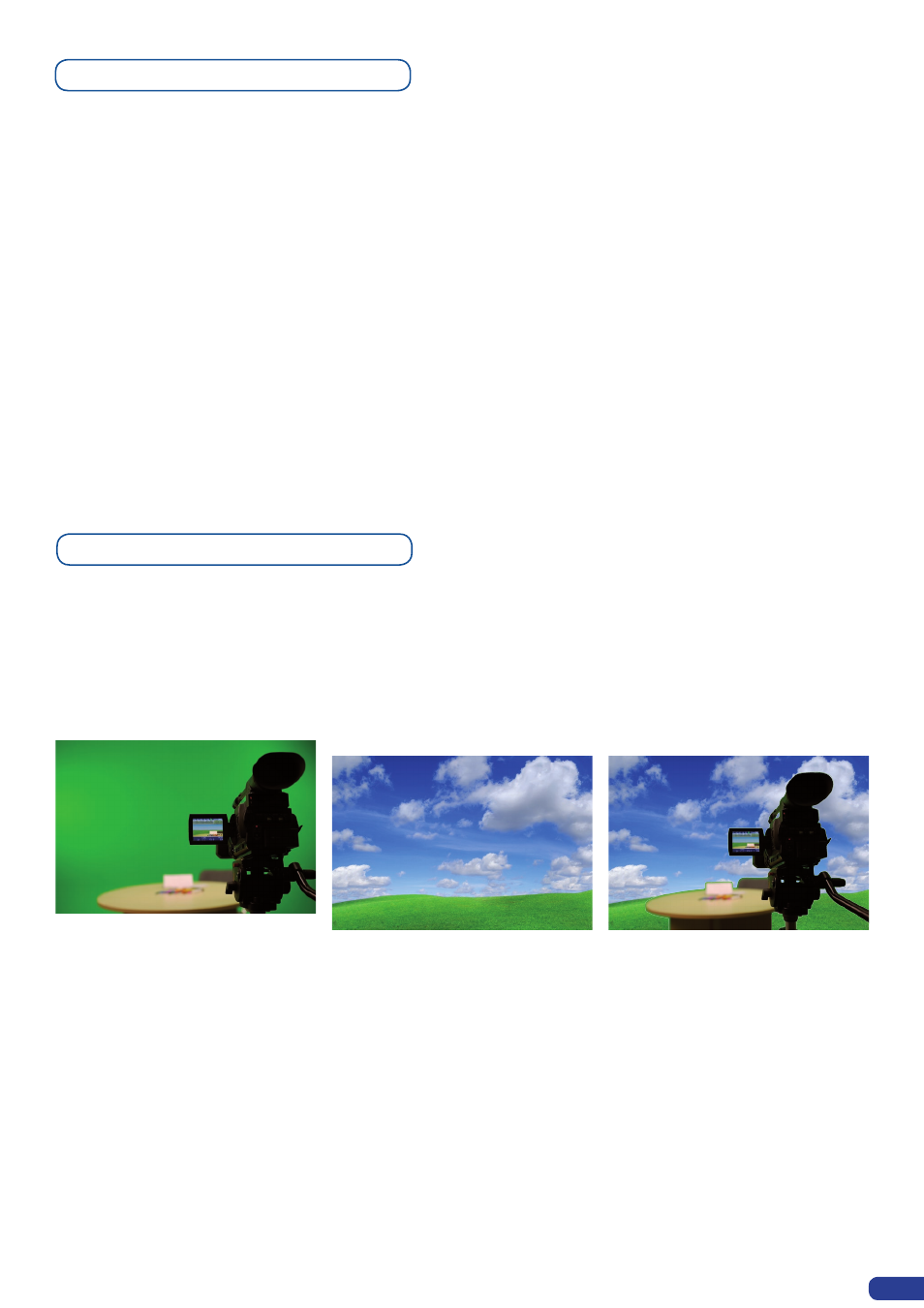
Working with Cut, Fade or Transitions
Working with DSK (Chroma/Luma Key)
All the transitions (Cut, Fade or Transitions) are available in the native matrix mode. Although the matrix
mode is activated, you will be able to perform powerful transition effect seamlessly. It can depend on your
configuration.
The
Smart MatriX LE has 4 scalers, to understand how your effect will be performed, you need to know how
many scalers are used on your outputs. Don’t forget that you always need one free scaler to perform clean
transition. Example:
1 background live on each output → 2 scalers used
→
2 seamless transitions
1 background live on each output + 1 DSK Layer on output 1 → 3 scalers used
→
1 seamless transi-
tion available
1 background live on each output + 2 DSK Layers on each outputs → 4 scalers used
→
NO
seamless transition
The background Frame and the Logos are not available on the
Smart MatriX LE.
31
-
SMX100 allows to use a live source with green or blue (or any color) background and to key it over another live
input.
- Background is removed and replaced by another source.
- Title can be keyed (DSK) on Analog or Digital Sources.
+
=>
To use Keying, first select a source in the desired layer:
Layer button --> source number button
Then in the main menu, select the Keying/Titling menu.
You now have several choices to key your sources. The Luma Key and the Chroma Key based on the Luma
pixel values and the Chroma pixel values and for both an additional Titling menu which can be useful to
choose the transparency value of your keying.
Keying/Titling menu --> Type menu -> Select your keying type
The SMX100 does not display a PIP without Keying.
The result is a display to black.
DSK Mode must be used with remote controllers specifically designed to control the SMX100.
