Analog Way Smart MatriX LE User Manual
Page 30
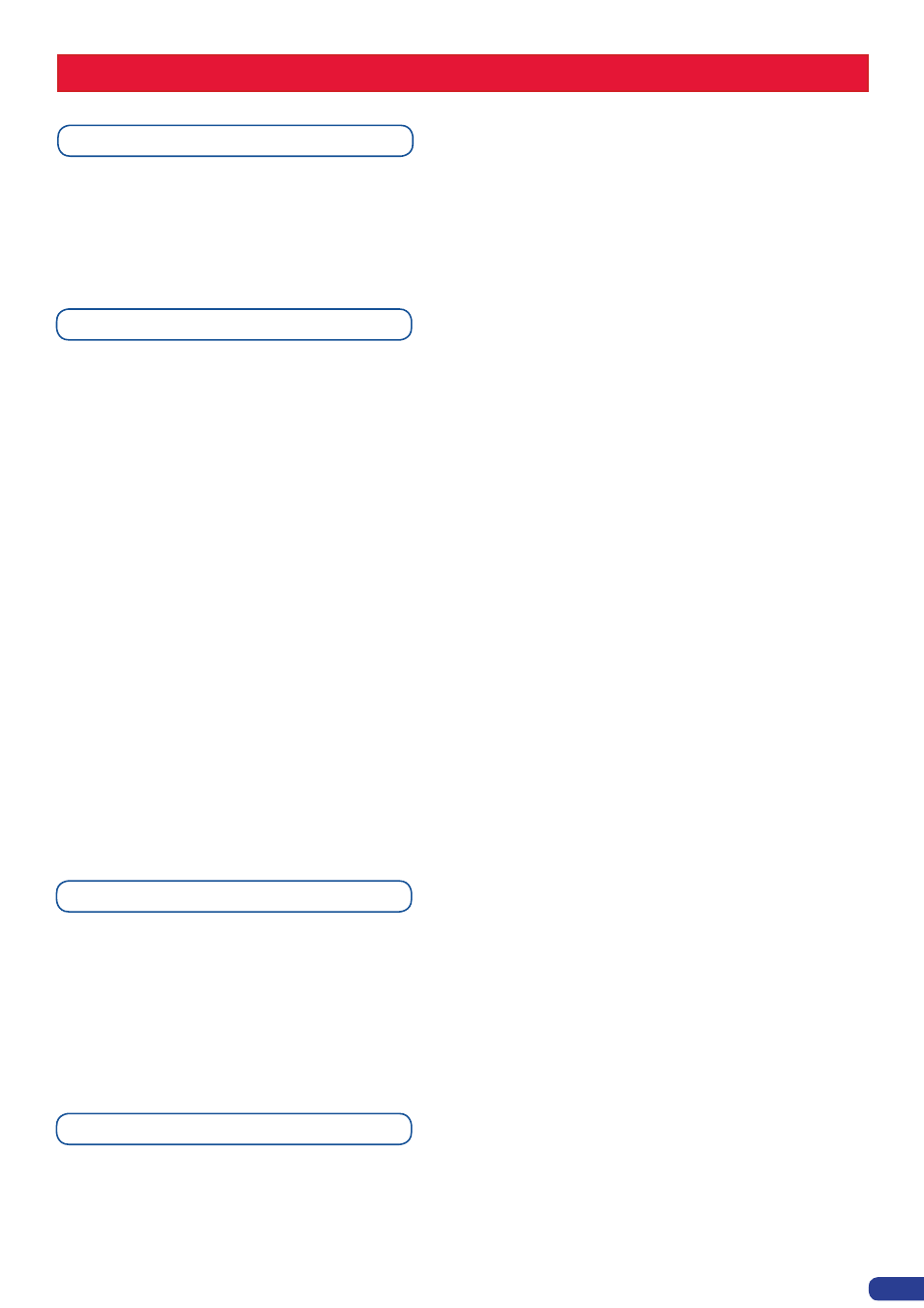
Source Input selection
Plug your sources thanks to the 6 universal inputs, 2 SD/HD-SDI Inputs or 2 DVI inputs.
Don’t forget that the 2 DVI inputs can be used with DVI-D computer sources (DVI#1 & DVI#2) but also with a
DVI-A adaptator for analog sources too (source #5 & #6) shipped with your unit.
Be sure that all connectors are firmly attached using all available locking screws.
To set up your inputs:
Input menu → Auto settings
You can also do it manually on each input# using the
[ENTER]
and the Knob button and set up the inputs
type one by one.
You can check your actual input configuration too using the config status:
Input menu → Config Status
You can find several settings for each input (some settings are specific to some signal type):
-
Type:
to set up your input type (Computer, Video etc..)
-
Enabled/disabled:
to enable/disable input#
-
Audio input:
to set up the audio regarding the input
-
H sync load:
to change the load of the sync. signal (Hi-Z, 75 ohms)
-
EDID:
to set up the EDID in terms of resolution and rate
-
Status:
to summarize the input status
Concerning the DVI inputs, a specific feature allows enable/disable the HDCP receiver for the input chosen.
It can be very useful especially using a Mac:
Input menu → DVI # → HDCP detection
* NOTE * : The input status is available at any time in status input menu and can give you information about
format rate and HDCP.
Input selection settings
Source output selection
Once your inputs have all been configured, the output settings of the
Smart MatriX LE must be set according
to the machines plugged on your
Smart MatriX LE main and preview outputs (video projector, preview
monitor...).
* NOTE * : If you want to use HDCP content from your sources, be sure plugging HDCP compliant screens
or projectors. If it’s not the case, the output image could be disabled.
SETTINGS IN NATIVE MATRIX MODE
29
Input Sync. Loss Function
Allows to display a frame or a source in case of sync loss of the selected input. To set up the Sync. Loss
function:
Menu → Control → Sync. Loss → Press Input# or Enabled
The selected input must be activated for being visible in case of sync loss.
