Checking operation, Configuration versions and updating – MoTeC CDL3 User Manual
Page 48
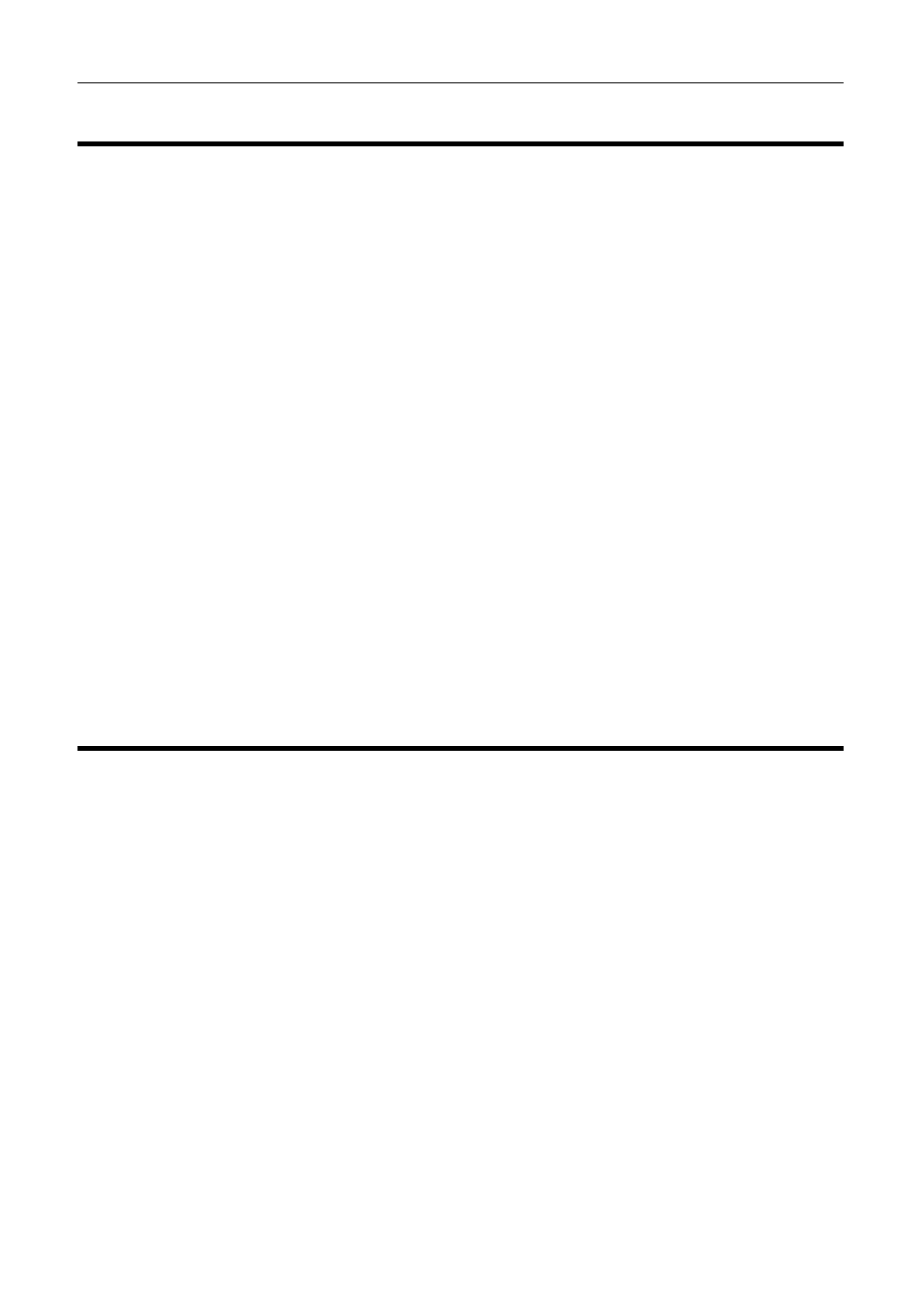
48 Operation
Checking Operation
Monitor Channels
The currently active channels can be monitored to check the operation of all
functions and measurements.
• On
the
Online
menu, click Monitor Channels
• To show any channel on an oscilloscope style screen, click Utilities
and then Oscilloscope
Simulate
The Simulate feature allows most input channels to be manually changed so
that the Dash Logger operation can be checked under abnormal conditions,
e.g. High Engine Temp. This is extremely useful for checking that the Dash
Logger is working as expected.
• On
the
Online
menu, click Simulate
Test
A number of tests are provided to check the operation of the Dash Logger,
such as the Display test.
• On
the
Online
menu click the appropriate test
Configuration Versions and Updating
• On
the
Online
menu, click Upgrade Dash Version
The software inside the Dash Logger (firmware) can be updated by the user
at any time to take advantage of the latest features.
Matching Versions
The firmware version must match the version of the Dash Manager software
on the PC in order to communicate. Dash Manager will show a warning if the
versions do not match.
Tip:
To check the version of Dash Manager, click About MoTeC CDL3 Dash
Manager
on the Help menu.
The firmware version is displayed on the bottom line of the display for two
seconds when the Dash Logger is powered.
Matching Configuration File
The configuration file must also match the software and firmware versions
used. The display will show a warning if the file does not match.
