Installing the cdl3 to obd-ii loom – MoTeC CDL3 User Manual
Page 15
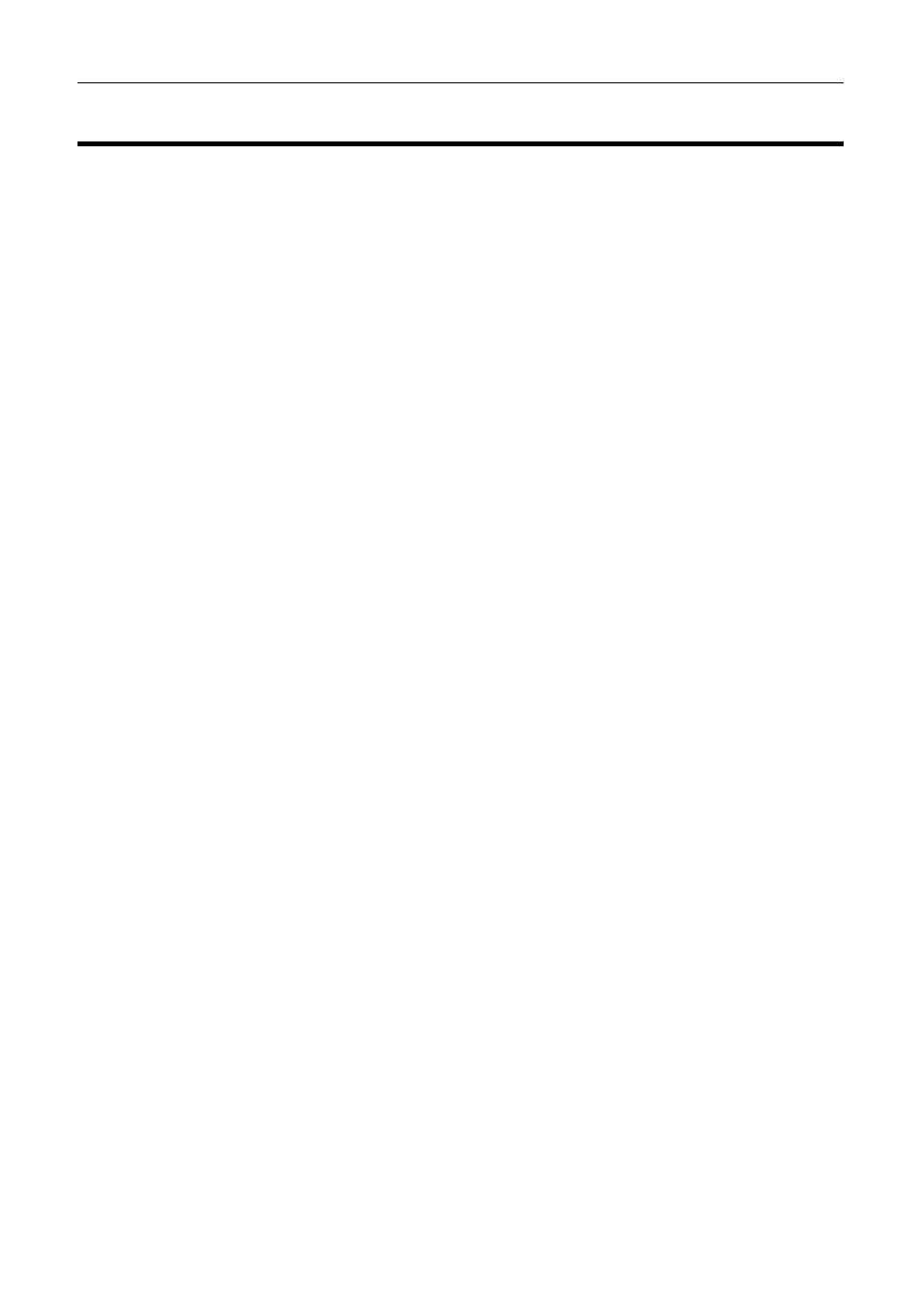
MoTeC
CDL3 Track Kits
15
Installing the CDL3 to OBD-II loom
The OBD-II loom is a terminated adapter that joins the CDL3 terminated loom
(#62203) to the standard on-board diagnostics port on most road cars 2007 or
later.
There is no standard location for the OBD-II socket in a road car, so you will
have to search your vehicle to find its location. The most common place is in
the driver’s foot well, under the dash panel. In some instances it is directly
accessible, other times you may need to remove a covering panel.
Installation method – if CDL3 came pre-configured
1. Plug in the CDL3, SLM-C, buttons and GPS. DO NOT connect the CDL3
to OBD-II loom at this stage.
2. Plug the cigarette lighter power adapter into a spare power supply socket.
3. Press and hold the red button on the button loom for at least 5 seconds. If
correctly configured, “OBD-II” will display on the CDL3. NOTE: If “OBD-II”
does not display, do not plug in the CDL3 to OBD-II loom and follow the
NOT pre-configured
instructions.
4. Plug the 4 pin DTMF connector into the connector labelled ECU.
5. Find the OBD-II connector and plug in the mating connector.
6. Start the car. Installation should now be complete.
Installation method – if CDL3 is NOT pre-configured
1. Plug in the CDL3, SLM-C, buttons and GPS. DO NOT connect the CDL3
to OBD-II loom at this stage.
2. Plug the cigarette lighter power adapter into a spare power supply socket
3. Connect a laptop to the CDL3 using the provided Ethernet lead
4. Start up CDL3 Dash Manager
5. Select Tools > Connection settings in CDL3 Dash Manager, then select
Add
6. Select the Search button
7. Highlight the device displayed in the connected device window, and select
the Select button
8. Select OK on the new IP screen
9. Select OK on the Connection settings screen
10. Select File > New
11. Select CDL3 OBD2 configuration
