Alpha Technologies CXPS-HD 48-1.2-225 User Manual
Page 31
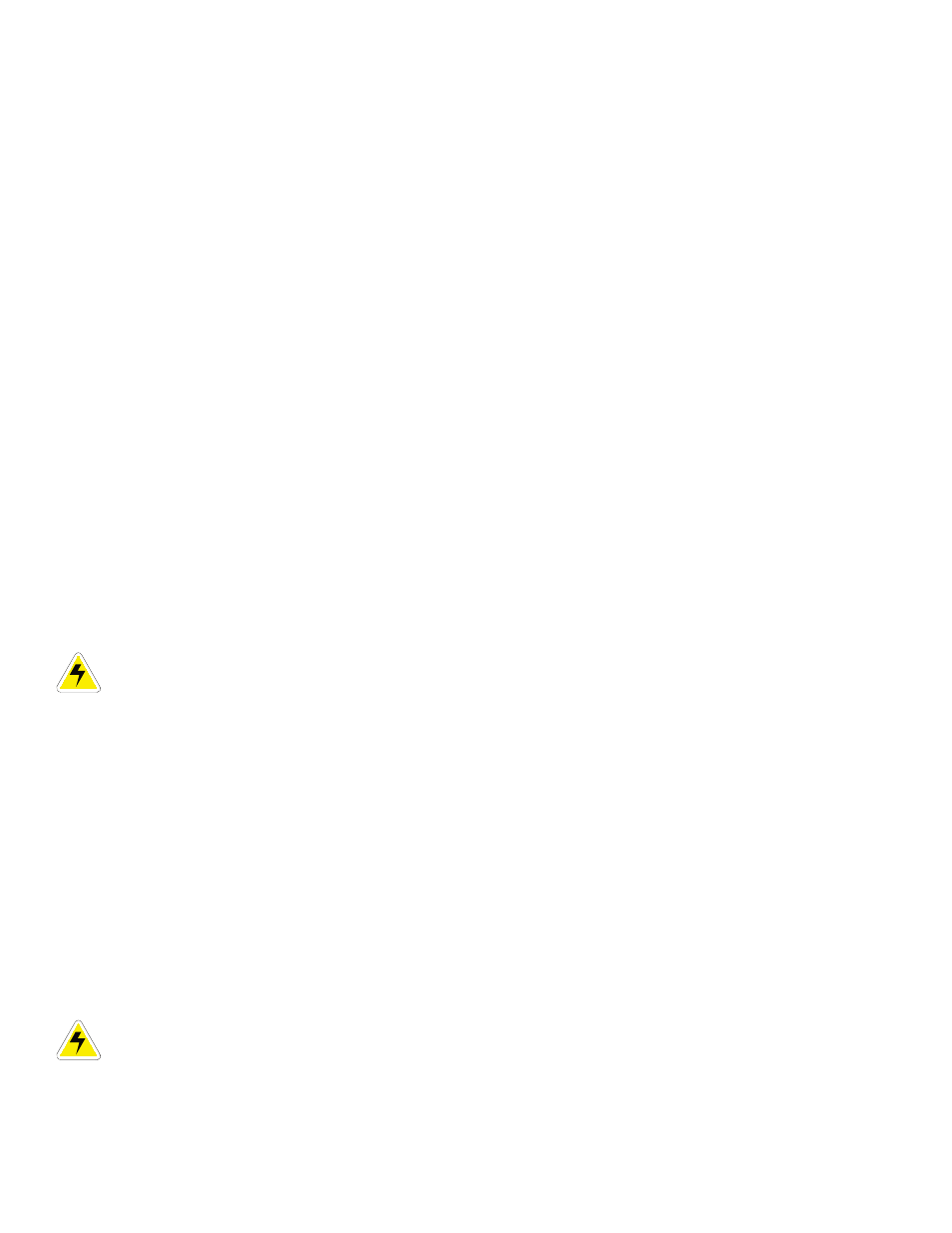
0530082-J0 Rev B
Page 23 of 31
6.3.3
Confirm power to the panel
1. The Green 48V input power LED will light when 48V is present.
2. Turn off the Power ON/OFF switch if it is necessary to remove the Logic PCB.
6.3.4
Inventory the circuit breakers
When power is applied to the panel for the first time, the red Breaker Trip LED flashes at about a 1 second
interval. This flashing indicates the circuit breakers installed in the panel need to be inventoried.
1. Turn on all the circuit breakers that are installed in the panel.
2. Use a pencil to press in the push button plunger. Hold the button in until the red Breaker Trip LED
extinguishes. This indicates all of the breakers that are installed and turned on have been inventoried and
saved to the non-volatile memory of the microprocessor.
3. Check the inventory and the breaker trip indicator function by sequentially turning off each circuit breaker one
at a time. When a breaker is turned off the red Breaker Trip LED illuminates. When the breaker is turned back
on the LED extinguishes.
4. The breaker inventory remains in non-volatile memory even if the unit loses power.
5. If a new breaker is installed and turned on, the red Breaker Trip LED illuminates, indicating that a new
inventory must be taken.
6.3.4.1
Resetting the factory settings
To reset the Logic PCB to factory settings and erase the breaker inventory completely, follow these steps:
1. Turn the logic board off by sliding the POWER ON/OFF switch to the OFF (down) position.
2. Use a pencil to press and hold the INVENTORY pushbutton.
3. Turn the logic board back on by sliding the POWER ON/OFF switch to the ON (up) position.
4. Continue to hold the INVENTORY pushbutton until the BREAKER TRIP LED begins to flash.
5. After, resetting the logic board, inventory the breakers again.
6.4 Controller
reset
CAUTION: Before removing a controller from a live system or performing controller maintenance,
an external LVD inhibit or override is required to prevent a service disruption.
6.4.1 Soft
reset
Use the reset button on the front panel of the optional controller is to restart the microprocessor. When pressed
momentarily, the unit beeps twice and then resets. The front-panel LED lights will illuminate temporarily and then
extinguish after the system has finished its 15-second self-test.
6.4.2
Controller IP address reset
To reset the IP address, press and hold the front panel reset button for three seconds. The controller unit will
beep three times, the IP will be reset (to 10.10.10.201), and DHCP will be disabled. The settings will be saved
and the unit will then reset.
This allows local access; e.g., to a laptop via a standard network crossover cable. See the software manual for
details.
6.4.3 Controller
hard
reset
There is a second reset button located to the right of the front panel on the side of the controller. This button is
used to restart the microprocessor if the front panel (soft) reset button does not work.
CAUTION: Use of the hard reset button may cause loss of data.
To access the hard reset button, remove the rectifier module adjacent to the controller.
6.4.4 Time
setting
Upon startup, the controller resets the time using the following sequence:
