General settings, Advanced settings, Schedule – ABUS TVVR20001 User Manual
Page 83: Record settings, Set-up
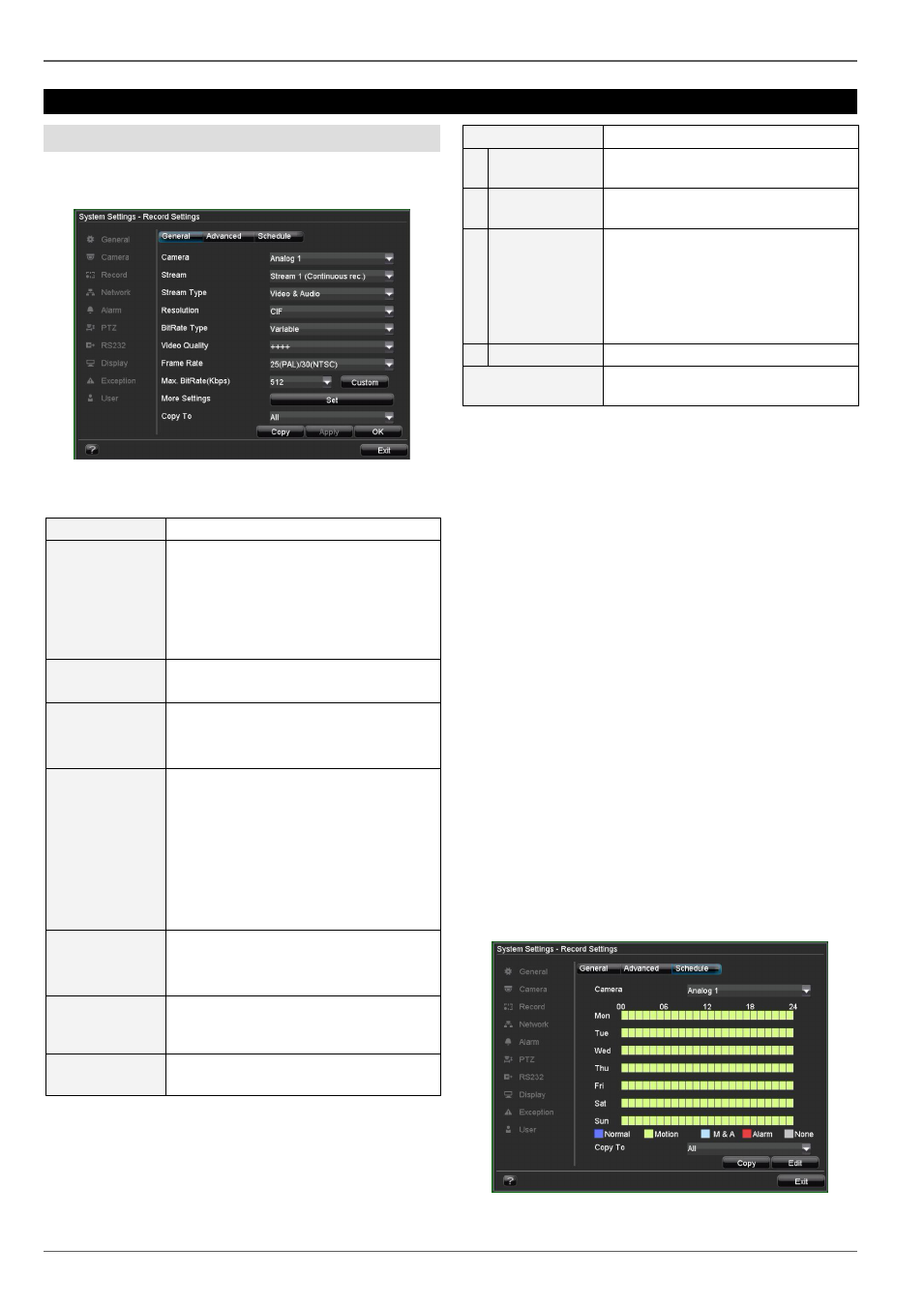
Record Settings
21
Record Settings
Set-up
Open the main menu, then click on “System Settings”
and then “Record Settings”:
General settings
The following settings can be made in the “General” tab:
Camera
Camera to be set
Stream
Stream 1: Properties for continuous
recording
Stream 2: Properties for event re-
cording
Stream 3: Properties for network
transmission
Stream Type
Video
Video & Audio
Resolution
4 CIF
CIF
QCIF
BitRate Type
In general, the higher the bit rate, the
more storage space is required.
Variable:
Static image
– low bit rate; dynamic
image
– high bit rate
Constant:
Bit rate remains constant (at maxi-
mum bit rate)
Video Quality
There are various quality levels:
+: Low quality
++++++: High quality
Frame Rate
Number of images saved per second.
The maximum number is dependent
on the set resolution.
Max. BitRate
(Kbps)
Defines the maximum bit rate for the
“Constant” bit rate type
More Settings
Detailed settings
Pre-alarm
Recording period before an alarm
(in seconds)
Post-alarm
Recording period after an alarm (in
seconds)
Expiration
Period (in days) after which the re-
cording is deleted automatically at
00:00. The event remains in the
log file.
0: Recordings are not deleted
automatically
Record Audio
Record audio (yes / no)
Copy To
Copies the selected settings to
other cameras (all or selected)
1. Select the camera.
2. Select the stream where the specifications should be
defined:
Stream 1 (Continuous)
Stream 2 (Event)
Stream 3 (Network)
3. Define the recording parameters for the correspond-
ing stream (see table).
4.
Under “More Settings”, select the period for the pre-
alarm, post-alarm etc.
•
Select the cameras where you wish to copy the set-
tings under “Copy To”, then confirm by pressing
“Copy”.
Advanced settings
In the “Advanced” tab, you can specify whether older re-
cordings are deleted when the HDD memory is full.
Schedule
The schedule is used to specify the recording times and
triggers (recording type) for the cameras. Click on the
“Schedule” tab:
