Troubleshooting – Extron Electronics TPT101_TPR101 User Guide User Manual
Page 18
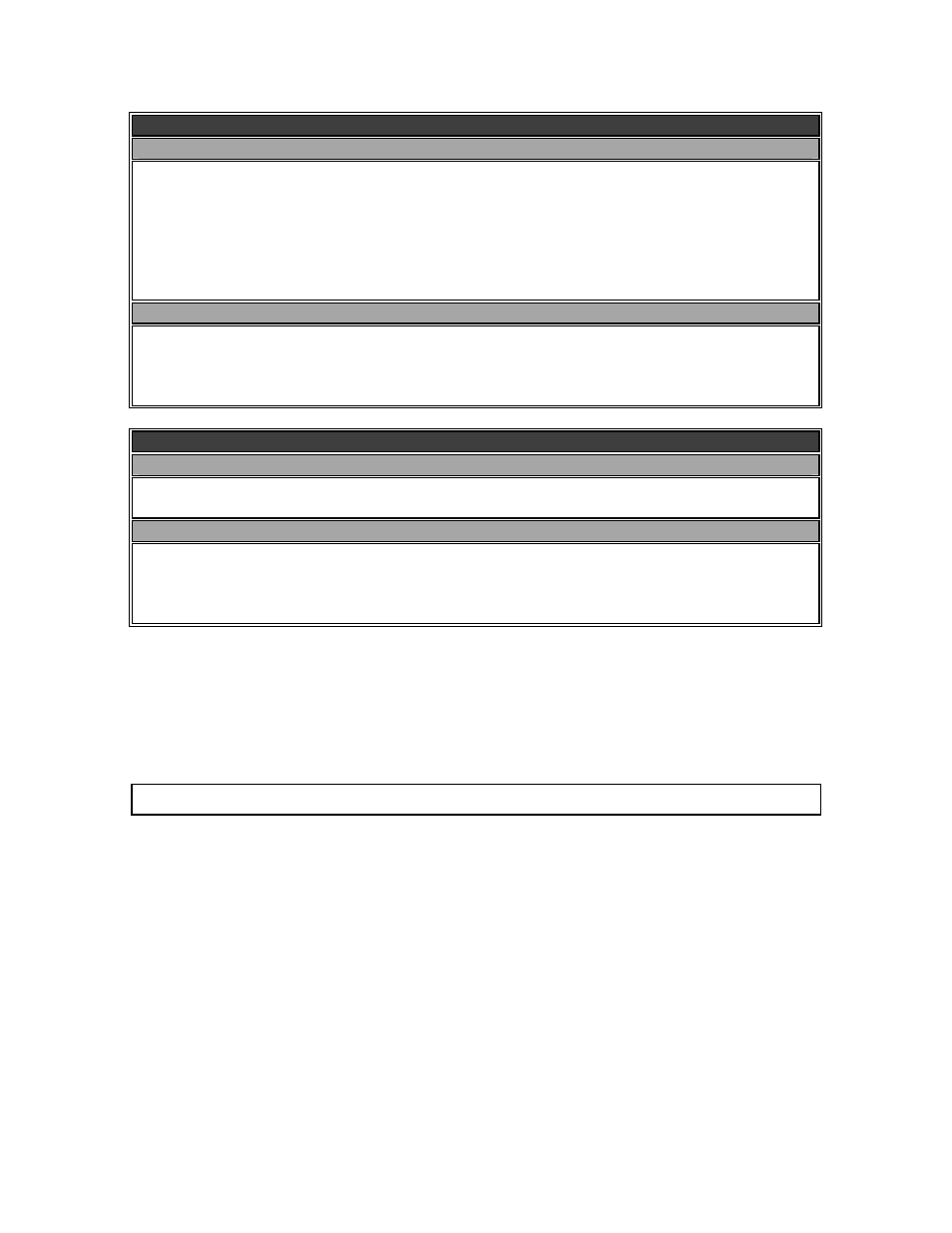
16
TPT101 / TPR101 Operation Manual - Preliminary 8/18/2003
© 2003 - EXTRON, Inc.
Required Accessories
CAT5 Link Cable
IN9550 - 50’ Long
IN95100 - 100’ Long
IN95150 - 150’ Long
IN95200 - 200’ Long
IN95250 - 250’ Long
IN95300 - 300’ Long
Custom / longer lengths are available via special order. Call INLINE at (800) 882-7117
Input Cables:
VGA: IN8000M Series 15-pin HD male to 15-pin HD male, various lengths from 3’ to 100’
VGA & Stereo Audio: IN8200M Series 15-Pin HD male to male and 3.5mm male to male,
various lengths from 3' to 50'
For Other Computers: Refer to the table on page 7
Optional Accessories
Audio Input Cables
IN9106: 3.5mm stereo mini male to 3.5mm stereo mini male, 6’ long
IN9107: (1) 3.5mm stereo mini male to (2) RCA male, 6’ long
Installation Hardware
IN9181: 1-Gang Wall-Mounting Bracket for TPT101
IN9080: Rack Shelf - For installing the TPR101 in a standard 19” equipment rack
IN9088B: Blank Plate (Black) - Fills the empty space when rack mounting a single TPR101
IN9252: Table Mounting Brackets - For mounting the TPR101 to virtually any flat surface
Troubleshooting
Problem: The TPT101 / TPR101 is plugged in but the power indicator light / front panel
LED is dark.
Solution 1: Make sure that the power adapter is securely plugged into the TPR101 and
the A/C source.
Solution 2: Make sure the A/C source is live.
Solution 3: Make sure the A/C power switch is on.
Problem: LED’s on the front panel of the TPR101 are illuminated, but the data display
connected to the receiver is dark.
Solution 1: Make sure the data display device is on.
Solution 2: Make sure the power light on the TPT101 is illuminated.
Solution 3: Make sure that both RJ45 connectors of the CAT5 cable are securely seated
in each unit.
