Applications, Installation – Extron Electronics VKM01_02_03 User Manual
Page 6
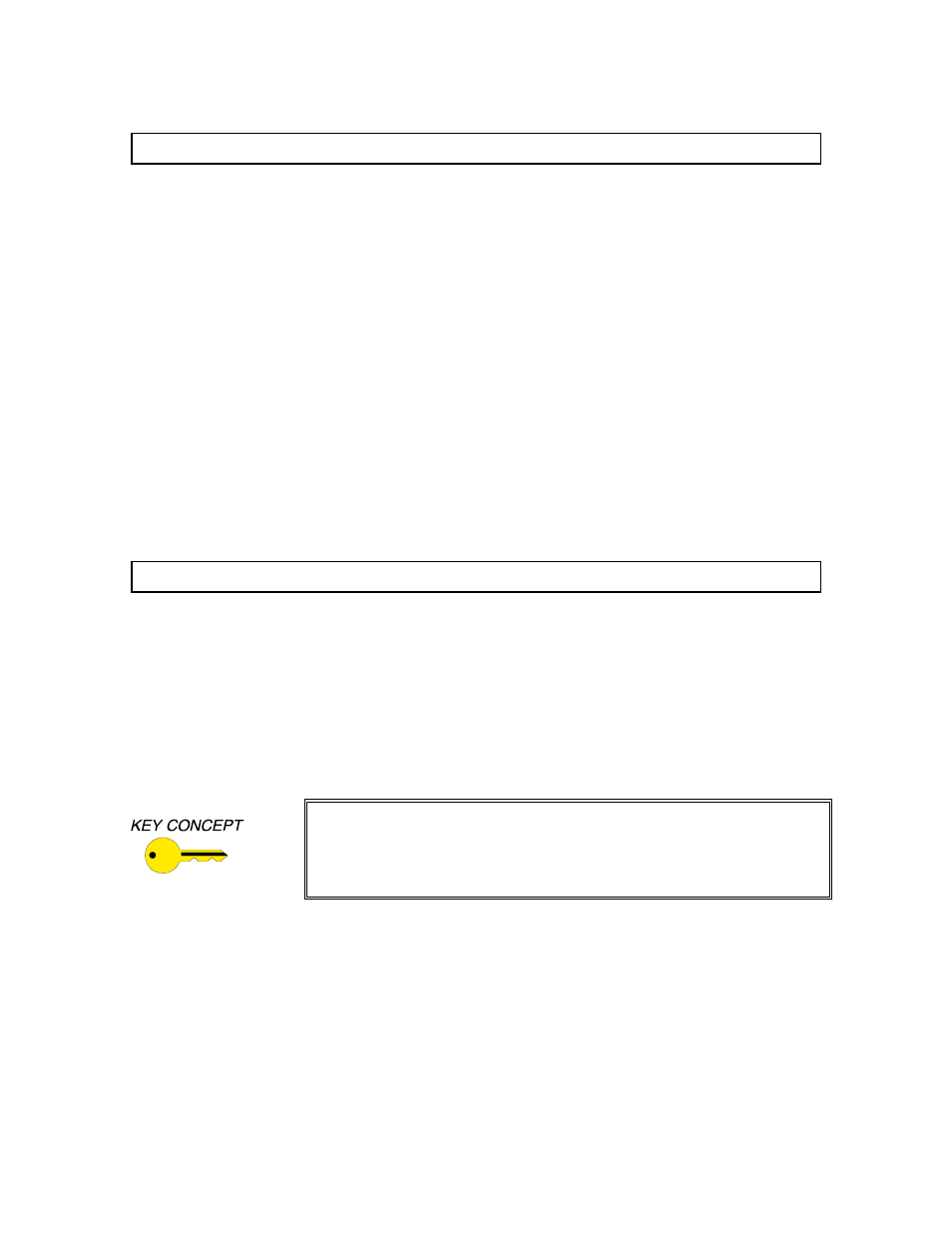
2
©2000 - INLINE, INC VKM01 Video / Keyboard / Mouse Extender System Operation Manual - Preliminary 02/18/00
Applications
In addition to allowing two users / stations to share the same data from one computer, the
VKM01 system is ideal for:
•
Work environments in which dust, solvents, intense heat and other harsh atmospheric
conditions might otherwise damage a system’s CPU (such as in machine shops,
warehouses / distribution centers, and fabrication and manufacturing production
facilities).
•
Places where security necessitates that direct CPU access be restricted to authorized
personal only (to reduce the chances of theft, sabotage, vandalism, etc.).
•
Operators whose responsibilities require computer access from two locations, such as
from an office and production area / remote site.
•
Facilities contending with high-traffic, over-crowded or limited work space.
Installation
This section offers step-by-step instructions for installing the VKM01 Video / Keyboard /
Mouse Extender System. An application diagram is included on page 4.
Warning: Make sure that the CPU, monitor(s), remote module and all other system
components are turned OFF before you begin the installation. Failure to do so may result
in possible damage to the system or having to re-enable / re-synchronize peripherals.
Helpful hint: Before beginning your installation, check the keyboard(s),
mouse / mice and monitor(s) for system compatibility by attaching all of them
directly to the CPU or to another computer. This could help you avoid time-
consuming problems. Note: When installing more than one monitor, make
sure that both units support the same resolution.
1.
Place / install the VKM02 Local Module and the VKM03 Remote Module at their
desired locations. Make sure the units are seated on a level surface or are mounted
firmly (when using the optional IN9089 Mounting Brackets).
2.
Run the appropriate IN9500 Series CAT5 cable from the VKM02 to the VKM03 (see
Optional Accessories / CAT5 Link Cable on page 8).
Note: Always test your cable(s) prior to any permanent installation.
