Controls and installation, cont’d, Ou tp ut sog out ddsp serr sp are, H. s hif t id p in 4 id p in 1 1 au dio – Extron Electronics RGB 164xi User Guide User Manual
Page 10
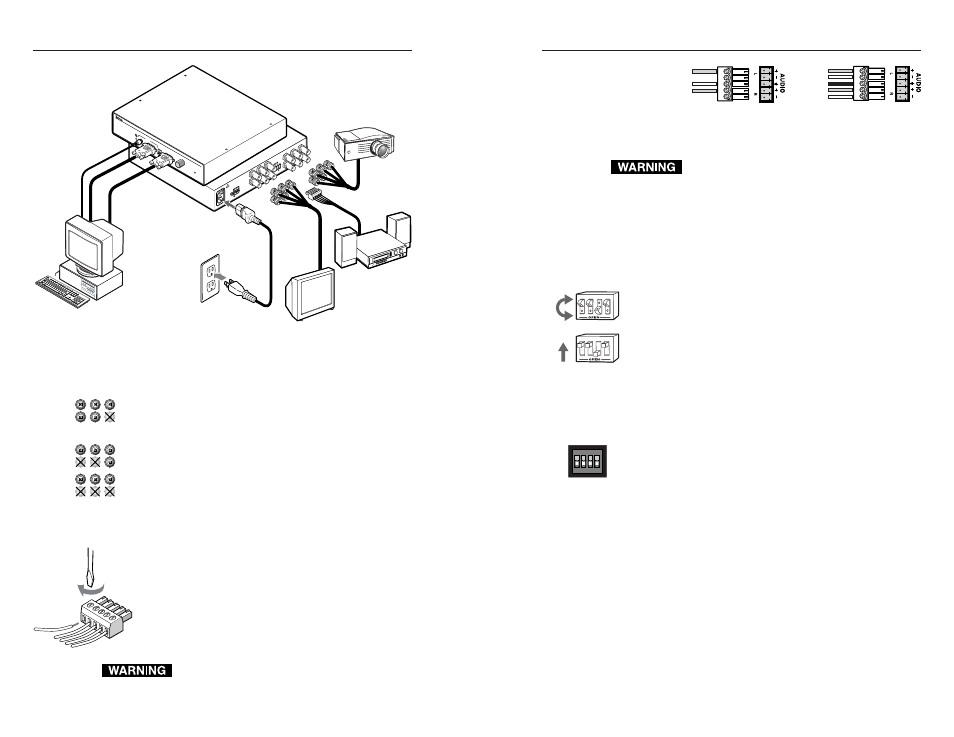
RGB 130xi
xi
xi
xi
xi, 134xi
xi
xi
xi
xi, 160xi
xi
xi
xi
xi, 164xi
xi
xi
xi
xi • Controls and Installation
RGB 130xi
xi
xi
xi
xi, 134xi
xi
xi
xi
xi, 160xi
xi
xi
xi
xi, 164xi
xi
xi
xi
xi • Controls and Installation
Controls and Installation, cont’d
2-11
2-10
Monitor
Projector
Output 2
Output 1
Audio
Power
or
Extron
RGB 164xi
Interface
OU
TP
UT
SOG OUT
DDSP
SERR
SP
ARE
Rear
50
/60
Hz
10
0-2
40
V
0.5
A
LE
VE
L/
PE
AK
0.8
V 5
0%
UN
ITY
0.9
V 1
00
%
PC
INP
UT
RG
B 1
64 x
i
UN
IVE
RSA
L IN
TER
FAC
E W
/A
DSP
Front
H. S
HIF
T
ID
P
IN
4
ID
P
IN
1
1
AU
DIO
Figure 2-16 — RGB 164xi installation
3
.
Use BNC cables to connect the interface to a projector or
other display device(s).
RGBHV
– If both the H & V cables are connected, the
interface outputs separate horizontal and vertical
sync signals.
RGBS
– If the S (composite sync) cable is connected, the
interface outputs composite sync.
RGsB
– If coax cables are connected and terminated (75
ohms) to the red, green, and blue channels only, and
the SOG OUT switch is set to on (see Setting the DIP
switches in this chapter), the interface outputs sync on
green.
4
.
Before connecting audio, determine whether your audio
system is unbalanced or balanced. Connect an audio
device, such as powered speakers, to the rear panel stereo
audio output connector for balanced or unbalanced audio
output. Following the wiring guide (figure 2-17), insert
the wires into the appropriate openings in the captive
screw connector. Tighten the screws on top to fasten
the wires, then insert the wired audio connector into
the audio output connector on the interface rear panel.
Wiring the audio incorrectly can damage the audio
output circuits.
Unbalanced Output
Tip
See warning
Sleeve(s)
Tip
See warning
Balanced Output
Tip
Ring
Sleeve (s)
Tip
Ring
Figure 2-17 — Captive screw connector wiring for
audio output
Connect the sleeve(s) to ground (GND).
Connecting the sleeve(s) to a negative (-) terminal
will damage audio output circuits.
Setting the DIP switches
DIP switches on the rear panel of the RGB 130xi, and RGB 134xi,
and on the front and rear panels of the RGB 160xi and RGB
164xi, are used to configure the interface. The switches can be
either the rocking type or the sliding type.
To set the rocking-type DIP switches, use a tweeker or small
screwdriver to depress the appropriate end of each switch.
To set the sliding-type DIP switches, use a tweeker or small
screwdriver to slide the switch to the on/closed or off/
open position.
All models
The RGB 130xi, RGB 134xi, RGB 160xi, and RGB 164xi have four
DIP switches on the rear panel to control:
•
Sync on green output
•
Digital display sync processing
•
Serration pulses
•
75-ohm input termination (RGB 130xi and RGB 134xi
only, spare on RGB 160xi and RGB 160xi)
SOG (sync on green output)
On
— If this switch is set to On, the interface outputs a
composite sync signal on top of the green video
signal via the G output connector (RGsB).
Off
— If the SOG feature is set to Off, output is RGBS or
RGBHV, depending on how the interface and
projector are cabled.
DDSP™ (digital display sync processing)
On
— If this switch is set to On, the interface does not
perform sync processing. This may be necessary
for digital display devices, such as LCD (liquid
crystal display), DLP (digital light processor) and
plasma displays.
R
H
G
V
B
S
R
H
G
V
B
S
R
H
G
V
B
S
3
4
1
2
3
4
1
2
SOG
DDSP
SERR
75 Ohm
