Mounting and placement of system components, Installing the cable cubby in the table, Attention – Extron Electronics TeamWork Installation User Manual
Page 3: 1080p native resolution display
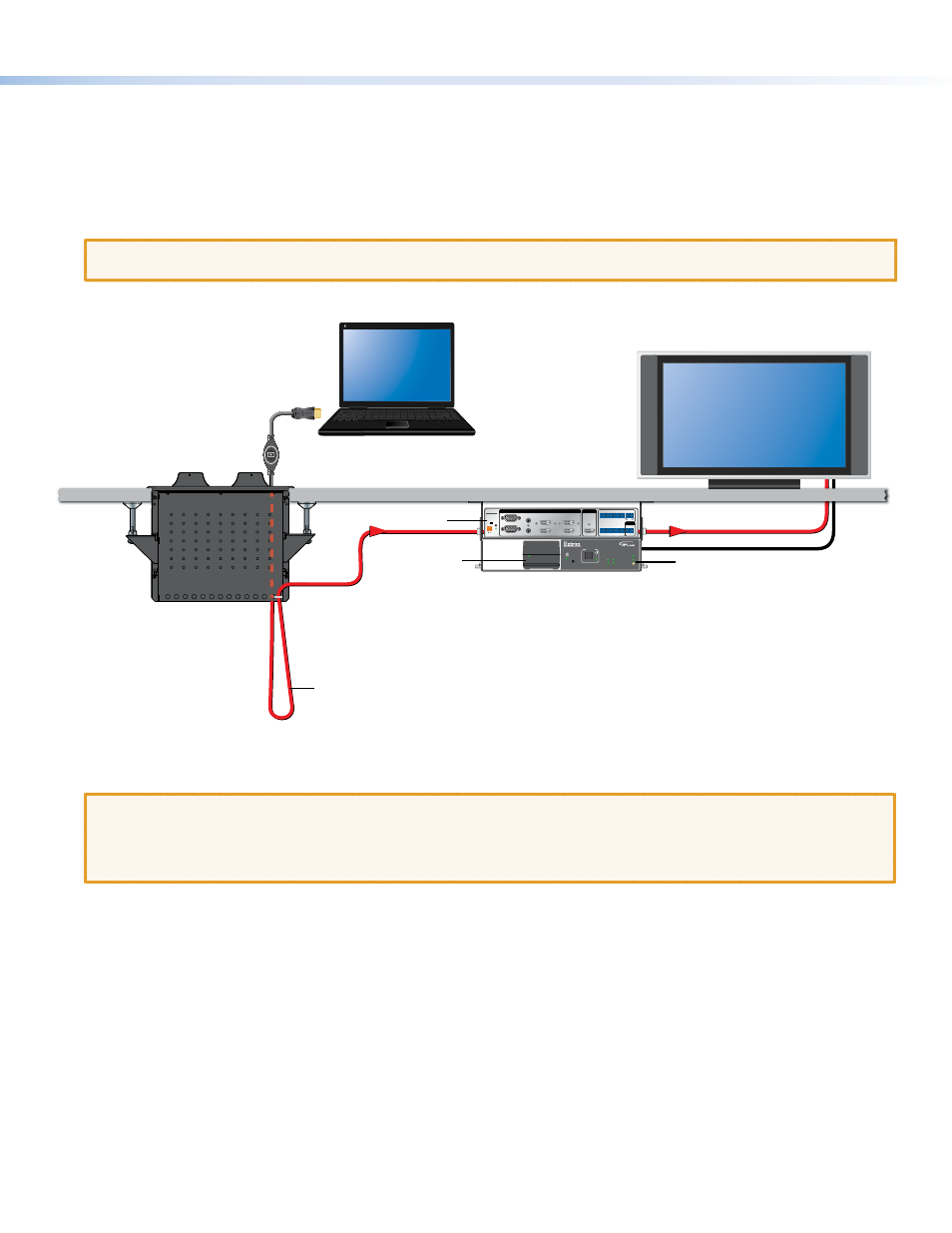
3
Mounting and Placement of System Components
Decide where you will install your TeamWork system and where the individual components will be placed.
z
The Cable Cubby should provide easy access for as many users as possible. Ensure that there is ample space for cables
under the table. Ensure that the edge on which the lid opens is correctly oriented.
z
The system controller should be placed close to the display.
z
The switcher should be placed close to the Cable Cubby.
ATTENTION:
The illustration below shows the devices mounted with the optional Extron UTS 100 and UTS 150 under-table
shelf system. This is not a mounting option for all TeamWork kits, as some components are too wide to fit in the shelves.
Shown mounted with
optional Extron UTS 100/UTS 150
Under Table Shelf System.
Secure “Show Me” Cable
to Cable Cubby and create a
loop.
HDMI Video to Display
Extron
Cable Cubby
Cable Access Enclosure
HDMI ”Show Me”
Cable
IPL T PC1
R
100
TX
RX
INPUT
IR
LINK
ACT
POWER
System Controller
Switcher
Power
Supply
AC Power To Display
0.5 A MAX
POWER
12V
1
2
B
A
3
4
5
6
INPUTS
MPS 601
CONTACT IN / TALLY OUT
HDMI
RGBHV
HDMI
HDMI
RS-232
G
C
1
3
5
2
4
6
T
T
C G
T
C G
G
C
T
T
C G
T
+V
C G
Tx Rx G
OUTPUT
REMOTE
1080p Native
Resolution Display
Installing the Cable Cubby in the Table
Before cutting the table and installing the Cable Cubby, see the Cable Cubby Setup Guide
).
ATTENTION:
•
Use the provided cut-out template and ensure that the orientation of the Cable Cubby and the hole dimensions are
correct before cutting the table.
•
After installation, secure the cables to avoid them becoming tangled (see the figure above).
