Front panel features – Extron Electronics TLE 350 Setup Guide User Manual
Page 6
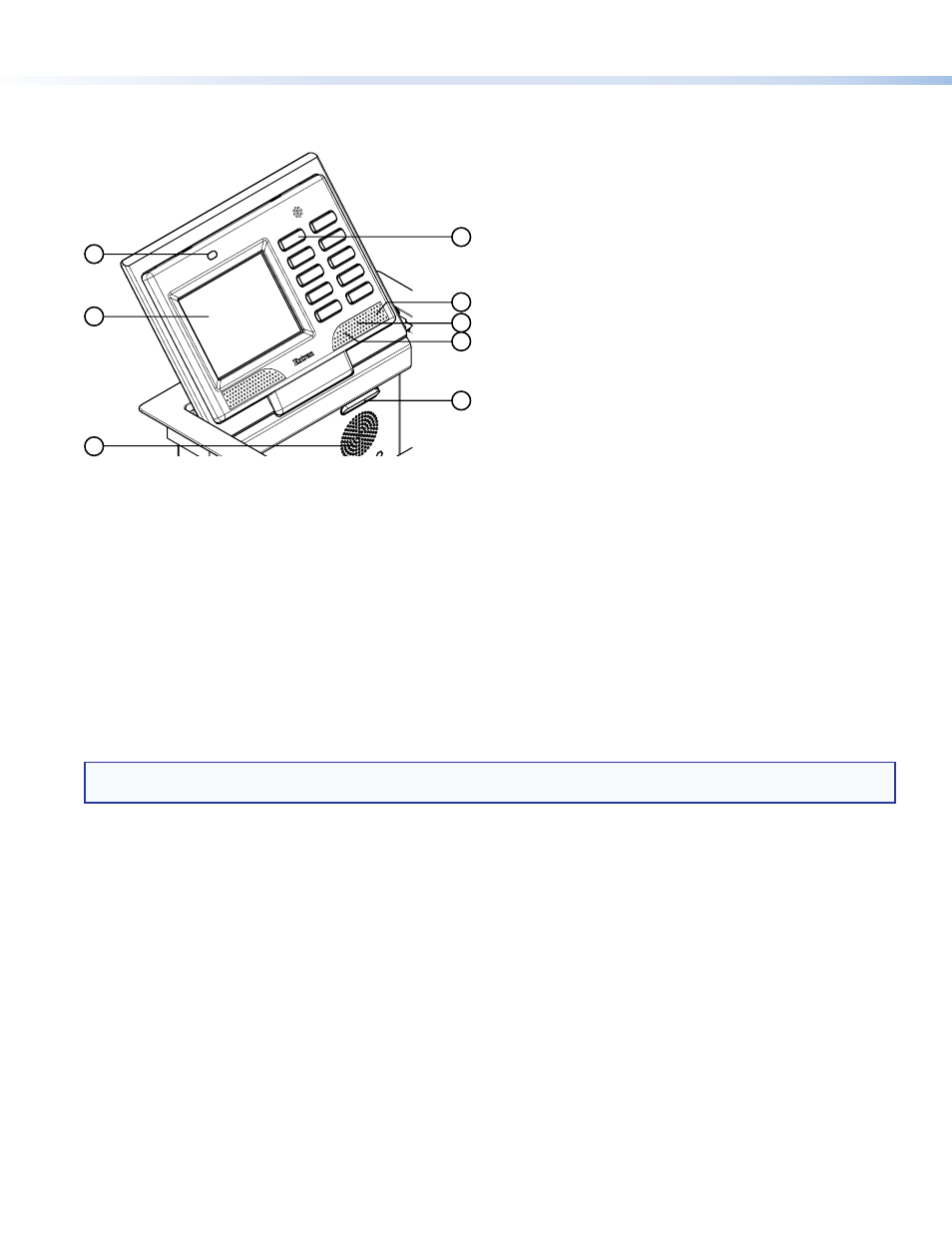
6
TLP 350CV and TLE 350 • Setup Guide (Continued)
Front Panel Features
With the lid down, the screen, light sensor, and the illumination LED are disabled. They are all activated by opening the lid.
1
2
3
4
5
6
7
8
For a complete description of all these features and their function, see the TLP 350CV User Guide.
a
Light Sensor — monitors ambient light level and adjusts screen brightness.
b
LCD screen — has a 320x240 resolution with a touch overlay. Extron software is used to design and configure a graphic user
interface to display buttons, text, or icons, which have user-defined functions associated with them (see
on page 8).
c
Speaker — provides audible feedback for the user.
d
Configurable Side buttons — 10 dedicated, customizable function buttons provide quick access to key functions.
A set of replacement buttons is included with the TLP 350CV. Individual buttons with additional labels are available on the
Extron Web site. See the TLP 350CV User Guide for instructions on changing the buttons.
e
Menu Button (under faceplate) — activates the
for calibrating the unit.
f
Reset Button (under faceplate) — allows the unit to be reset to one of
g
Reset LED — provides feedback about the
when the user presses the reset button.
h
Illumination LED — provides light for cable cubby enclosure.
NOTE:
The menu and reset buttons are accessible through small holes without removing the faceplate. A paperclip may
be used to press the buttons.
