Edid configuration table, E information on this mode, see the, Edid configuration – Extron Electronics HAE 100 User Guide User Manual
Page 14: Table
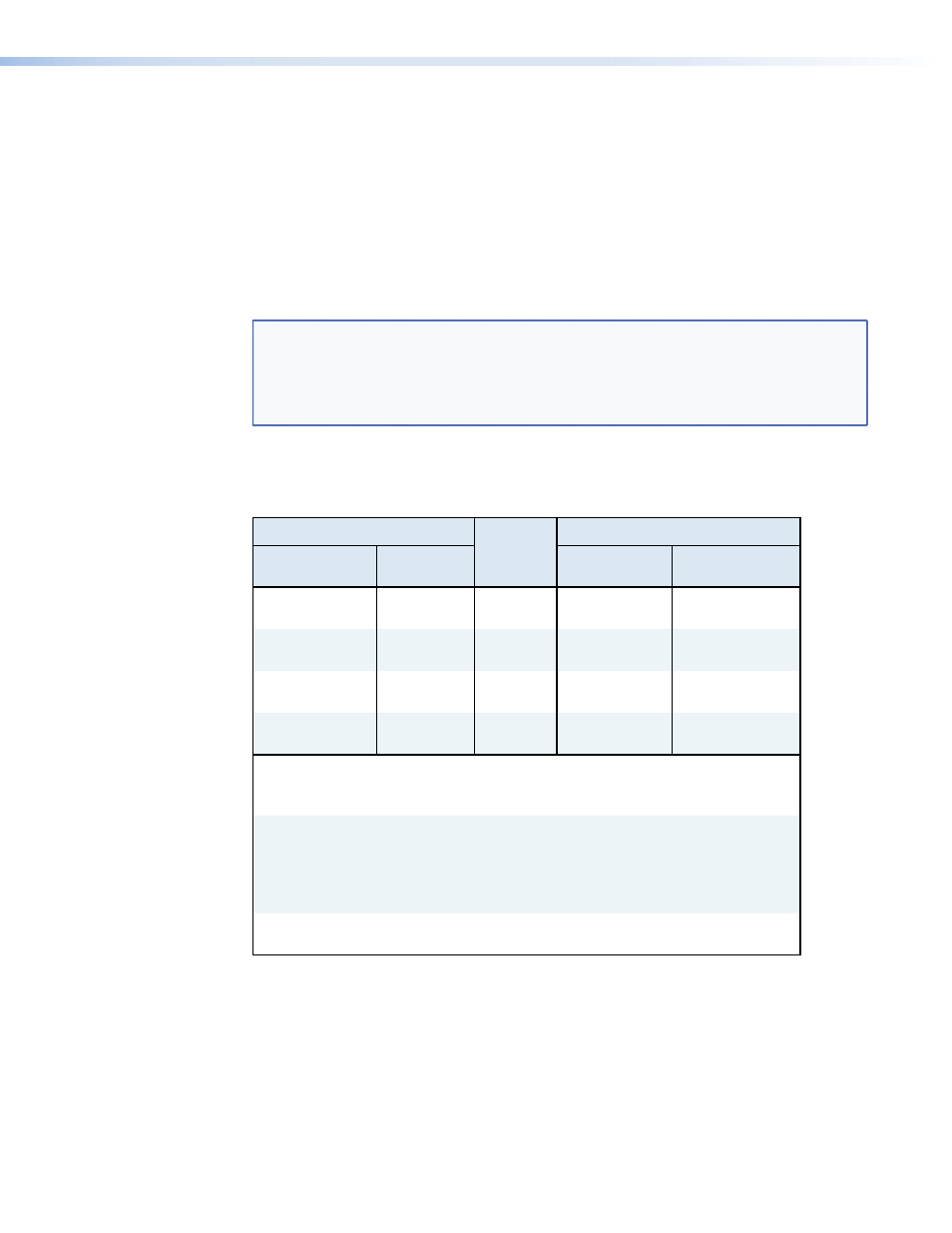
To set a user assigned EDID, follow the steps below.
1.
Ensure that an output device (display) is connected to the HDMI output connector.
2.
Set the EDID Store switch to the On (up) position.
3.
Using a small screwdriver, press and release the EDID Store button to store the EDID
of the output device (display).
After EDID Store has been enabled, the push button switch is used to record the EDID from
the display device connected to the HDMI output of the HAE 100. Press and release the push
button to initiate the EDID recording process. The EDID is stored in non-volatile memory and
is retained even during a power cycle of the product.
NOTES:
•
" section on page 7 for more
information on using the EDID Store button and the associated LED.
•
To erase a stored EDID, press the EDID Store button with no output device
connected to the HDMI output connector or see the "
Response Table for SIS Commands
" on page 19.
EDID Configuration Table
Settings
EDID
Origin
Output Capabilities
Audio Format
Toggle Switch
EDID Store
DIP Switch
Video
Audio
Analog
Off
Factory
default
720p
1080p*
2-Ch LPCM
S/PDIF
Off
Factory
default
720p
1080p*
S/PDIF formats
Analog
On
Stored
Copied from
stored EDID
2-Ch LPCM
S/PDIF
On
Stored
Copied from
stored EDID
S/PDIF formats
*The factory default EDID uses 720p as a native resolution. 1080p can be
selected by using the "Assign factory EDID" SIS command (see the "
and Response Table for SIS Commands
S/PDIF supported audio formats include the following:
•
LPCM 2-channel, 16/20/24 bit depths, 32/44.1/48 kHz sampling
•
Dolby Digital (AC-3) 6-channel, 640k max bit rate,
32/44.1/48 kHz sampling
•
DTS 7-channel, 1536k max bit rate, 44.1/48 kHz sampling
2-Ch LPCM audio format is as follows:
•
LPCM 2-channel, 16/20/24 bit depths, 32/44.1/48 kHz sampling
HAE 100 HDMI Audio Extractor • EDID Configuration
9
