Serial communications, cont’d – Extron Electronics CTL208CM User Manual
Page 18
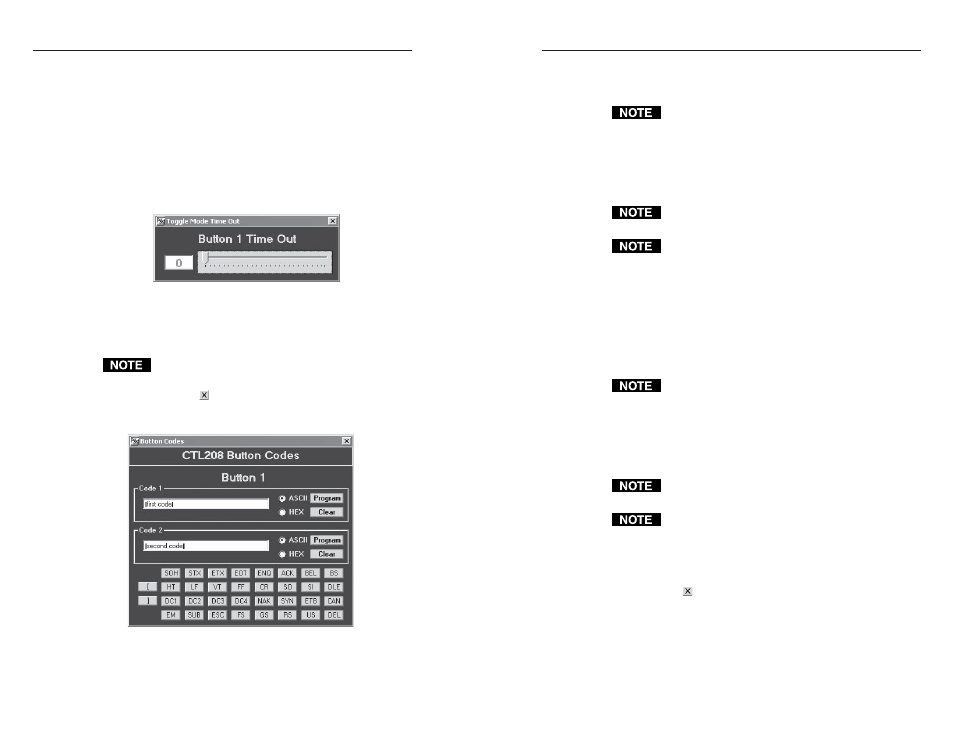
CTL208CM Control Panel Module • Serial Communications
CTL208CM Control Panel Module • Serial Communications
Serial Communications, cont’d
4-6
4-7
3
.
For each button to be programmed
, click the pull down
menu above the numbered panel button and select a
mode: 0 Single, 1 Toggle, 2 Press/Release, or 3
Continuous. See Button Modes in chapter 3, Operation, for
definitions of the various button modes.
4
.
For each button to be programmed
, click the numbered
panel button.
a
.
If you selected toggle mode in step 3
, the Toggle
Mode Timeout window appears (figure 4-6).
Figure 4-6 — Toggle Mode Timeout window
Click and drag the slider to select the number of
minutes (1 to 255) interval you want to pass before
the button times out. Select 0 for no button timeout.
Timeouts cannot be assigned to buttons that are set to
operate in groups.
Click the in the upper right corner of the window
to save the timeout value and close the window. The
Button Codes window appears (figure 4-7).
Figure 4-7 — Button Codes window
b
.
If you selected single, press/release, or continuous
mode in step 3
, the Button Codes window appears
(figure 4-7).
5
.
In the Button Codes window, click in the ASCII or Hex
radio button to select the appropriate format.
Selecting the Hex radio button causes the CTL to
convert the primary code that you will enter in step 6 to
a hex value before saving it. Then, when you press the
button, the CTL sends the hex value.
6
.
In the Button Codes window (figure 4-7), enter the desired
primary code in the Code 1 window.
Codes that are intended to be hex codes must be in pairs.
Use a leading 0 if necessary. Letters must be upper case.
Many common keyboard key codes, which are often
required for ASCII or hex control of another device, are
available in the selection buttons on the bottom of the
window. Selections made in these buttons are displayed
in the Code window as |.
Click Program to save the command.
7
.
In the Button Codes window, click in the ASCII or Hex
radio button to select the appropriate format.
Selecting the Hex radio button causes the CTL to
convert the secondary code that you will enter in step 8
to a hex value before saving it. Then, when you press
the button, the CTL sends the hex value.
8
.
In the Button Codes window, if applicable, enter the
desired secondary code in the Code 2 window.
Codes that are intended to be hex codes must be in pairs.
Use a leading 0 if necessary. Letters must be upper case.
The control panel module will only send the secondary
code for a button if that button is in toggle or press/
release mode.
Click Program to save the command.
9
.
Click the in the upper right corner of the window to
close the window.
10
.
For each button set to toggle mode
, if desired, click in the
Group 1 or 2 checkbox to assign the button to a group.
See Button Modes in chapter 3, Operation, for a definition of
a group.
