Installation, cont’d, Rear panel setup, Wall mounting – Extron Electronics CTL208CM User Manual
Page 11: Ctl208cm control panel module • installation, Figure 2-5 — button locations
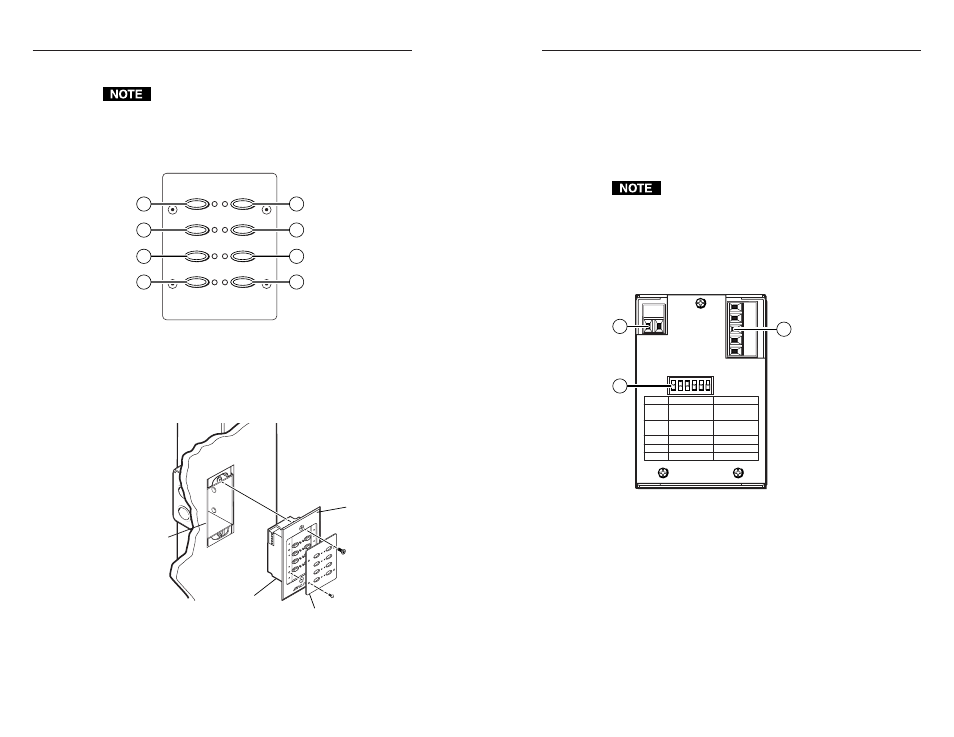
CTL208CM Control Panel Module • Installation
CTL208CM Control Panel Module • Installation
Installation, cont’d
2.
If not already accomplished, attach the power and serial
cables to the rear of the control panel module. Power on
the control panel module now if the external power supply
cannot be accessed once the module is mounted.
3.
Mount the CPM101 or other mini-AAP panel (with the
attached control panel module) to the wall box or
mounting bracket using the two included mounting
screws (figure 2-6).
Figure 2-6 shows a wall box installation. Mounting the
mini-AAP panel to a mounting bracket is identical.
4.
Power on all devices.
Rear Panel Setup
All of the connectors and DIP switches necessary for connecting
and configuring the CTL208CM are on the rear panel (figure 2-7).
1 2 3 4 5 6
0
1
ON
1
2
3
4
5
6
FUNCTION
SWITCH
SETTING
GND
TX-
TX+
RX-
RX+
+
-
9 - 13 VDC
@
500MA
1
SERIAL MODE
0 - RS232
2 & 3
TERMINATION
1- RS485/RS422
1 - 120 OHMS
0 - OPEN
(END UNIT)
4
RESERVED
5
FACTORY RESET 0 - NORMAL
SPARE
6
1
3
2
Figure 2-7 — Rear panel view
2-9
2-8
Wall Mounting
The physical orientation of the control panel module is
important when you are programming and operating the
buttons. Buttons 1 and 5 (figure 2-5) are on top when
the CTL208 is right-side up. Orient the CTL208 so that
the text on the rear of the unit is right-side up to
determine the top of the module.
5
6
7
8
1
Button
number
Button
number
2
3
4
Figure 2-5 — Button locations
1.
Sandwich the mini-AAP panel (such as a CPM101)
between the control panel module (without its front panel)
and the module’s front panel. Secure the front panel to the
control panel module with the included #4-40 screws
(figure 2-6).
Wall opening
flush with
edge of box
Front Panel
Extron
CPM101
A/V Connector
Panel
Extron
CTL208CM
Control Module
Figure 2-6 — Attaching the mini-AAP panel to a wall
box
