Data logger, Ph oxy cond, Viewing the logger data – Xylem HandyLab 780 User Manual
Page 73: Starting/ stopping the data logger, Deleting the logger data
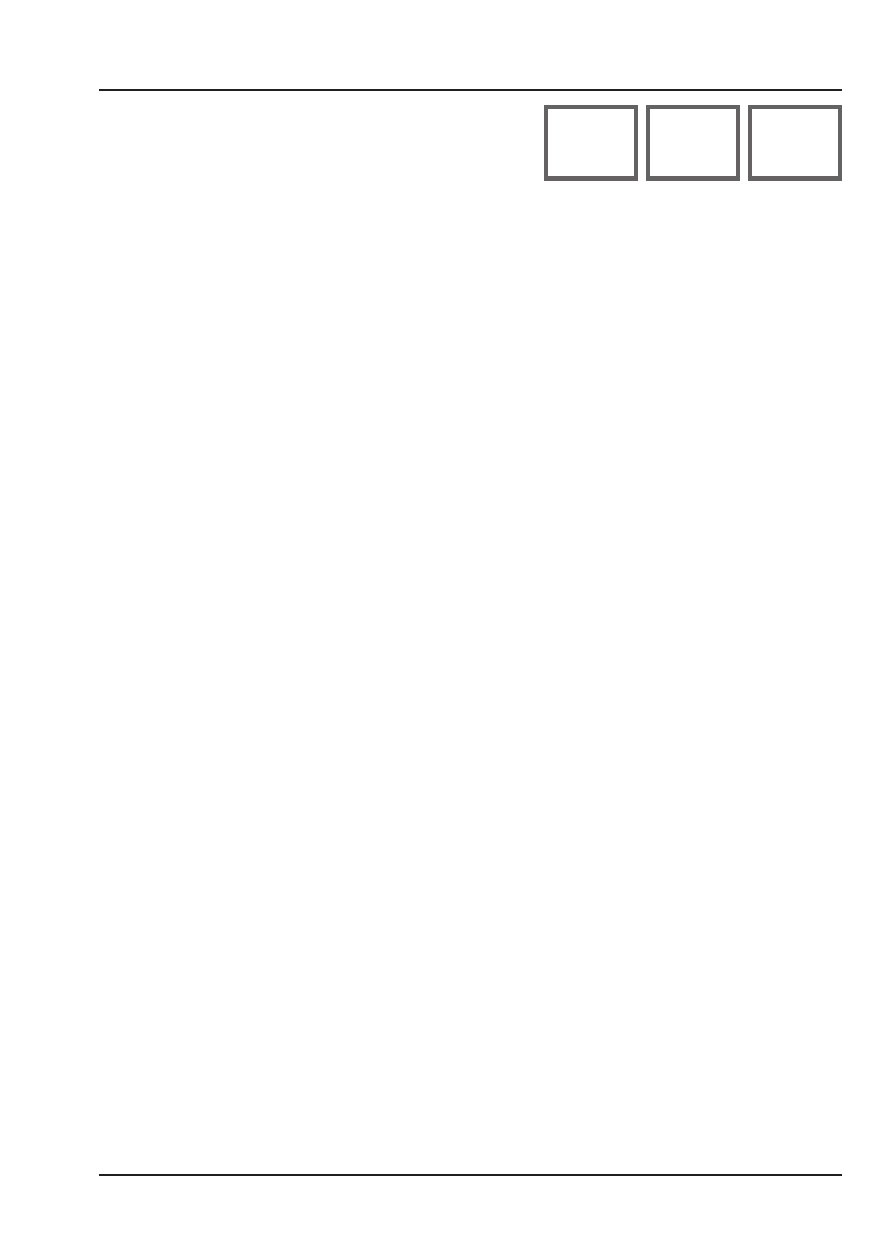
73
pH
Oxy Cond
Data Logger
Viewing the Logger Data
In the “Data logger” menu you can view the recorded entries either individu-
ally or as curve characteristic (see examples).
You can also use the HandyLab Pilot software for managing the data logger.
1) Press Menu softkey.
2) Select “Data logger” using the arrows and confi rm by pressing enter.
3) Select “View logger data” using the arrows and confi rm by pressing enter.
4) Select fi lter (“Meas.point” or “Time + Meas.point” or “All values”).
5) Select the parameter correspondng to the sensor.
6) Press Menu softkey.
7) Select the desired entries using the arrow (see example 1).
8) For display as curve characteristic, press Graphic softkey.
You can use the arrows to navigate between entries (see example 2).
Starting/ Stopping the Data Logger
When the data logger has been confi gured, it can be started. With the data
logger activated, automatic switch-off is disabled. In the measuring mode
(meas), it is always possible to hold a value and then save it.
1) Press Menu softkey.
2) Select “Data logger” using the arrows and confi rm by pressing enter.
3) Press Start or Stop softkey, resp.
Every time the meter has been switched off, the data logger must be re-
started.
Deleting the Logger Data
To delete the recorded entries, proceed as follows:
1) Press Menu softkey.
2) Select “Data logger” using the arrows and confi rm by pressing enter.
3) Select “Delete logger data” using the arrows and confi rm by pressing
enter
.
4) Select deletion mode: “Complete”, “Data”, “Meas.point” or “Filter”
(you can fi lter for measuring point, parameter or time).
5) Press Delete softkey. The data are deleted according to the confi guration.
6) Press Back softkey to return to menu selection.
