Operation menu – Xylem 19-001-350R2 PACE Integrated Pump Controller Human Machine Interface (HMI) for the Silent Storm VFD Pumping System – Technician Guide User Manual
Page 9
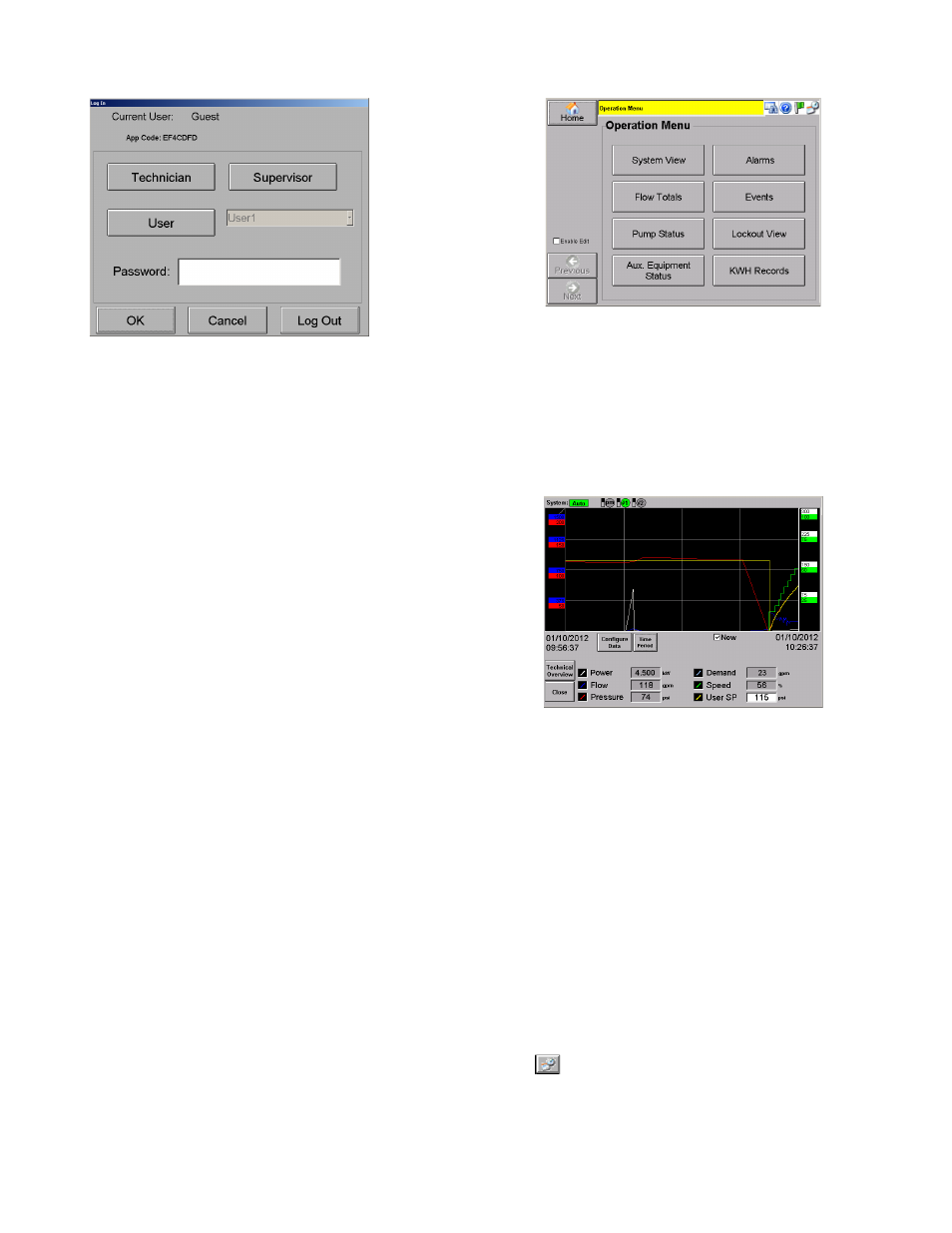
9
Figure 5: Log in Screen
Default user is a Guest user. No log in is required.
To log in as a Technician, tap [Technician], and
then tap on the empty Password field to enter the
Technician password. Tap [OK] to log in or [Cancel]
to exit without logging in.
To obtain a Technician password, call Flowtronex
customer service and give them the APP code
displayed on the screen. Customer Service will then
give you a password corresponding to that APP
code which will remain active until the last day of
the current month.
After a password has expired, a new APP code
must be generated allowing you to get a new
password. See Security Setup for information on
how to generate an APP code.
NOTE: The web-based screens require an
immediate log-in as either a guest (no username or
password required), a Supervisor (username and
password are required) or a Technician (username
and password are required). The log-in screen will
be displayed first on the web-based application
only.
Operation Menu
Tap [Operation] from the Home screen.
The Operation Menu allows you to view the
pumping station’s operational trends (System
View), flow totals, pump and auxiliary equipment
status, alarms, events, lockouts, and power
consumption (KW Data).
Figure 6: Operation Menu
SYSTEM VIEW & TRENDS
Tap [System View] from the Operation menu.
System View accesses color-coded operational
trends or historical data for several system
variables such as flow, pressure, speed, and
setpoint.
Figure 7: Trends Screen
In the System View screen, a supervisor can
change the setpoint using the User SP field.
You can turn on and off logged channels on the
viewer by tapping the value at the bottom of the
screen.
Power readings may not be available on all
systems. Also on some systems a power reading of
0 will cause the Power display to disappear, and will
reappear when power readings return.
Demand is a function specific to interaction with
Lynx irrigation control systems and will only display
when this data is available from Lynx.
Configure Period Screen
Tap
from the System View menu.
The Configure Period screen allows you to set a
date and duration for viewing system information.
