Basic screen layout, User types – Xylem 19-001-350R2 PACE Integrated Pump Controller Human Machine Interface (HMI) for the Silent Storm VFD Pumping System – Technician Guide User Manual
Page 8
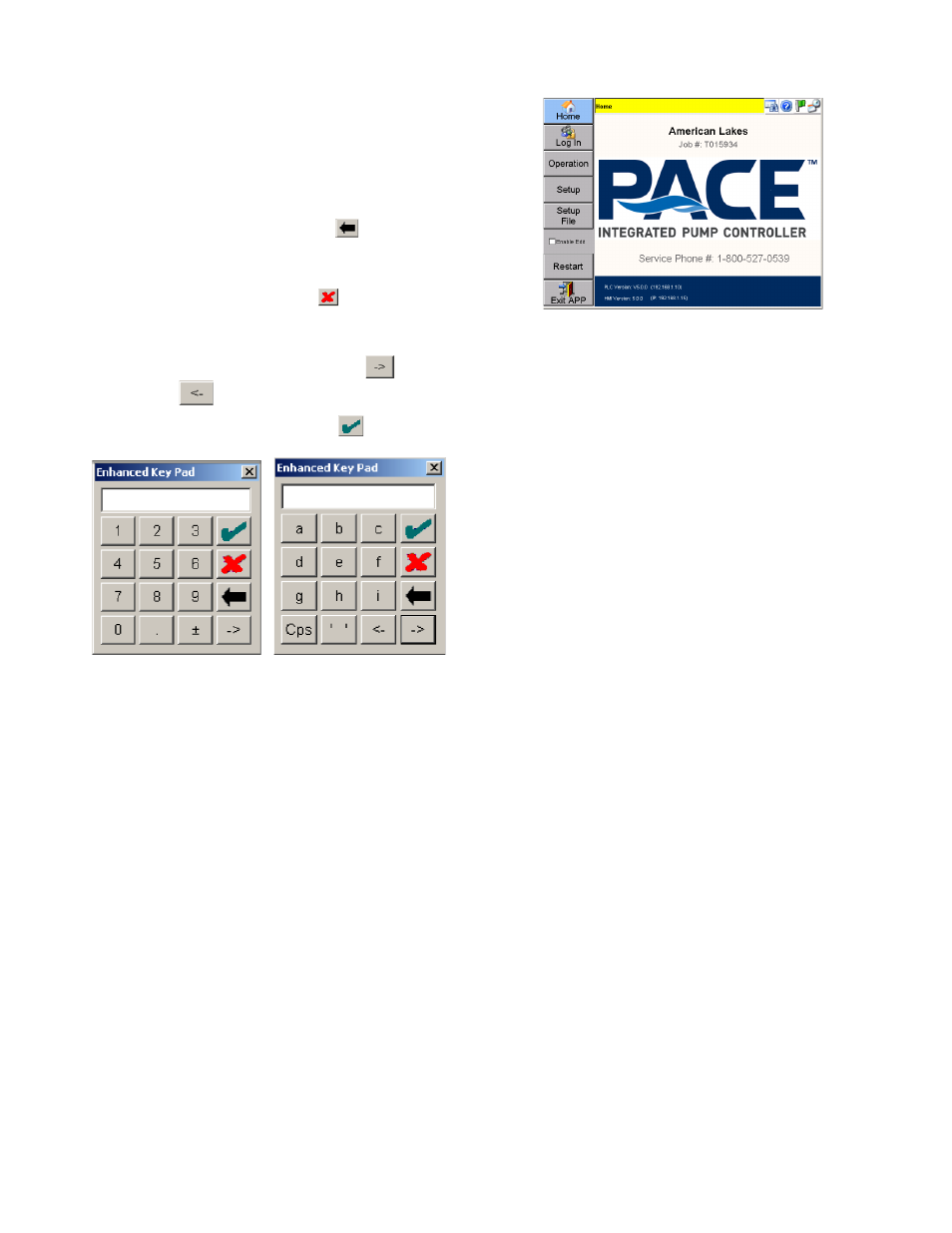
8
ENHANCED KEY PAD
Tap and hold the stylus in an editable field
(indicated by a white background) to open the
Enhanced Key Pad.
To use an Enhanced Keypad:
•
To clear an entry, tap
to
backspace over entry.
•
To close key pad without saving
entries, tap the red
on the key
pad.
•
To switch between various alphabetic
and numeric key pads, tap
or
•
To submit an entry tap
Figure 3: Enhanced Key Pad
Basic Screen Layout
The application uses a three-part structure for all
screens:
1. The Navigation Bar, located on the far left of
the screen, displays buttons to tap which will
navigate to other key areas of the application. The
content of the navigation bar changes depending on
what type of user is logged in.
2. The Header, located at the top center of the
screen, displays the screen name in the banner,
and (depending on the buttons selected on the
right) the date and time, or the pumping station’s
current flow and pressure readings.
NOTE: A flashing header is indicative of a system
fault.
3. The Main Window, located in the center of the
screen, displays one or more panes of information
about the pumping station. A grayed-out field in this
window is read-only. Other fields (with a few
exceptions) may be edited.
Figure 4: Basic Screen Layout
User Types
There are different types of users recognized by the
system:
Guest: Only operation screens are accessible in
view-only mode. Users are logged in as a Guest by
default.
Supervisor: End-User configurable setup and
operation screens are accessible. Supervisors must
log-in using a password.
Technician: All setup and operation screens are
accessible. Technicians must log-in using a
password. See the Technician Guide for additional
functions.
Note: Some values require you to set the “Enable
Edit” checkbox before you can change the values.
This is a precautionary measure intended to
prevent unwanted and accidental register value
writes. These values are available to technicians
only. Values normally accessed at the Supervisor
level or lower are not affected.
Touch Panel Log In
Tap [Log In] from the Home Screen.
The screen displays the current user type at the top
of the screen.
