Waking your smartphone, Using the touchscreen, Android keyboard – Acer I110 User Manual
Page 9
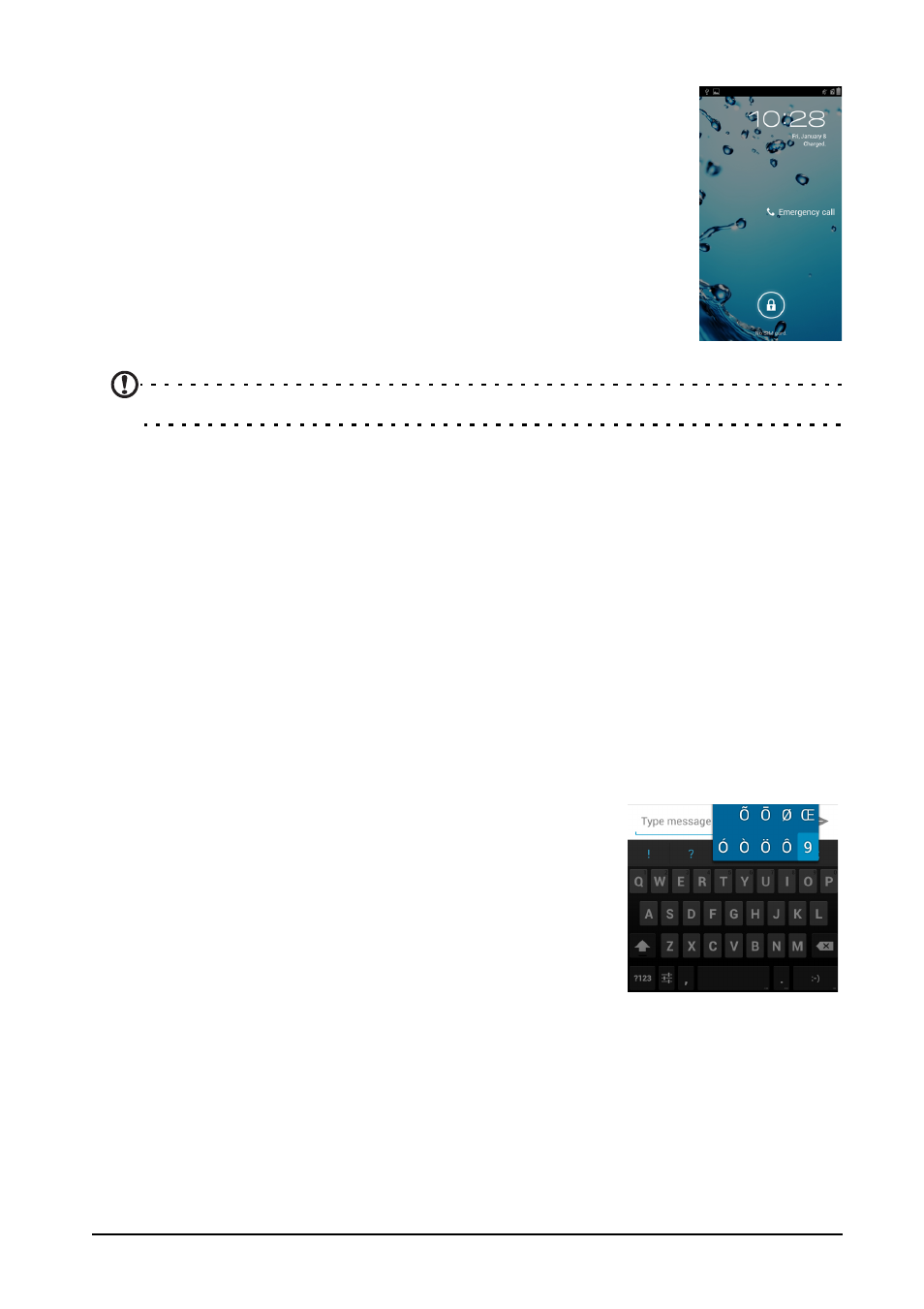
9
Waking your smartphone
If the screen is off and the smartphone does not react to any
taps on the screen or front panel button, then it has been
locked and is in sleep mode.
Press the power button to wake your smartphone. Unlock your
smartphone by dragging the lock icon to the right side of the
screen towards the unlock icon.
For additional security, you may set an unlock pattern, a set of
dots that must be tapped in the correct order to access the
phone. Open the Application menu and then tap Settings >
Security > Screen lock.
Note: If you forget your unlock pattern, please refer to "Unlock pattern" on page 43.
Using the touchscreen
Your smartphone uses a touchscreen for selecting items and entering information.
Use your finger to tap the screen.
Tap: Touch the screen once to open items and select options.
Drag: Hold your finger on the screen and drag across the screen to select text and
images.
Tap and hold: Tap and hold an item to see a list of actions available for that item. On
the pop-up menu that appears, tap the action you want to perform.
Scroll: To scroll up or down the screen, simply drag your finger up or down the
screen in the direction that you want to scroll.
Android keyboard
This is a standard onscreen QWERTY keyboard that
allows you to enter text. Tap and hold a key with numbers
at the top to select alternative characters, such as letters
with accents.
Tap the ?123 button to see numbers and special
characters, and then tap the ALT key to see even more.
You can switch between multiple input languages by
swiping across the space bar. The keyboard layout will
change accordingly. To select your preferred languages, open the Application
menu and then tap Settings > Language & input > Android keyboard > Input
languages.
Text assistance
The Android keyboard has various features that assist you to enter correct text. In
the Application menu, tap Settings > Language & input and then tap the settings
