Display, Phone settings, Connecting to a pc – Acer I110 User Manual
Page 36
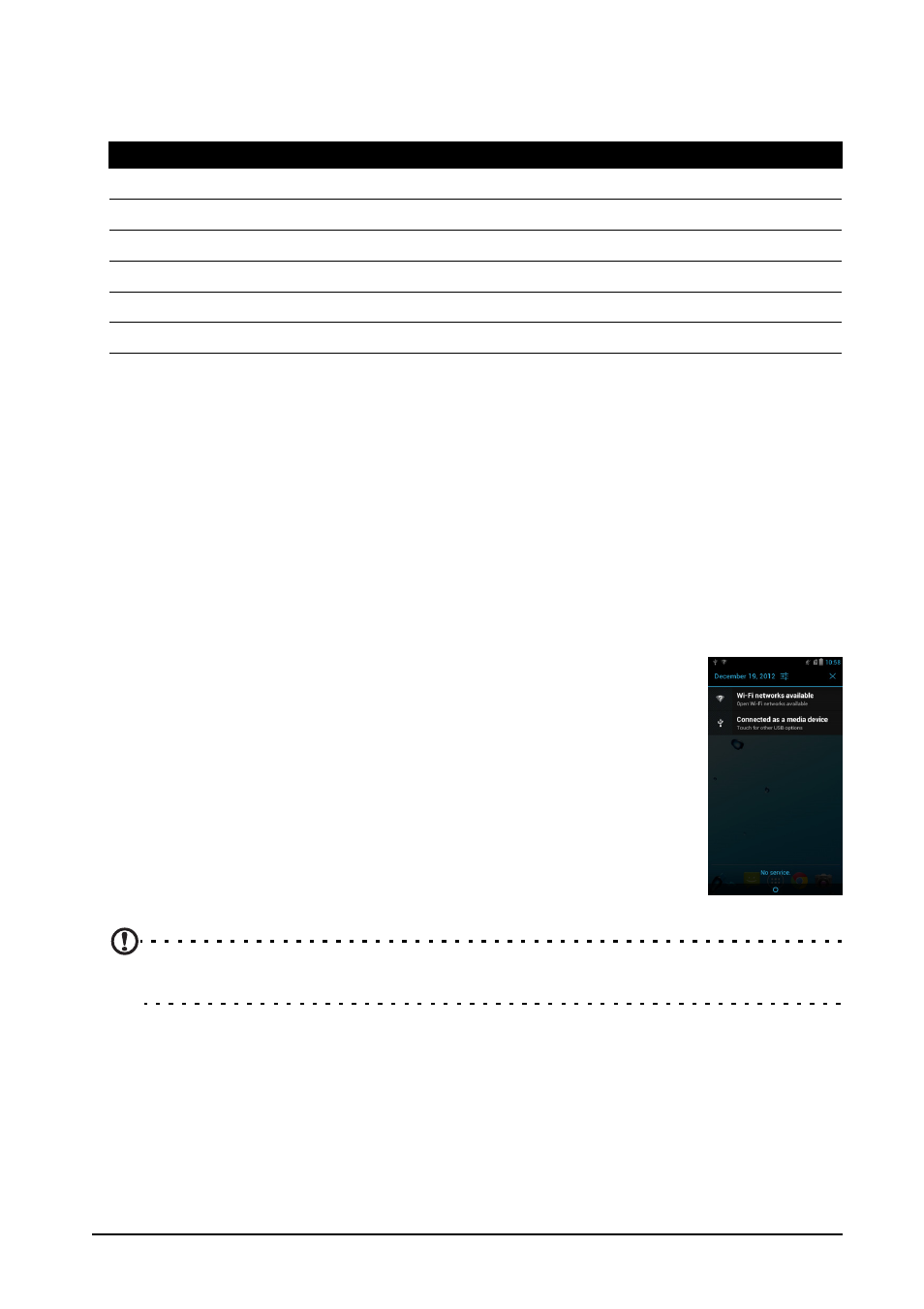
36
Display
To adjust your phone’s display settings, in the Application menu tap Settings >
Display.
Phone settings
Many phone settings are automatically configured by your smartphone when you
insert a SIM card. The device will communicate with your provider and automatically
obtain all necessary settings, such as network name, voice mail and text message
center numbers.
You can also view and modify these settings manually through the Call settings
screen.
Open the Applications menu and tap Settings > More... > Call settings.
Connecting to a PC
If you wish to transfer information between the microSD card in
your phone and your computer, you can connect your phone to a
PC using the supplied USB cable. Plug the USB sync cable into
the micro USB connector on your smartphone. Plug the USB
client connector into an available USB port on your computer.
Pull down the notification bar, and tap Connected as media
device, or Connected as a camera to configure the USB
options.
You will now be able to see the microSD card in your phone as a
drive in your computer’s file explorer.
Note: After turning on USB storage, you will not be able to access the files in the microSD
card or applications such as Gallery or Music.
Item
Description
Brightness
Adjust screen brightness.
Wallpaper
Change the Home screen’s wallpaper
Auto-rotate screen
Enable rotation of the screen when device is tilted.
Sleep
Adjust the delay before the screen automatically turns off.
Font size
Change the default font size for the UI.
Pulse notification light
Enable the notification light.
