Synchronization, Fm radio, Multimedia playback – Acer I110 User Manual
Page 37: Media server, Fm radio multimedia playback, Google sync
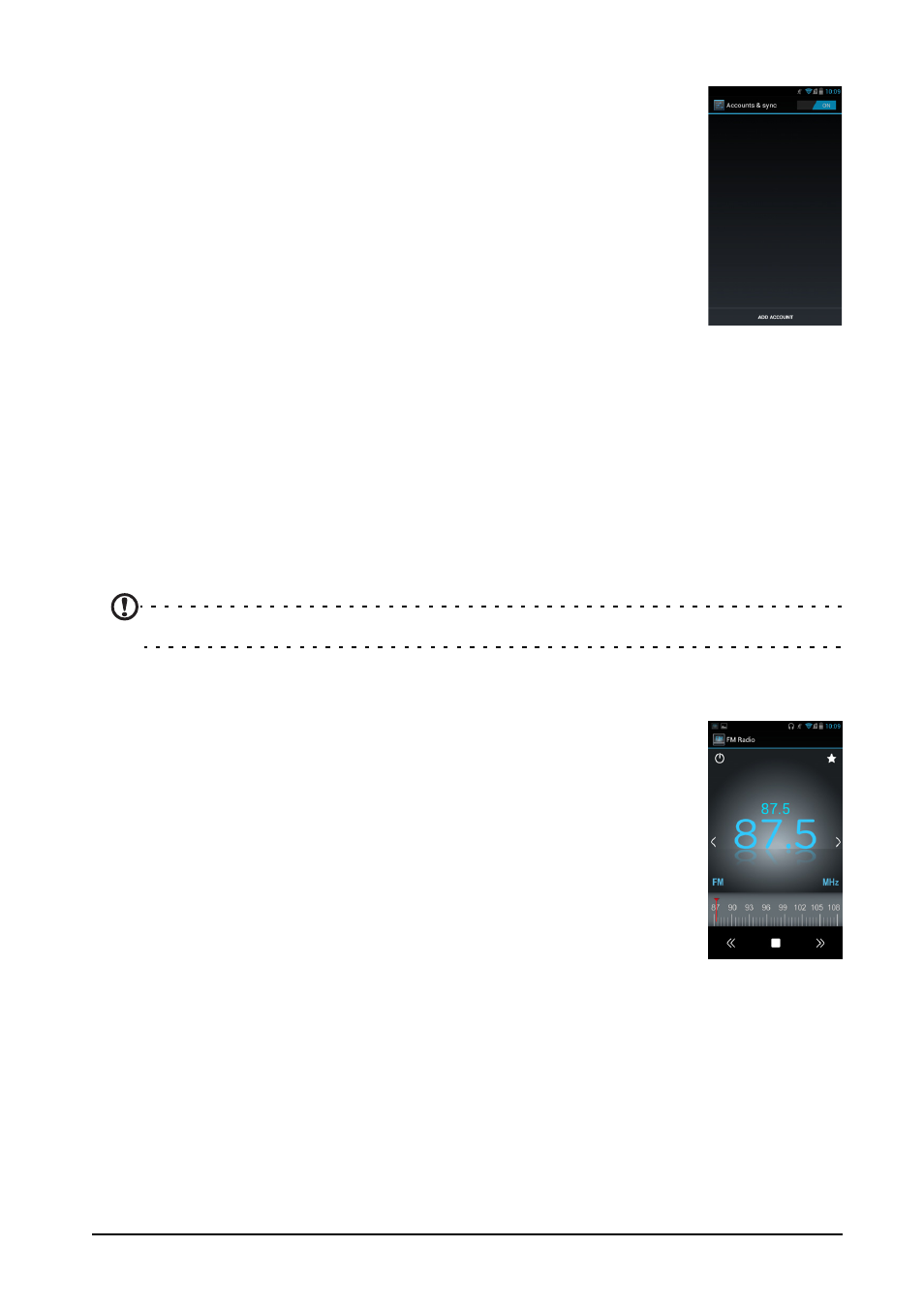
37
Synchronization
You can sync your calendar, email and contacts on your phone
and never worry about losing them again. Sync in real time or
adjust it as you please. In the Applications menu tap Settings >
Accounts & sync to access the synchronization settings.
To have your smartphone auto-sync, make sure Accounts &
sync is set to ON.
To manage synchronization of individual accounts, tap an account
to see their settings.
To add a new account, tap ADD ACCOUNT. Select the type of
account (Corporate, Email, Facebook, or Google) and then follow
on the on screen instructions.
Google Sync
In Google, you can set synchronization for contacts, email, photos and calendar. In
the Accounts & sync menu, tap on a Google account and then tap the checkmark
next to the item you would like to have auto-sync. Tap again to uncheck any for
manual synchronization.
To manually synchronize an item, make sure the item is checked, tap the Menu
button and then tap Sync now.
Note: You need a Google account to sync your calendar and appointments.
FM radio
The FM radio allows you to listen to your favorite stations while on
the move. Headphones must be inserted to the 3.5 mm jack as it
functions as an antenna.
You can access the radio by tapping FMRadio from the
Applications menu.
Tap the power button on the upper right corner to turn the radio off.
Multimedia playback
Your smartphone comes supplied with a variety of programs that you can use to
enjoy multimedia content.
Media server
Your phone can act as a digital media server using uPnP technology. This means
that you can use it to send media content to other uPnP-enabled home
entertainment devices that are connected to a home wireless network.
To set up the media server, open the Applications menu and tap Media server.
