The home screen, The extended home screen, Text assistance – Acer I110 User Manual
Page 11: Adding or removing icons
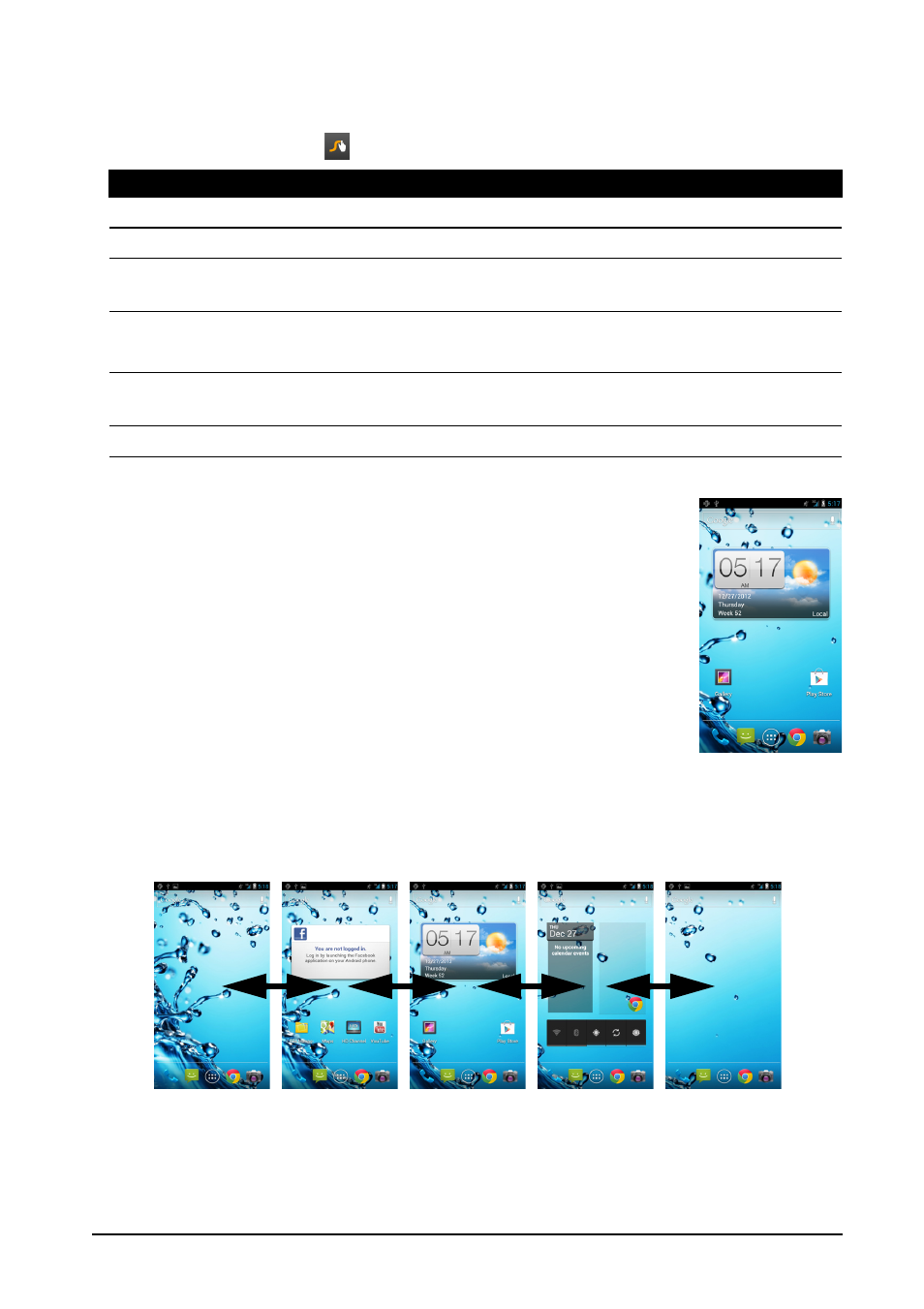
11
Text assistance
The Swype keyboard has various features that assist you to enter correct text. In the
Application menu, tap Settings > Language & input > Swype. You can also tap
and hold the Swype key
. From here you can enable or disable the following:
The Home screen
After rebooting, your smartphone will display the home screen.
This screen gives you quick, icon-based access to many of the
frequently used features of your smartphone.
At the bottom of the screen is the application dock which
displays default applications. Tap an icon to open the application.
Tap the Application icon in the middle of the application dock to
view your applications. To change applications, see "Changing
application dock icons" on page 12.
The extended Home screen
The Home screen extends to either side of the screen, giving you more room to add
icons, widgets or features. To view the extended screen, slide your finger to the left
or right.
Adding or removing icons
You can set icons for installed applications on the Home screen. Tap and hold an
icon in the Application menu to copy it to the Home screen. To remove an icon from
Function
Description
How to Swype
Learn how to use the Swype keyboard.
Preferences
Change your text input preferences.
Language
Options
Set the language used by the keyboard.
Swype Connect
Add contact names and words used in posts to your personal dictionary.
Change data settings.
Personal
dictionary
Check words added you your personal dictionary.
Updates
Check for application and dictionary updates.
