Maps, navigation, places and latitude, Using the map, Uninstalling downloaded applications – Acer I110 User Manual
Page 26
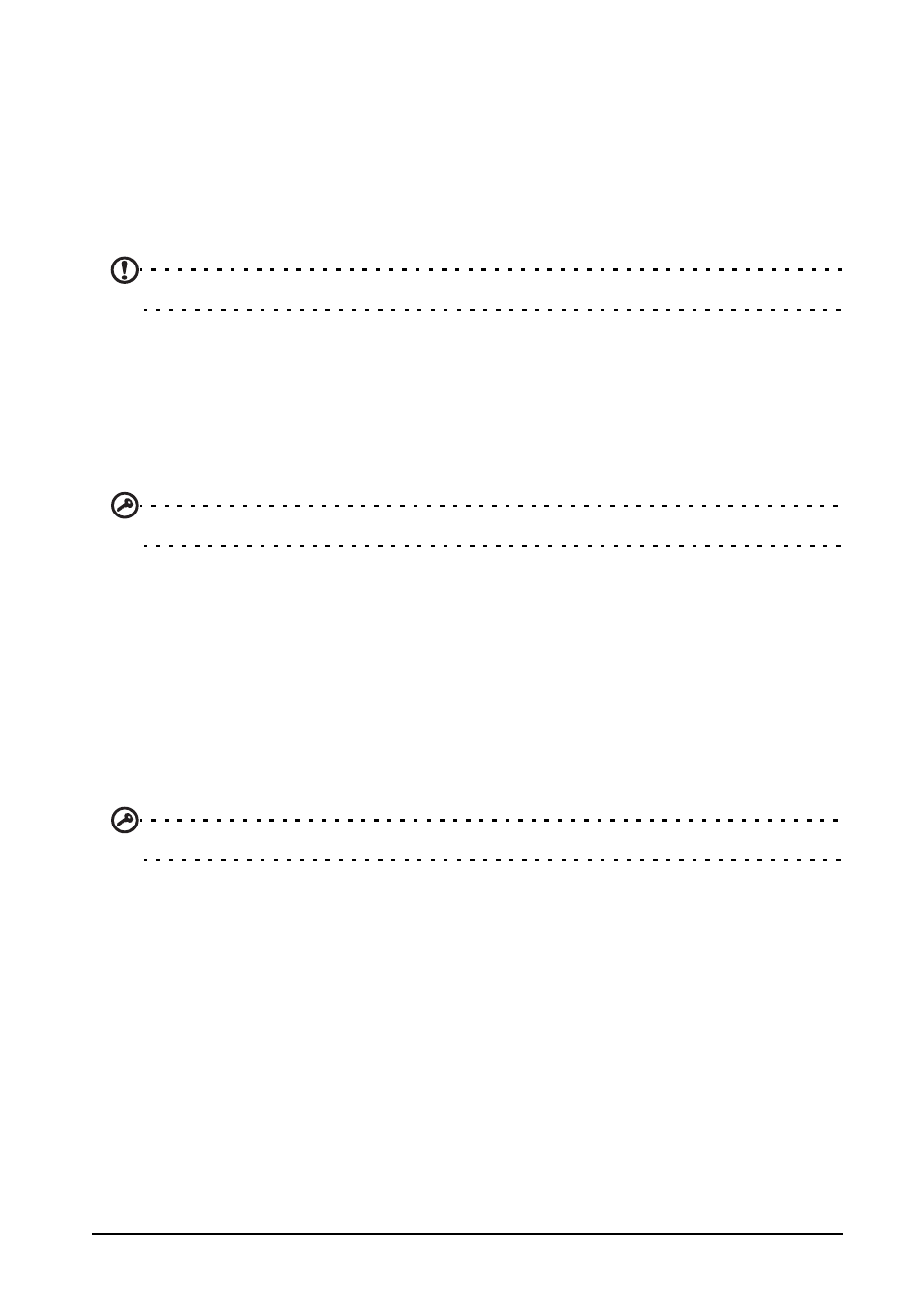
26
Certain applications provide both an App and widget, or only provide a widget (with no
application icon). See “The Home screen” on page 11.
Uninstalling downloaded applications
Once you’ve downloaded and installed an application, you may uninstall the
application by tapping Settings from the Applications menu. In the Settings menu
select Apps > Manage applications. Tap the application you wish to uninstall, tap
Uninstall and confirm the uninstall.
Note: Deleting an app from the Home screen only deletes the shortcut.
Maps, Navigation, Places and Latitude
Get easy-to-follow directions using Google Maps, view real-time traffic condition and
navigate by using spoken, turn-by-turn driving instructions with Navigation, view
where your friends are and places of interest and local businesses on Google Maps
using Places and Latitude.
Important: Maps does not have information about every location.
Using the map
Tap the Maps icon in the applications menu. Drag the map with your finger to move
the map around.
To zoom in or out:
1. Double tap a location on the map to zoom in on the location, and tap once to
zoom out, or
2. Touch an area with two fingers at once and spread them apart to zoom in, and
pinch them together to zoom out.
Important: Not all zoom levels are available for all locations.
