Adding or removing widgets, Resizing widgets, Adding or removing folders – Acer I110 User Manual
Page 12: Changing application dock icons, Changing the wallpaper
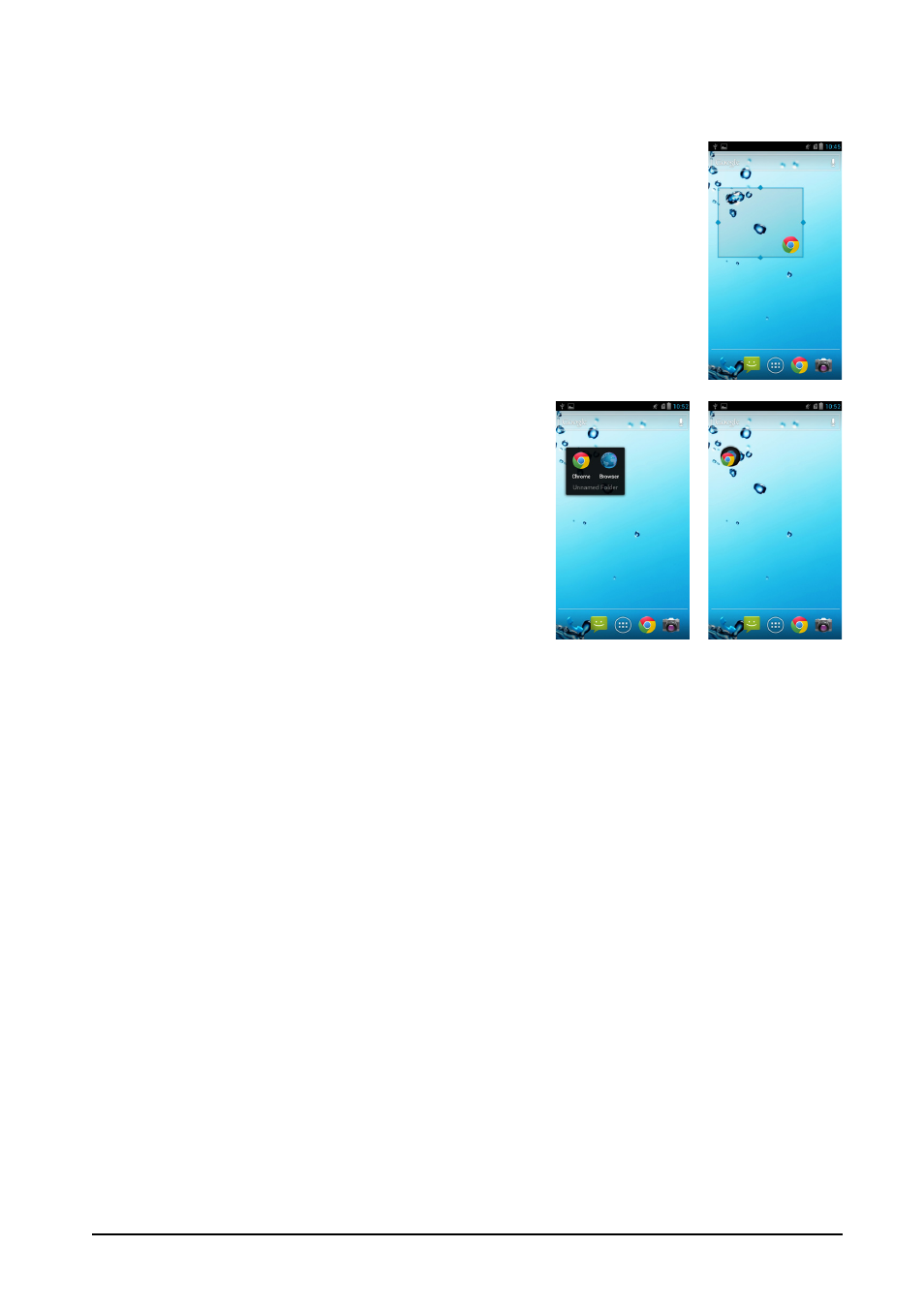
12
the Home screen, tap and drag the icon from the Home screen to Remove that
appears at the top of the screen.
Adding or removing widgets
To add widgets, press the Application icon and then tap
WIDGETS.
Resizing widgets
Some widgets can be resized. As soon as you place a widget on
the Home screen, you can resize it by dragging the corners.
To resize a widget that is already on the Home screen, tap and
hold the widget. Once the Remove icon appears, release the
widget. If the widget is resizable, you will be able to drag the sides
of the widget to resize it.
Adding or removing folders
You can also add folders to your Home screen. To
create a new folder drag and drop an application
icon onto another application icon in the Home
screen. This will create an Unnamed Folder. Tap
the folder icon and then tap the name of the folder
to rename it.
To delete an application shortcut from a folder, tap
on the folder icon to display the applications
inside and then tap and hold the application icon
that you want to remove. Drag and drop the icon on Remove that will appear at the
top of the screen.
To delete a folder, tap and hold on the folder and then drag and drop the folder on
Remove that will appear at the top of the screen.
Changing application dock icons
You can set icons for installed applications in the application dock. Open the
applications menu and find the application you want to add. Tap and hold the icon,
then drag it to a position in the dock, it will be added in place of the existing
application.
To remove an icon from the dock, open the applications menu, then tap and hold an
icon to select it. Either drag the icon to a different page in the applications menu, or
to the trash icon that appears at the bottom left corner of the screen.
Changing the wallpaper
On the Home screen, tap the Menu button and then tap Wallpaper to change the
current wallpaper. You can choose from images stored in the Gallery, or Live
Wallpapers featuring animated or interactive backgrounds, or standard wallpapers.
