The application menu, Notification area, Multitasking – Acer I110 User Manual
Page 13: Recent apps
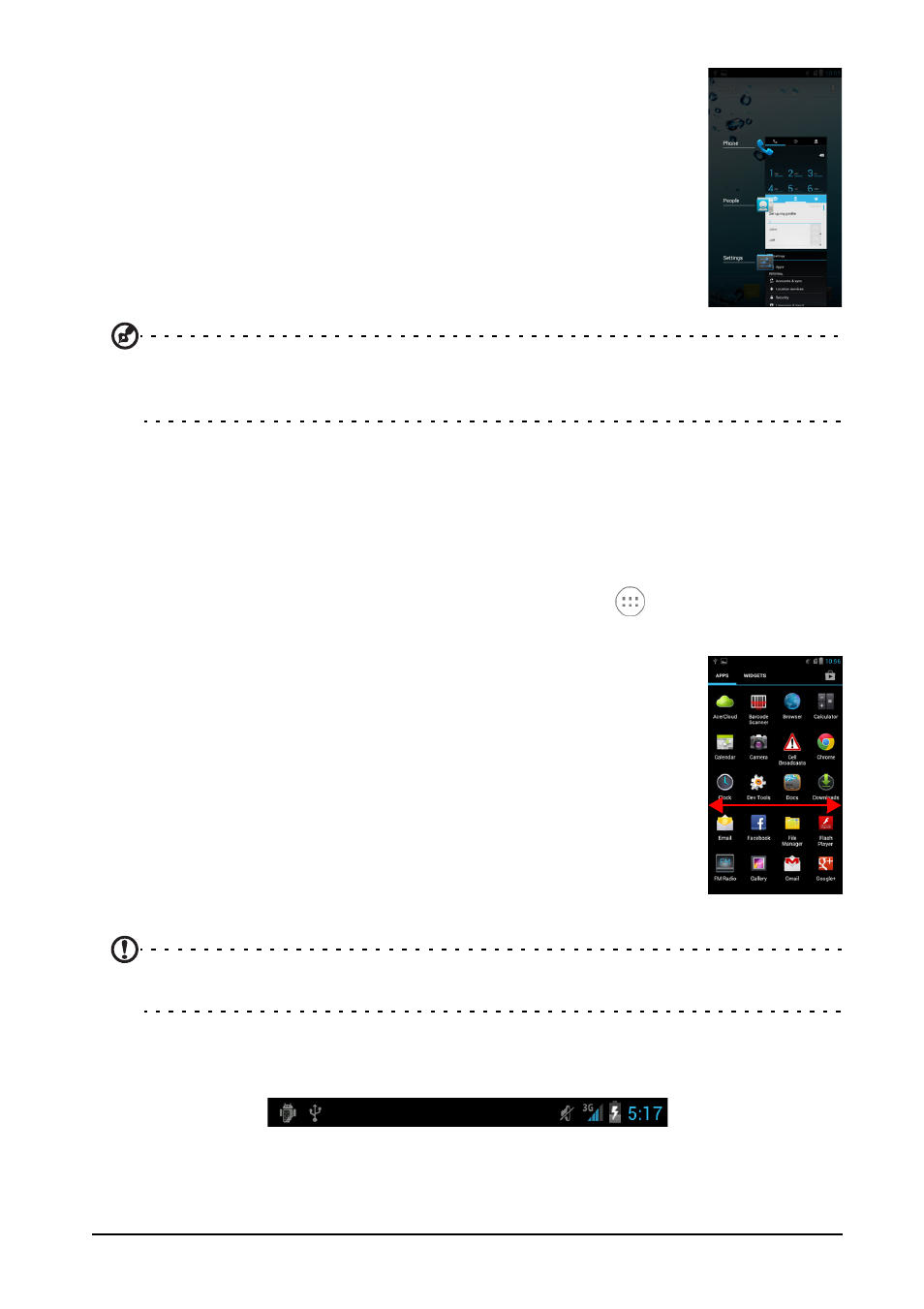
13
Multitasking
You can have multiple applications open at the same time.
To open a new application, press the Home button to return
to the Home screen, then start the new application.
To view your recently used applications, press and hold the
Home button. Then tap an icon to go to the application.
Tip: To prolong battery life, it is better to close an application when you’ve finished using it.
Do this by either pressing the Back key or the Menu button and selecting Exit (if
available).
Recent apps
To access recently opened apps while working on another process, press and hold
the Home button.
The Application menu
To access the Application menu, on the Home screen tap
in the center of the
dock.
Applications are displayed in alphabetical order. If more
applications are available, an outline of the second page will be
shown on the side of the screen. Swipe the outline towards the
center of the screen to switch pages.
Otherwise swipe to the left to see more Applications. When you
are on the last page of applications, swipe to the left to see widgets
available on your tablet.
Tap the Shop icon to open the Google Play.
To quickly jump to applications or widgets, tap the APPS or
WIDGETS tabs at the top of the Application menu.
Note: All images are for reference only. The applications installed on your device can be
different from the applications shown in illustrations.
Notification area
The Notification area is at the top of the screen.
