Frequently asked questions – Acer TravelMate 8481T User Manual
Page 65
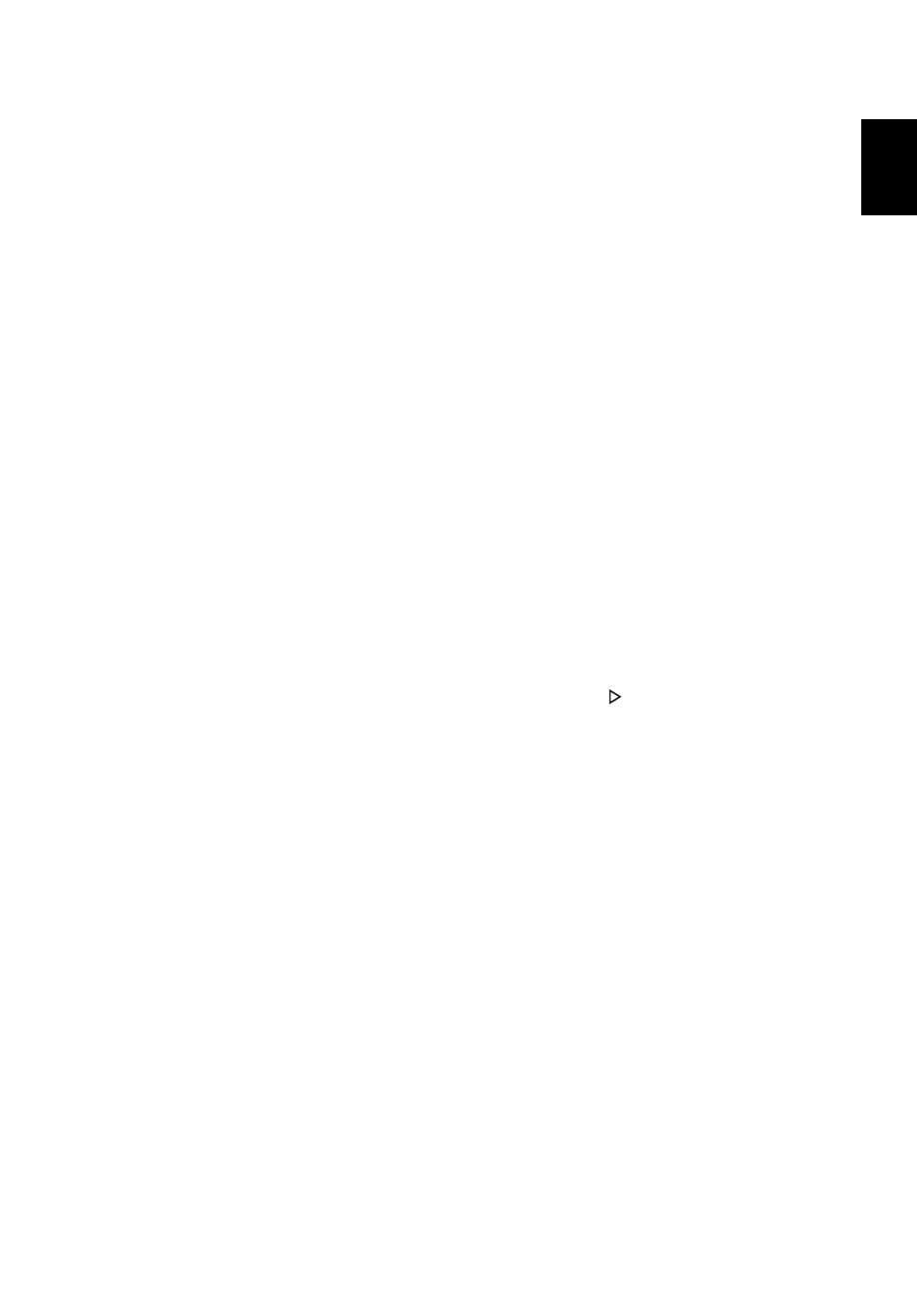
45
English
Frequently asked questions
The following is a list of possible situations that may arise during the use of your
computer. Easy solutions are provided for each one.
I turned on the power, but the computer does not start or boot up.
Look at the power indicator:
•
If it is not lit, no power is being supplied to the computer. Check the following:
•
If you are using on the battery, it may be low and unable to power the
computer. Connect the AC adapter to recharge the battery pack.
•
Make sure that the AC adapter is properly plugged into the computer and
to the power outlet.
•
If it is lit, check the following:
•
Is a non-bootable (non-system) disk in the external USB floppy drive?
Remove or replace it with a system disk and press <Ctrl> + <Alt> +
<Del> to restart the system.
Nothing appears on the screen.
The computer’s power management system automatically blanks the screen to
save power. Press any key to turn the display back on.
If pressing a key does not turn the display back on, three things might be the cause:
•
The brightness level might be too low. Press <Fn> + <
> (increase) to adjust
the brightness level.
•
The display device might be set to an external monitor. Press the display
toggle hotkey <Fn> + <F5> to toggle the display back to the computer.
•
If the Sleep indicator is lit, the computer is in Sleep mode. Press and release
the power button to resume.
No audio is heard from the computer.
Check the following:
•
The volume may be muted. In Windows, look at the volume control (speaker)
icon on the taskbar. If it is crossed-out, click the icon and deselect the Mute
all option.
•
The volume level may be too low. In Windows, look at the volume control icon
on the taskbar. You can also use the volume control buttons to adjust the
volume.
•
If headphones, earphones or external speakers are connected to the line-out
port on the computer, the internal speakers automatically turn off.
- TravelMate 4750Z TravelMate 4750G TravelMate 8481G TravelMate 8473Z TravelMate 8473T TravelMate 5744 TravelMate 4750 TravelMate 5760Z TravelMate 5744Z TravelMate 7750ZG TravelMate 6495T TravelMate 7750Z TravelMate 8573TG TravelMate 5360 TravelMate 6595TG TravelMate 6495 TravelMate 5760 TravelMate 5760ZG TravelMate 4350 TravelMate 4750ZG TravelMate 8473 TravelMate 8473G TravelMate 7750 TravelMate 8573T TravelMate 5760G TravelMate 6495G TravelMate 8481TG TravelMate 6595T TravelMate 4740ZG TravelMate 5360G TravelMate 8473TG TravelMate 7750G TravelMate 6495TG TravelMate 8481
