Recovering from your recovery discs – Acer TravelMate 8481T User Manual
Page 40
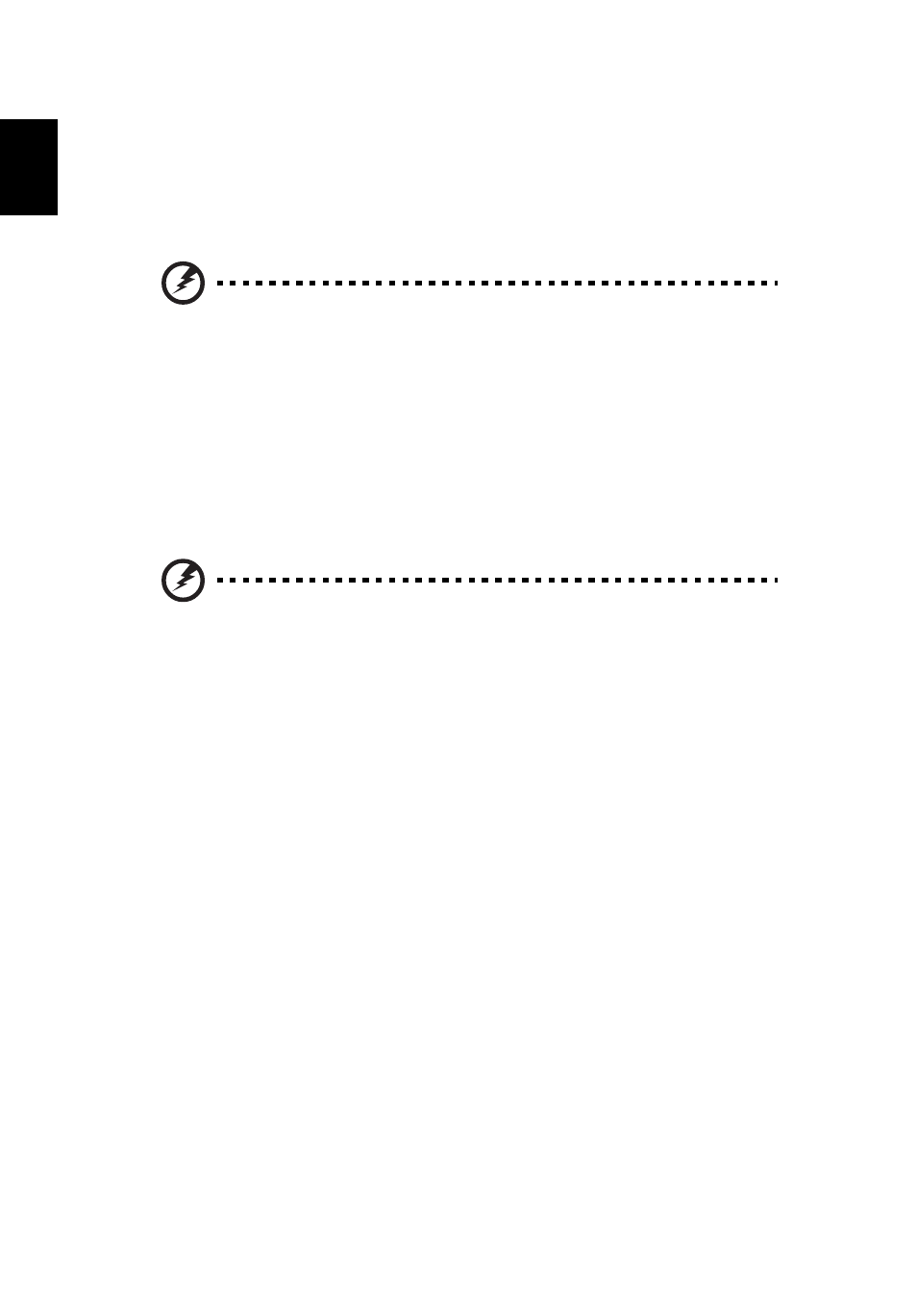
20
English
Recovering from the hard drive during startup
To reinstall Windows and all pre-installed software and drivers:
1
Turn on your computer, then press <Alt> + <F10> during startup to open Acer
eRecovery Management.
2
Click Restore Operating System to Factory Defaults.
Warning: Continuing the process will erase all files on your hard
drive.
3
Click Next. Your hard drive’s original, factory-loaded contents will be
recovered. This process will take several minutes.
Recovering from your recovery discs
To reinstall Windows and all pre-installed software and drivers:
1
Turn on your computer, insert the first system recovery disc into your optical
disc drive, then restart your computer.
Warning: Continuing the process will erase all files on your hard
drive.
If it is not already enabled, you must enable the F12 Boot Menu:
Press <F2> when starting your computer.
Use the left or right arrow keys to select the Main menu.
Press the down key until F12 Boot Menu is selected, press <F5> to change this
setting to Enabled.
Use the left or right arrow keys to select the Exit menu.
Select Save Changes and Exit and press Enter. Select OK to confirm.
Your computer will restart.
2
During startup, press <F12> to open the boot menu. The boot menu allows
you to select which device to start from, such as the hard drive or an optical
disc.
3
Use your arrow keys to select the line CDROM/DVD (this line may start with
’IDE 1...’), then press <Enter>. Windows will install from the recovery disc you
inserted.
4
Insert the second recovery disc when prompted, then follow the onscreen
prompts to complete the recovery.
- TravelMate 4750Z TravelMate 4750G TravelMate 8481G TravelMate 8473Z TravelMate 8473T TravelMate 5744 TravelMate 4750 TravelMate 5760Z TravelMate 5744Z TravelMate 7750ZG TravelMate 6495T TravelMate 7750Z TravelMate 8573TG TravelMate 5360 TravelMate 6595TG TravelMate 6495 TravelMate 5760 TravelMate 5760ZG TravelMate 4350 TravelMate 4750ZG TravelMate 8473 TravelMate 8473G TravelMate 7750 TravelMate 8573T TravelMate 5760G TravelMate 6495G TravelMate 8481TG TravelMate 6595T TravelMate 4740ZG TravelMate 5360G TravelMate 8473TG TravelMate 7750G TravelMate 6495TG TravelMate 8481
