Creating a recovery backup (usb flash drive) – Acer TravelMate 8481T User Manual
Page 35
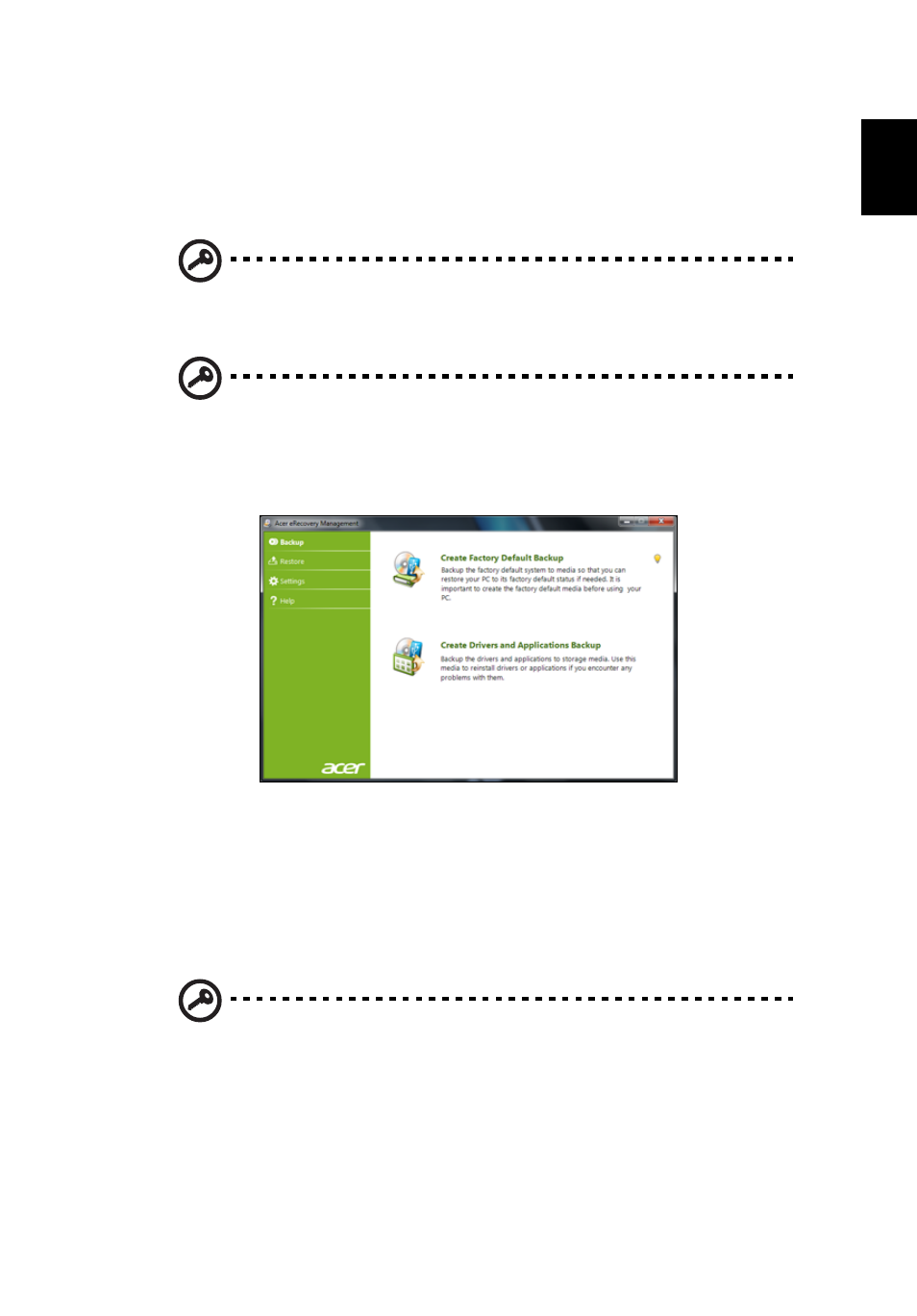
15
English
Creating a recovery backup (USB flash drive)
To reinstall using a backup on a USB flash drive, you must create the recovery
backup beforehand. Throughout the process, you will be guided by onscreen
instructions. Please read them carefully!
Important: If you are using a USB flash drive, ensure it is at least 12
GB and does not contain any previous data.
Important: This section only applies to computers without an optical
drive.
1
Click Start > All Programs > Acer, then click Acer eRecovery Management.
2
To create recovery backup for the hard drive’s entire original contents,
including Windows and all factory-loaded software and drivers, click Create
Factory Default Backup.
- OR -
To create a recovery backup for only the factory-loaded software and drivers, click
Create Driver and Applications Backup.
Important: We recommend that you create each type of recovery
backup as soon as possible.
- TravelMate 4750Z TravelMate 4750G TravelMate 8481G TravelMate 8473Z TravelMate 8473T TravelMate 5744 TravelMate 4750 TravelMate 5760Z TravelMate 5744Z TravelMate 7750ZG TravelMate 6495T TravelMate 7750Z TravelMate 8573TG TravelMate 5360 TravelMate 6595TG TravelMate 6495 TravelMate 5760 TravelMate 5760ZG TravelMate 4350 TravelMate 4750ZG TravelMate 8473 TravelMate 8473G TravelMate 7750 TravelMate 8573T TravelMate 5760G TravelMate 6495G TravelMate 8481TG TravelMate 6595T TravelMate 4740ZG TravelMate 5360G TravelMate 8473TG TravelMate 7750G TravelMate 6495TG TravelMate 8481
