2 cpu ratio setting [auto, 3 fsb strap to north bridge [auto, 4 dram frequency [auto – Asus P5Q3 User Manual
Page 83: Cpu ratio setting [auto] -17, Fsb strap to north bridge [auto] -17, Dram frequency [auto] -17
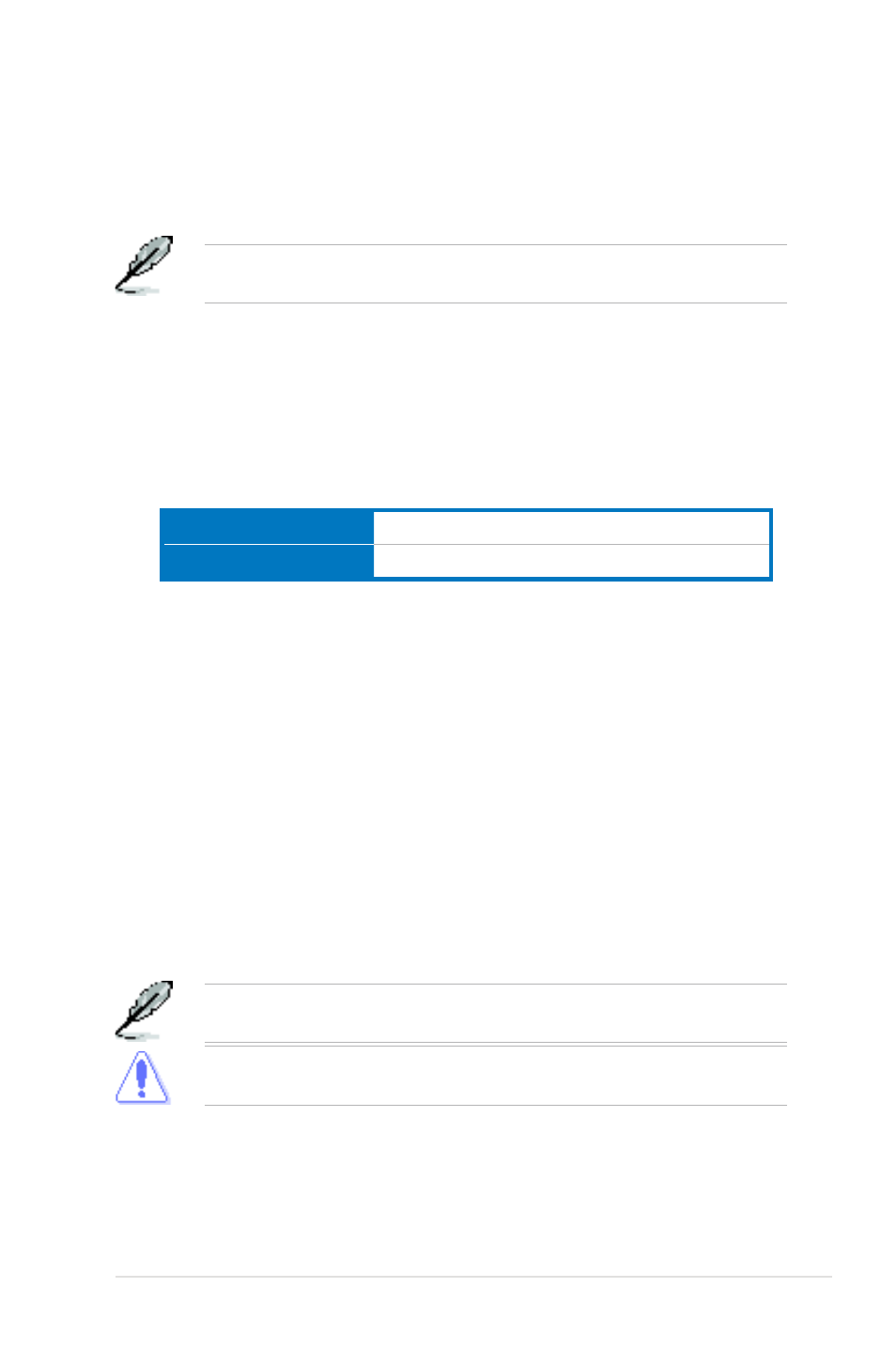
ASUS P5Q3
3-17
3.4.2
CPU Ratio Setting [Auto]
Allows you to adjust the ratio between CPU Core Clock and FSB Frequency. Use
the <+> and <-> keys to adjust the value.
Configuration options: [Auto] [06.0] [07.0] [08.0] [09.0]
The following two items appear only when you set the Ai Overclock Tuner item
to [Manual].
FSB Frequency [XXX]
Displays the frequency sent by the clock generator to the system bus and PCI bus.
The value of this item is auto-detected by the BIOS. Use the <+> and <-> keys to
adjust the FSB frequency. You can also type the desired CPU frequency using the
numeric keypad. The values range from 200 to 800. Refer to the table below for
the correct Front Side Bus and CPU External Frequency settings.
FSB/CPU External Frequency Synchronization
Front Side Bus
FSB 1600
FSB 1333
FSB 1066
FSB 800
CPU External Frequency
400 MHz
333 MHz
266 MHz
200 MHz
PCIE Frequency [Auto]
Allows you to set the PCI Express frequency. Use the <+> and <-> keys to adjust
the PCIE frequency. The values range from 100 to 180.
3.4.3
FSB Strap to North Bridge [Auto]
When set to [Auto], the FSB Strap will be adjusted automatically by FSB
Frequency and DRAM Frequency.
Congifuration options: [Auto] [200 MHz] [266 MHz] [333 MHz] [400 MHz]
3.4.4
DRAM Frequency [Auto]
Allows you to set the DDR3 operating frequency.
Configuration options: [Auto] [DDR3-401 MHz] [DDR3-480 MHz] [DDR3-502MHz]
[DDR3-533 MHz] [DDR3-602 MHz] [DDR3-640 MHz] [DDR3-667 MHz] [DDR3-800
MHz]
The DRAM Frequency configuration options vary with the FSB Frequency
item settings.
Selecting a very high DRAM frequency may cause the system to become
unstable! If this happens, revert to the default setting.
