2 drive xpert configuration, Drive xpert configuration -39, Drive xpert group 0 – Asus P5Q3 User Manual
Page 105: Drive xpert mode update, Current mode displays the current drive xpert mode
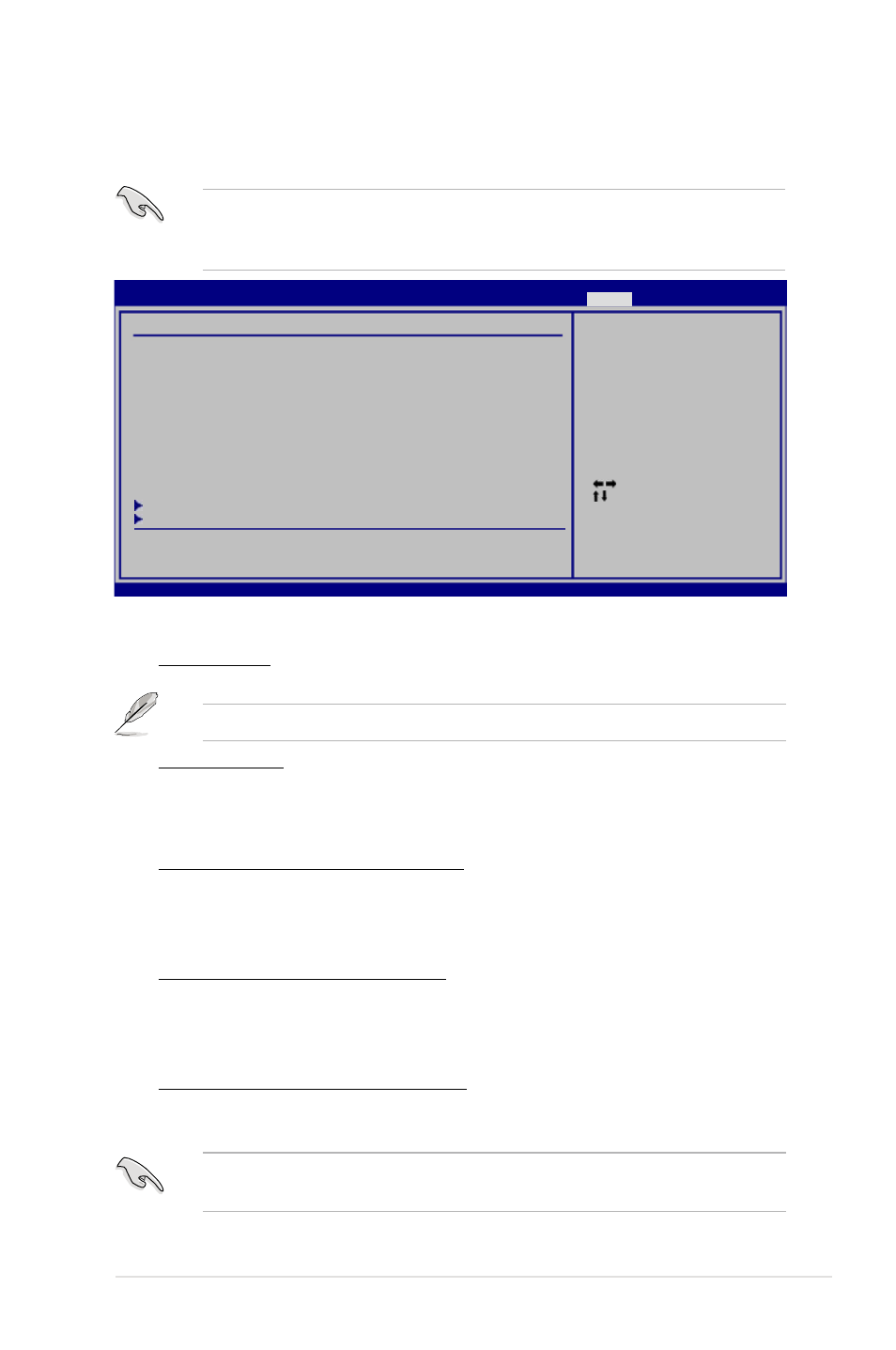
ASUS P5Q3
3-39
Select Screen
Select Item
Enter Go to Sub Screen
F1 General Help
F10 Save and Exit
ESC Exit
v02.61 (C)Copyright 1985-2008, American Megatrends, Inc.
Drive Xpert Configuration
Drive Xpert Group 0:
Current Mode
:Normal Mode
Changed Mode
:Super Speed
Drive Xpert Mode Update:
Update To Super Speed
[Press Enter]
Update To EZ Backup
[Press Enter]
Update To Normal Mode
[Press Enter]
Drive Xpert Device(s) List:
Port 0 (Orange)
: [ST380817AS]
Port 1 (White)
: [ST380817AS]
Update Drive Xpert
Mode changes after
saving changes and
exiting BIOS setup.
Discard Drive Xpert
Mode changes after
exiting BIOS setup
without saving any
changes.
BIOS SETUP UTILITY
Tools
3.8.2
Drive Xpert Configuration
Allows you to use Drive Xpert function in BIOS setup environment.
EZ Backup / Super Speed might erase all original data in both hard disks.
Ensure that you have back up all your data in your hard disks before using the
Drive Xpert function.
Drive Xpert Group 0:
Current Mode
Displays the current Drive Xpert mode.
The following item appears only when you change the Drive Xpert mode.
Changed Mode
Displays the Drive Xpert mode that you have changed.
Drive Xpert Mode Update:
Update To Super Speed [Press Enter]
Allows you to use Super Speed function. Plug two identical SATA hard disks
in the SATA_E1 (orange, port 0) and SATA_E2 (white, port 1) connectors on
the motherboard and press
Update To EZ Backup [Press Enter]
Allows you to use EZ Backup function. Plug two identical SATA hard disks in
the SATA_E1 (orange, port 0) and SATA_E2 (white, port 1) connectors on the
motherboard and press
Update To Normal Mode [Press Enter]
Allows you to use the SATA_E1 (orange, port 0) and SATA_E2 (white, port 1)
connectors as normal SATA connectors.
When using one hard disk in Normal Mode, connect the hard disk to the
SATA_E1 (orange, port 0) connector on the motherboard.
