Asus P5Q3 User Manual
Page 134
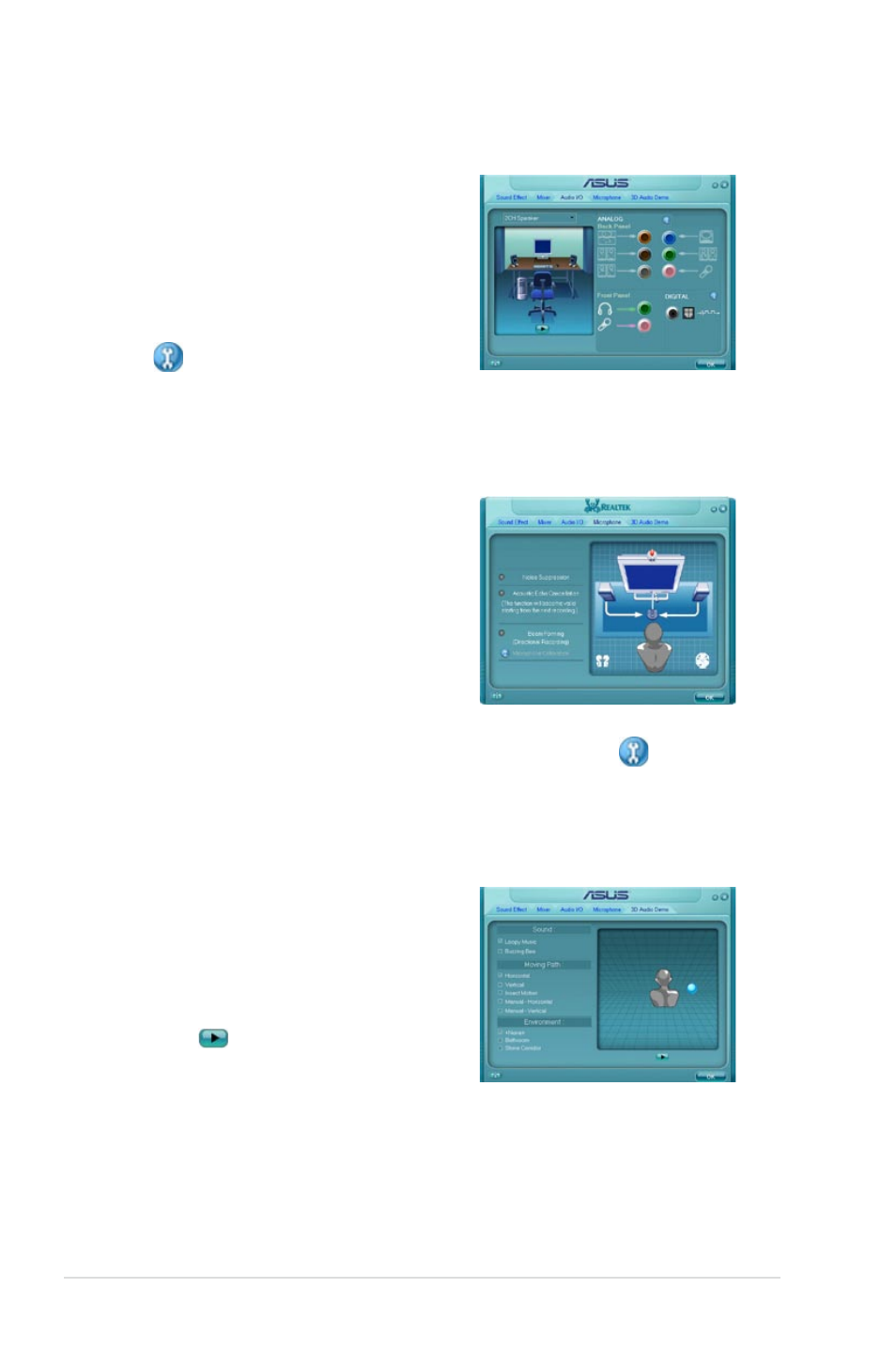
4-22
Chapter 4: Software support
Audio I/O
To set the Audio I/O options
1. Click the
Audio I/O tab.
2. Click the drop-down menu to select
the channel configuration.
3. The control settings window displays
the status of connected devices. Click
for analog and digital options.
4. Click
OK to effect the Audio I/O
settings and exit
Microphone
To set the Microphone options
1. Click the
Microphone tab.
2. Click the
Noise Suppression option
button to reduce the static background
noise when recording.
3. Click the
Acoustic Echo Cancellation
option button to reduce the echo from
the front speakers when recording.
4. Click the
Beam Forming option
button to eliminate surrounding noise interferences. Click
to start
microphone calibration.
5. Click
OK to effect the Microphone settings and exit.
3D Audio Demo
To start the 3D Audio Demo
1. Click the
3D Audio Demo tab.
2. Click the option buttons to change the
sound, moving path, or environment
settings.
3. Click
to test your settings.
4. Click
OK to effect the 3D Audio Demo
settings and exit.
