Configuring ez backup / super speed, Changing to normal mode – Asus P5Q3 User Manual
Page 148
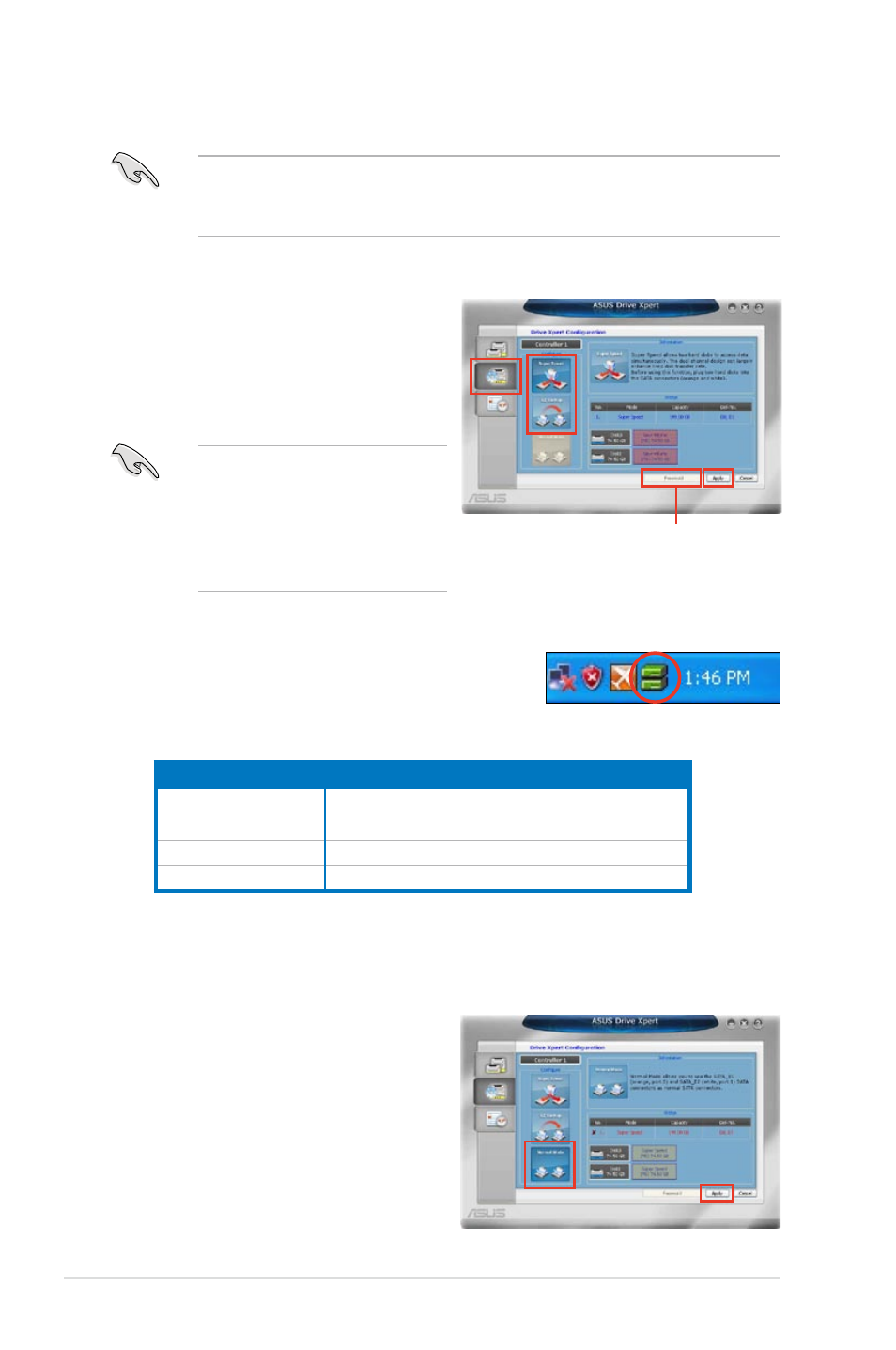
4-36
Chapter 4: Software support
Configuring EZ Backup / Super Speed
EZ Backup / Super Speed might erase all original data in both hard disks.
Ensure that you have back up all your data in your hard disks before using the
Drive Xpert function.
To start
EZ Backup / Super Speed configuration:
1. Click
Drive Xpert Configuration
button.
2. Click
EZ Backup / Super Speed from
the
Drive Xpert Configuration screen.
3. Click
Apply to start configuration.
4. Follow the onscreen instructions to complete the configuration.
5. The
Drive Xpert icon on the Windows
®
notification area turns green to indicate that
EZ
Backup / Super Speed is set up successfully.
Drive Xpert icon indications
Changing to Normal Mode
This mode allows you to disable the
Drive Xpert function and use the two SATA
connectors as onboard SATA connectors.
To change to
Normal Mode:
1. Click
Normal Mode from the Drive
Xpert Configuration screen.
2. Click
Apply to start configuration.
3. Follow the onscreen instructions to
complete the configuration.
Display status
Description
Green
Drive Xpert is set up successfully
Yellow
Hard disk rebuilding
Gray
No hard disk detected
Red
One hard disk is corrupt
A password confirmation window
appears if you have set up the
password for mode change. If
you forgot the password, you
have to do mode change in BIOS
setup environment.
Click to set up password
