Recording voice – Asus P835 User Manual
Page 65
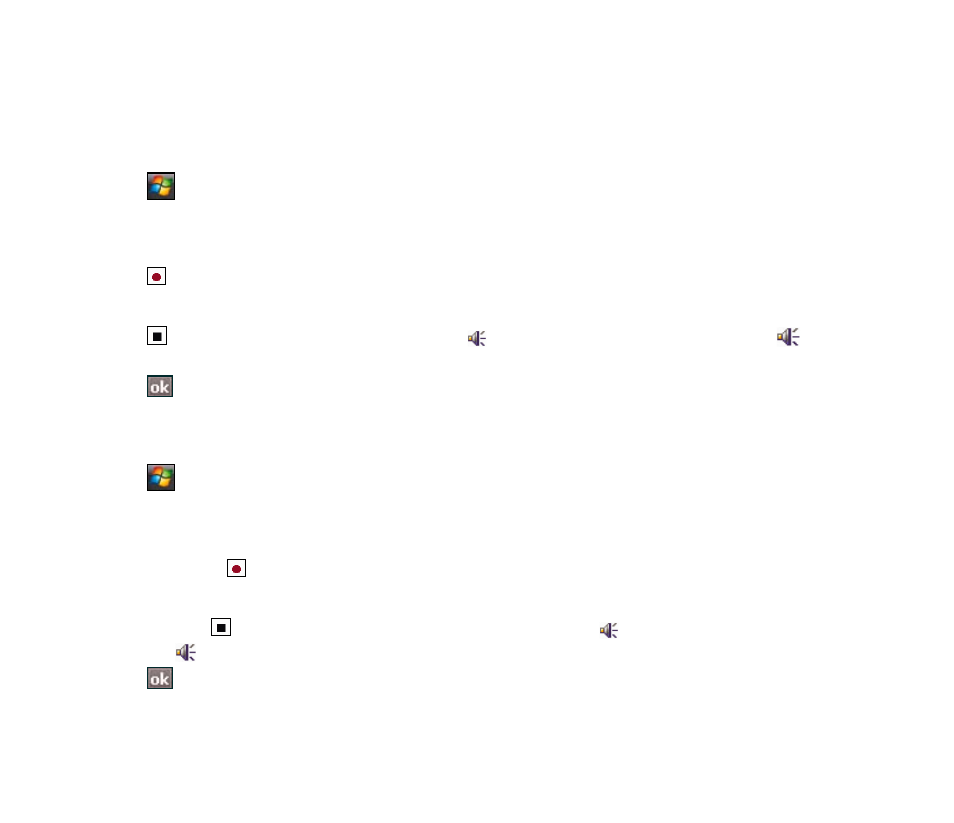
65
Recording voice
At any time, whether your phone is on stand-by or active mode, you can record sound, voice, or add a
recording to a note while using your device.
To create a voice recording:
1. Tap
> Programs > Notes.
. From the Notes list, tap New.
3. If you do not see the recording toolbar, tap Menu > View Recording Toolbar.
4. Tap to begin recording.
5. Place the receiver near your mouth or source of sound.
6. Tap when finished recording. A voice record icon appears on the note. You can tap to play
the voice record.
7. Tap .
To add a recording to a saved note:
1. Tap
> Programs > Notes.
. From the Notes list, tap a saved note to open it.
3. If you do not see the recording toolbar, tap Menu > View Recording Toolbar.
4. Tap the record button to begin recording.
5. Place the receiver near your mouth or source of sound.
6. Tap the stop button when recording is finished. A voice record icon appears on the note. You
can tap to play the voice record.
7. Tap .
