Start menu, Screen orientation – Asus P835 User Manual
Page 47
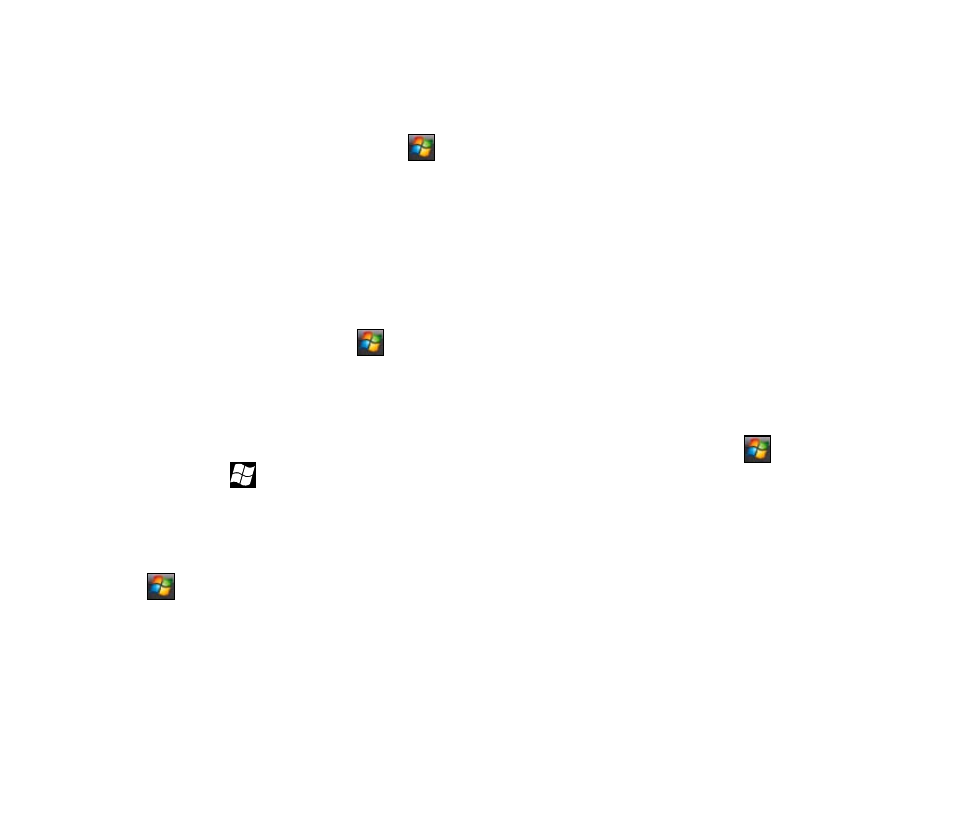
47
Start menu
The Start menu contains various programs and applications that you commonly use. Tap
or slightly
press the Start key to display the Start menu items.
You can also customize the items that appear in the Start menu.
To customize the Start menu:
1. Tap
> Settings > Personal tab > Menus.
. Select the check boxes of the items you want to appear in the Start menu. You can select up to seven
items.
Screen orientation
You can set the screen to three different orientations manually or enable the Auto Rotation function to
allow the screen to rotate automatically.
To set the screen orientation manually, tap
> Settings > System tab > Screen Orientation, then
select Manual and select the orientation you want from the list.
• Portrait
• Landscape (right-handed)
• Landscape (left-handed)
Set to Portrait mode to get a better view or better operation of certain applications on your device. Set to
Landscape when viewing pictures, video or viewing longer text files.
To enable Auto rotation function, tap
> Settings > System tab > Screen Orientation, then select
Auto rotation.
