Asus P5LD2-V User Manual
Page 88
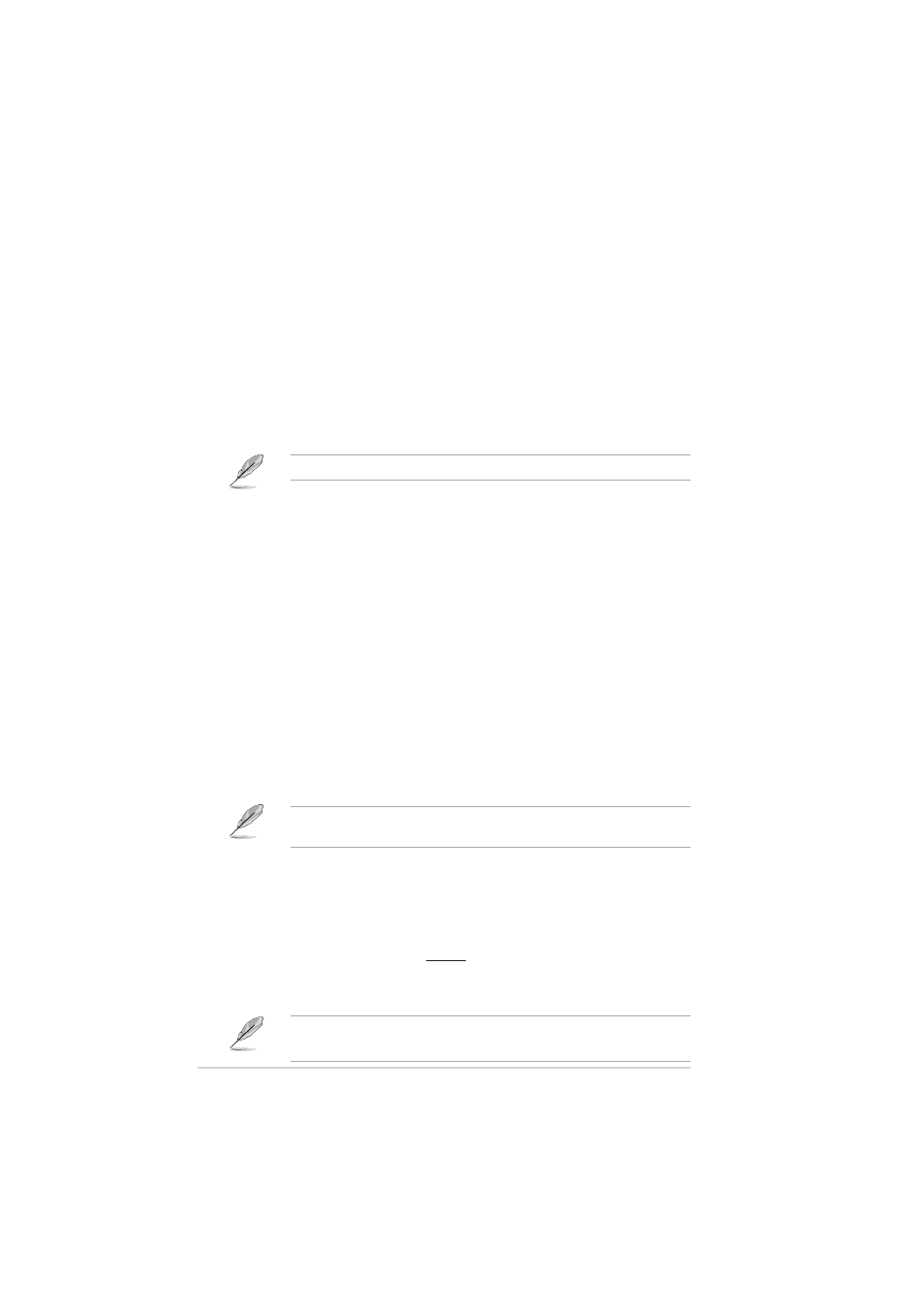
4 - 2 6
4 - 2 6
4 - 2 6
4 - 2 6
4 - 2 6
C h a p t e r 4 : B I O S s e t u p
C h a p t e r 4 : B I O S s e t u p
C h a p t e r 4 : B I O S s e t u p
C h a p t e r 4 : B I O S s e t u p
C h a p t e r 4 : B I O S s e t u p
Max CPUID Value Limit [Disabled]
Max CPUID Value Limit [Disabled]
Max CPUID Value Limit [Disabled]
Max CPUID Value Limit [Disabled]
Max CPUID Value Limit [Disabled]
Setting this item to [Enabled] allows legacy operating systems to boot
even without support for CPUs with extended CPUID functions.
Configuration options: [Disabled] [Enabled]
Execute Disable Function [Disabled]
Execute Disable Function [Disabled]
Execute Disable Function [Disabled]
Execute Disable Function [Disabled]
Execute Disable Function [Disabled]
Allows you to enable or disable the no execution on page protection
technology. When enabled, the system forces the XD feature flag to always
return to zero. Configuration options: [Disabled] [Enabled]
Only some CPUs support this function.
Enhanced C1 Control [Auto]
Enhanced C1 Control [Auto]
Enhanced C1 Control [Auto]
Enhanced C1 Control [Auto]
Enhanced C1 Control [Auto]
When set to [Auto], the BIOS automatically checks the CPU’s capability to
enable the C1E support. In C1E mode, the CPU power consumption is lower
when idle. Configuration options: [Auto]
CPU Internal Thermal Control [Auto]
CPU Internal Thermal Control [Auto]
CPU Internal Thermal Control [Auto]
CPU Internal Thermal Control [Auto]
CPU Internal Thermal Control [Auto]
Allows you to disable or set to auto the CPU Internal Thermal Control
function. When set to [Auto] , the BIOS automatically checks the CPU’s
capacity to enable TM or TM2 support. In TM mode, the CPU power
consumption is reduced. In TM2 mode, the CPU core and VID are reduced.
Configuration options: [Auto] [Disabled]
•
Refer to the Appendix for details on how to use the EIST feature.
•
The motherboard comes with a BIOS file that supports EIST.
Scroll down the screen to display the following items.
Scroll down the screen to display the following items.
Scroll down the screen to display the following items.
Scroll down the screen to display the following items.
Scroll down the screen to display the following items.
Hyper-Threading Technology [Enabled]
Hyper-Threading Technology [Enabled]
Hyper-Threading Technology [Enabled]
Hyper-Threading Technology [Enabled]
Hyper-Threading Technology [Enabled]
Allows you to enable or disable the processor Hyper-Threading Technology.
Refer to the Appendix for more information on the Hyper-Threading
Technology. Configuration options: [Disabled] [Enabled]
The following item appears only when you installed an Intel
®
Pentium
®
4
CPU that supports the Enhanced Intel SpeedStep
®
Technology (EIST).
Intel(R) SpeedStep Tech. [Automatic]
Intel(R) SpeedStep Tech. [Automatic]
Intel(R) SpeedStep Tech. [Automatic]
Intel(R) SpeedStep Tech. [Automatic]
Intel(R) SpeedStep Tech. [Automatic]
Allows you to use the Enhanced Intel SpeedStep
®
Technology. When set to
[Automatic], you can adjust the system power settings in the operating
system to use the EIST feature.
Set this item to [Disabled] if you do not want to use the EIST.
Configuration options: [Automatic] [Disabled]
