Asus P5LD2-V User Manual
Page 46
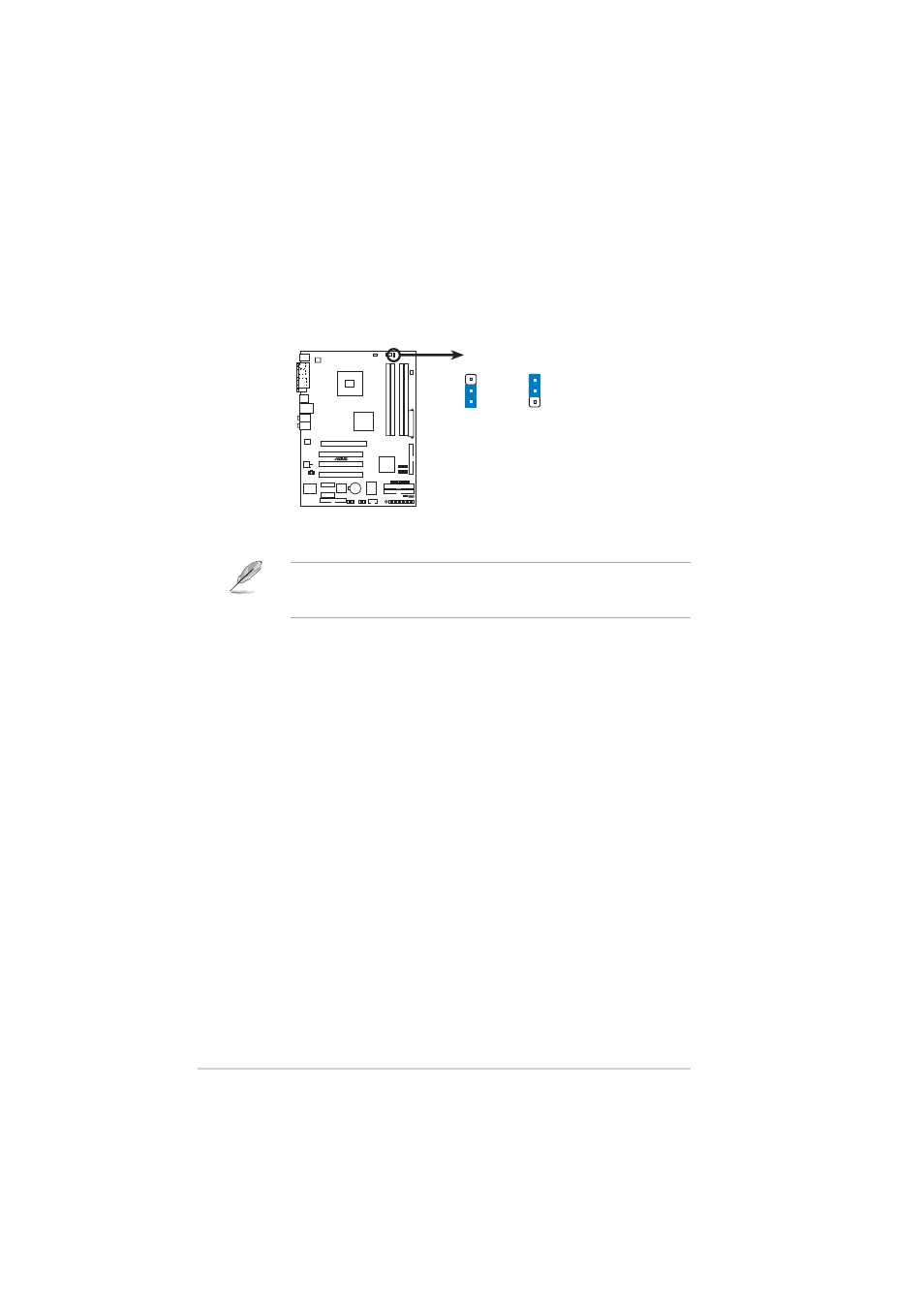
2 - 2 2
2 - 2 2
2 - 2 2
2 - 2 2
2 - 2 2
C h a p t e r 2 : H a r d w a r e i n f o r m a t i o n
C h a p t e r 2 : H a r d w a r e i n f o r m a t i o n
C h a p t e r 2 : H a r d w a r e i n f o r m a t i o n
C h a p t e r 2 : H a r d w a r e i n f o r m a t i o n
C h a p t e r 2 : H a r d w a r e i n f o r m a t i o n
2 .
2 .
2 .
2 .
2 .
F a n p o w e r ( 3 - p i n F A N P W R 1 )
F a n p o w e r ( 3 - p i n F A N P W R 1 )
F a n p o w e r ( 3 - p i n F A N P W R 1 )
F a n p o w e r ( 3 - p i n F A N P W R 1 )
F a n p o w e r ( 3 - p i n F A N P W R 1 )
Set this jumper to [PWM] when using a 4-pin CPU fan cable. Set to [DC]
when using a 3-pin CPU fan cable.
P5LD2-V
®
P5LD2-V FAN power setting
FANPWR
DC mode
PWM
(Default)
1
2
2
3
Some CPU fans with a 4-pin cable do not comply with Intel’s PWN fan
specification. When using this type of CPU fan, you can not reduce the
CPU fan speed even if you set the CPU Q-Fan Mode to [PWM].
- P5B Premium Vista Edition (188 pages)
- P5B (140 pages)
- P5B (56 pages)
- M2N68-CM (28 pages)
- P5KPL-VM/1394/SI (94 pages)
- P5GD1-VM (92 pages)
- P5AD2-E Premium (2 pages)
- P5GD1-VM (88 pages)
- P5AD2 Premium (8 pages)
- DELUXE A7N8X-E (114 pages)
- P5KPL-AM SE (38 pages)
- P5KPL-AM SE (62 pages)
- P5KPL-AM SE (40 pages)
- P4S8X-X (64 pages)
- P5K-VM (98 pages)
- K8V-X SE (82 pages)
- M2N68-AM SE2 (40 pages)
- P4P800 SE (125 pages)
- P4P800 SE (16 pages)
- DELUXE SERIES M3A32-MVP (176 pages)
- P5AD2 Deluxe (148 pages)
- M4A79 Deluxe (122 pages)
- A7V266-E (108 pages)
- Application Manual (10 pages)
- Application Manual (4 pages)
- Application Manual (8 pages)
- Application Manual (2 pages)
- Application Manual (6 pages)
- Application Manual (9 pages)
- Application Manual (3 pages)
- Application Manual (1 page)
- Application Manual (5 pages)
- Application Manual (11 pages)
- M4A88T-I DELUXE (70 pages)
- M4A88T-I DELUXE (44 pages)
- P9X79 DELUXE (2 pages)
- RAMPAGE IV GENE (1 page)
- P9X79 (156 pages)
- P8H61-M PLUS V3 (64 pages)
- A85XM-A (78 pages)
- M4A78L-M LE (64 pages)
- M2N68-AM (96 pages)
- M2N68-AM (62 pages)
- M2N68-AM (38 pages)
- Blitz Extreme (1 page)
