4 using a usb floppy disk drive, Installing the raid driver during windows, Os installation -18 – Asus M4N98TD EVO User Manual
Page 108: Using a usb floppy disk drive -18, Chapter 4, 3 installing the raid driver during windows, Os installation
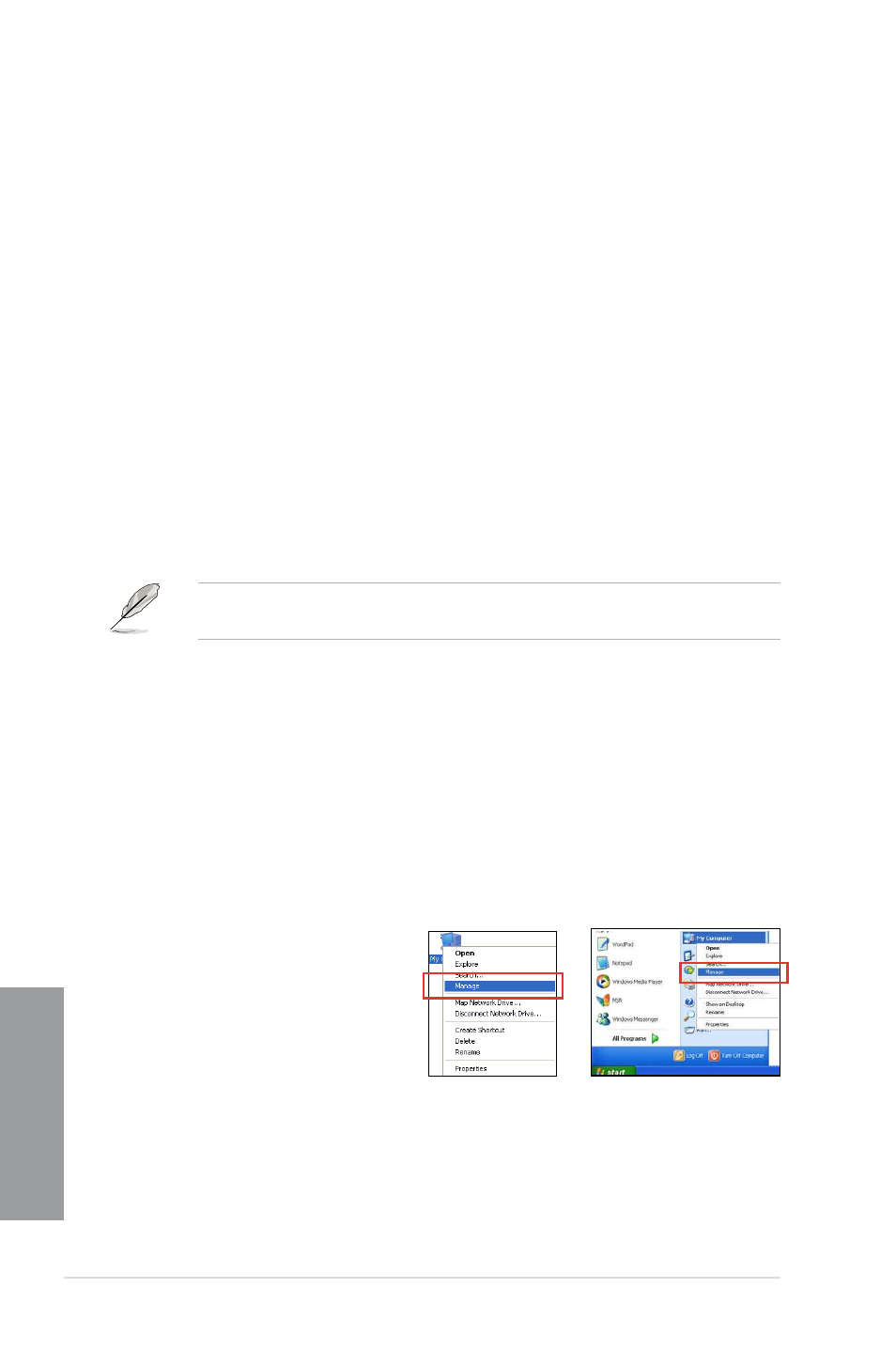
4-18
Chapter 4: Software support
Chapter 4
4.5.3
Installing the RAID driver during Windows
®
OS installation
To install the RAID driver for Windows
®
XP
1. During the OS installation, the system prompts you to press the F6 key to install
third-party SCSI or RAID driver.
2. Press
3.
When prompted to select the SCSI adapter to install, select the RAID driver for the
corresponding OS version.
4. Follow the succeeding screen instructions to complete the installation.
To install the RAID driver for Windows
®
Vista or later OS
1.
During the OS installation, click Load Driver to allow you to select the installation
media containing the RAID driver.
2. Insert the USB flash drive with RAID driver into the USB port or the support DVD into
the optical drive, and then click Browse.
3. Click the name of the device you’ve inserted, go to Drivers > RAID, and then select
the RAID driver for the corresponding OS version. Click OK.
4. Follow the succeeding screen instructions to complete the installation.
Before loading the RAID driver from a USB flash drive, you have to use another computer
to copy the RAID driver from the support DVD to the USB flash drive.
4.5.4
Using a USB floppy disk drive
Due to OS limitation, Windows
®
XP may not recognize the USB floppy disk drive when you
install the RAID driver from a floppy disk during the OS installation.
To solve this issue, add the USB floppy disk drive’s Vendor ID (VID) and Product ID (PID) to
the floppy disk containing the RAID driver. Refer to the steps below:
1.
Using another computer, plug the USB floppy disk drive, and insert the floppy disk
containing the RAID driver.
2.
Right-click My Computer on the
Windows
®
desktop or start menu,
and then select Manage from the
pop-up window.
or
