Chapter 4, Creating a raid volume – Asus M4N98TD EVO User Manual
Page 104
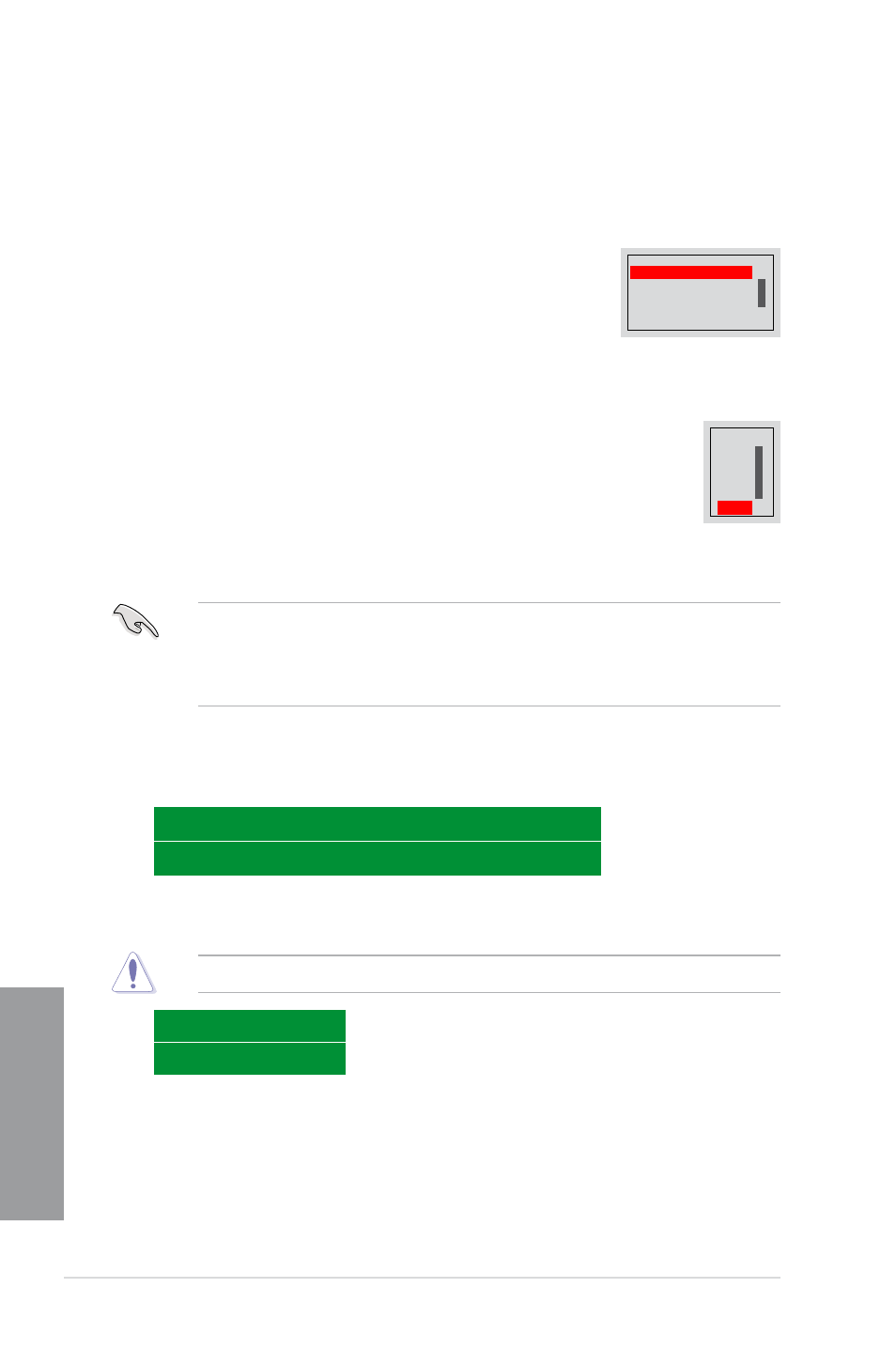
4-14
Chapter 4: Software support
Chapter 4
Creating a RAID Volume
To create a RAID volume
1.
From the Define a New Array screen, use the
field, and then press
Use the up or down arrow keys to select a RAID mode, and
then press
Mirrored ↑
Striped
Spanned
Striped Mirror ↓
All data on new (or added) disks will be overwritten. Continue?
[Y] YES [N] NO
2.
Press
sub-menu appears:
Use the up or down arrow keys to select the stripe size for your RAID
array, and then press
128 KB. The default selection is Optimal. The strip value should be chosen
based on the planned drive usage.
•
8 /16 KB - low disk usage
•
64 KB - typical disk usage
•
128 KB - performance disk usage
•
For server systems, we recommend using a lower array block size. For multimedia
computer systems used mainly for audio and video editing, we recommend a higher
array block size for optimum performance.
•
Stripe block size selection is not available for Mirrored or Spanned RAID arrays.
3.
Press
the array disks.
4.
Press
8K ↑
16K
32K
64K
128K
Optim ↓
Clear MBR?
[Y] YES [N] NO
5.
Press
following screen appears.
Take caution in using this option. All data on the RAID drives will be lost!
