B. new system installation – Asus PRL-DLS User Manual
Page 122
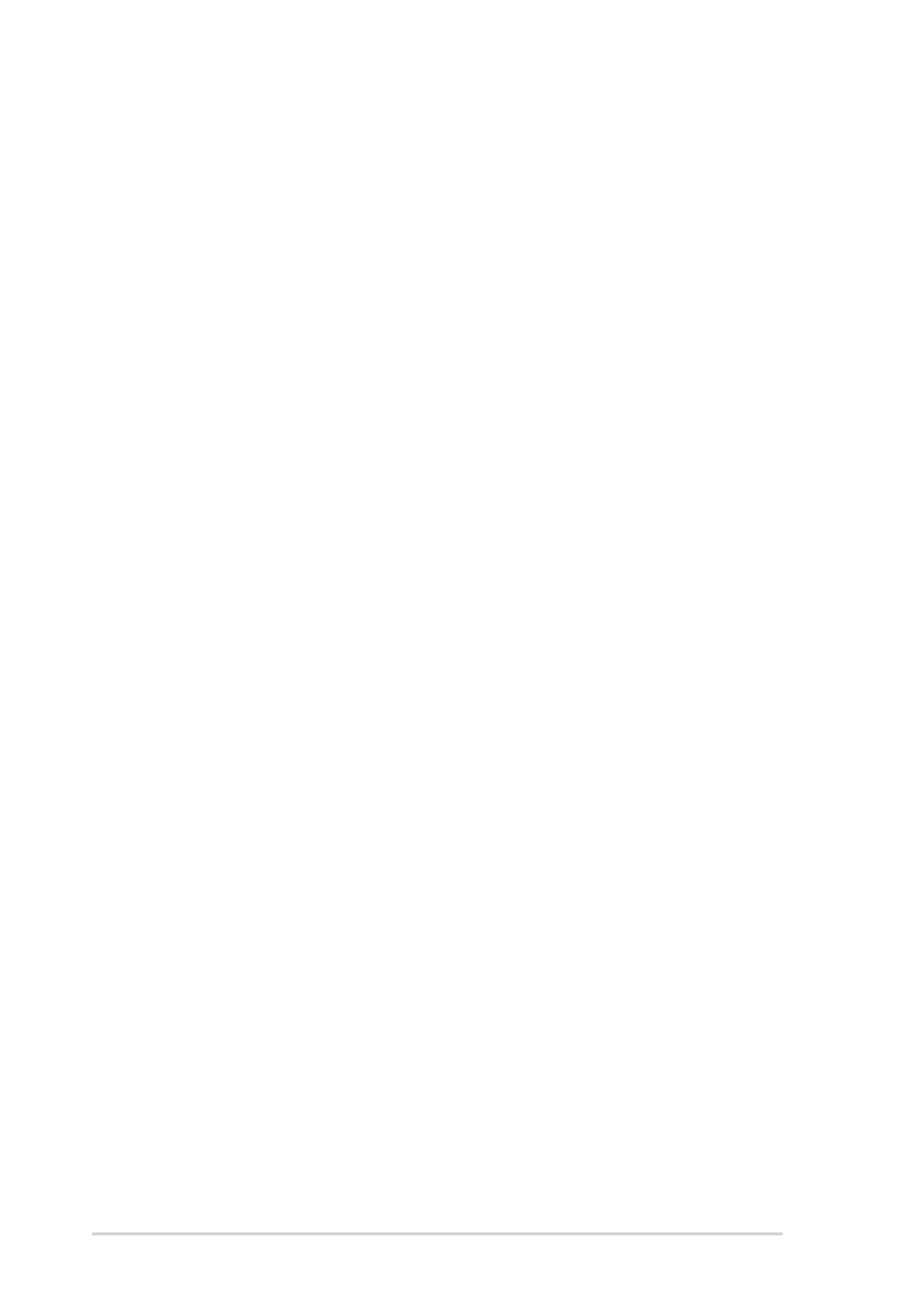
5-18
Chapter 5: OS Installation
For DOS System Users:
Under this section, you have two choices.
1.
Use a utility that will copy the raw dd image onto a 1.44MB floppy disk.
This dd image is located at:
\Drivers\Sdms\Drivers\UNIXES\SOLARIS\Solaris7\SYMITU.DD
RAWRITE3.COM, which is a public domain utility, is available on this
CD-ROM at this location:
\Drivers\Sdms\Drivers\UNIXES \RAWRITE3.COM
Instructions for using this utility are included in its accompanying RaWrite
file or as a Microsoft Word document located at:
\Drivers\Sdms\Drivers\UNIXES \RAWRITE3.DOC
2.
The other DOS alternative is to use the self-extracting image file that is
located at:
\Drivers\Sdms\Diskimag\Solaris7.exe
B. New System Installation
These instructions provide details to install the SDMS symhisl driver using the
SYMHISL Update diskette created above during installation of the operating
system using the LSI SCSI controller. To use the driver on the SYMHISL
Driver Update diskette to install Solaris X86 (Intel Platform Edition) on a
machine, follow the steps below.
1.
Insert the Solaris Device Configuration Assistant Diskette into your
machine’s diskette drive. Also insert the Solaris Installation CD-ROM; or
for network installation, verify with your system administrator that the
Solaris Network Installation image is available on your network.
2.
Turn on your machine. When the Solaris Device Configuration Assistant
screen appears, choose F4_Add Driver. The message “Enumerating
buses...” appears. Then, the Install Driver Update screen appears.
3.
Remove the Solaris Device Configuration Assistant Diskette from the
diskette drive and insert the first Solaris Driver ITU diskette you want.
4.
Press F2_Continue. The Select Solaris System Version screen
appears.
