Iv. vga installation, Windows 95 video driver installation, Using control panel – Asus P/I-P65UP8/CP6ND User Manual
Page 34
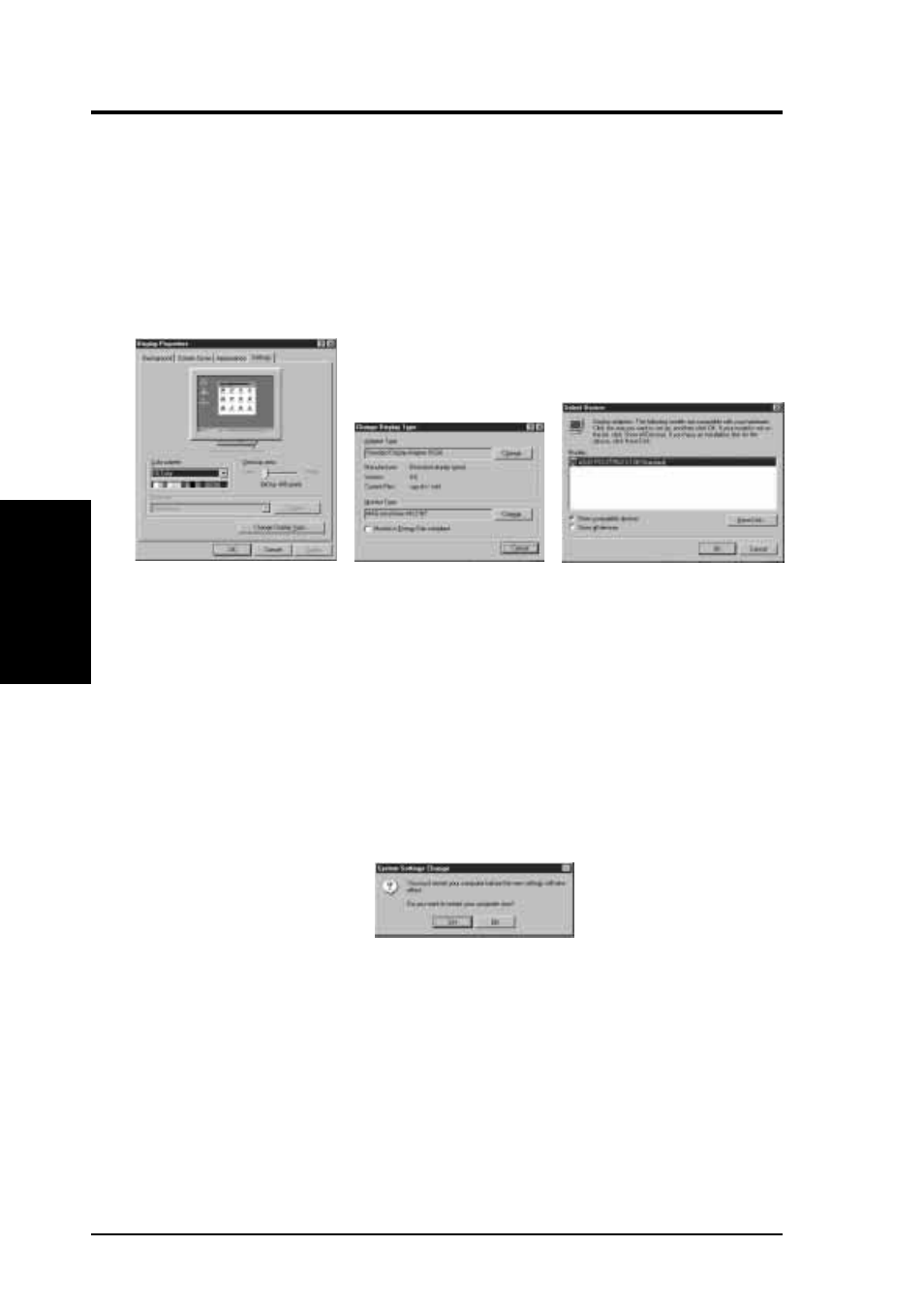
34
ASUS P/I-P65UP8 User’s Manual
IV. VGA Installation
Windows 95 Video Driver Installation
(Windows 95)
IV
. VGA
Installation
Using Control Panel
1. Start Windows 95, switch display to VGA mode, then restart.
2. Press right key of mouse on your desktop and select Properties. Click the Set-
tings tab.
3. Select Change Display Type.
4. Click Change..
5. Click Have Disk. Insert the ASUS support CD. Type D:\VGA\WIN95 (as-
suming your CD-ROM drive is letter D) or click Browse button to select the
path of the display driver for Windows 95. Click OK. You will see a list of
ASUS VGA devices. Select the appropriate VGA device and press OK to start
installation.
6. When all files are copied, return to Display Properties window by clicking
Close. Press Apply.. Click Yes to restart Windows.
7. When Windows starts up, your VGA device is now ready to use.
- P5B Premium Vista Edition (188 pages)
- P5B (140 pages)
- P5B (56 pages)
- P5KPL-VM/1394/SI (94 pages)
- M2N68-CM (28 pages)
- P5GD1-VM (88 pages)
- P5AD2 Premium (8 pages)
- P5GD1-VM (92 pages)
- P5AD2-E Premium (2 pages)
- DELUXE A7N8X-E (114 pages)
- P5KPL-AM SE (40 pages)
- P5KPL-AM SE (38 pages)
- P5KPL-AM SE (62 pages)
- P4S8X-X (64 pages)
- P5K-VM (98 pages)
- K8V-X SE (82 pages)
- M2N68-AM SE2 (40 pages)
- P4P800 SE (125 pages)
- P4P800 SE (16 pages)
- DELUXE SERIES M3A32-MVP (176 pages)
- P5AD2 Deluxe (148 pages)
- M4A79 Deluxe (122 pages)
- A7V266-E (108 pages)
- Application Manual (8 pages)
- Application Manual (2 pages)
- Application Manual (6 pages)
- Application Manual (9 pages)
- Application Manual (3 pages)
- Application Manual (1 page)
- Application Manual (5 pages)
- Application Manual (11 pages)
- Application Manual (10 pages)
- Application Manual (4 pages)
- M4A88T-I DELUXE (70 pages)
- M4A88T-I DELUXE (44 pages)
- RAMPAGE IV GENE (1 page)
- P9X79 (156 pages)
- P9X79 DELUXE (2 pages)
- P8H61-M PLUS V3 (64 pages)
- A85XM-A (78 pages)
- M4A78L-M LE (64 pages)
- M2N68-AM (62 pages)
- M2N68-AM (38 pages)
- M2N68-AM (96 pages)
- Blitz Extreme (188 pages)
