Iii. installation, Expansion cards, Expansion card installation procedure – Asus P/I-P65UP8/CP6ND User Manual
Page 22: Assigning irqs for expansion cards
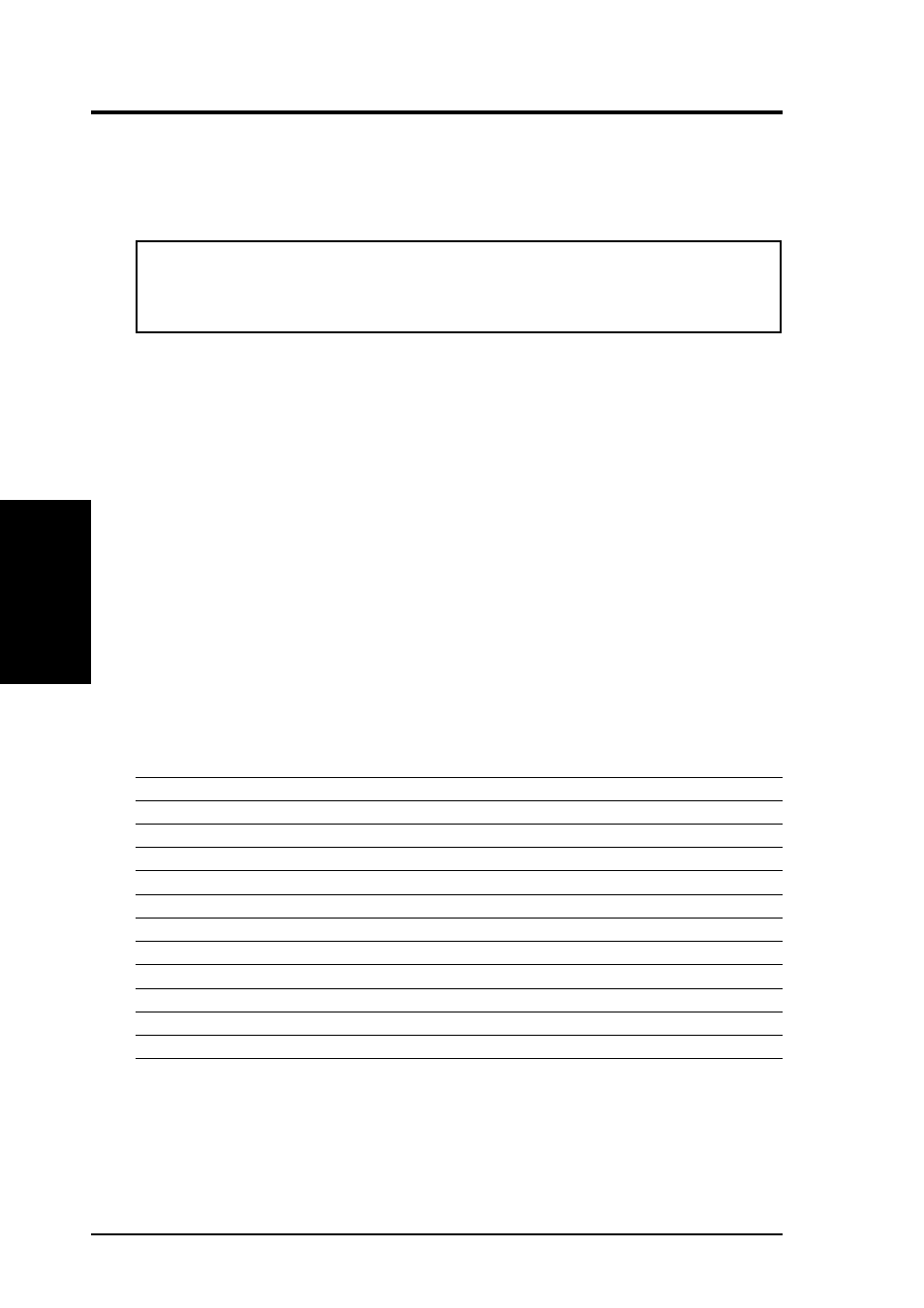
22
ASUS P/I-P65UP8 User’s Manual
III. INSTALLATION
4. Expansion Cards
First read your expansion card documentation on any hardware and software set-
tings that may be required to set up your specific card.
WARNING!
Unplug your power supply when adding or removing expansion
cards or other system components. Failure to do so may cause severe damage to
both your baseboard and expansion cards.
Expansion Card Installation Procedure
1. Read the documentation for your expansion card.
2. Set any necessary jumpers on your expansion card.
3. Remove your computer system’s cover.
4. Remove the bracket on the slot you intend to use. Keep the bracket for possible
future use.
5. Carefully align the card’s connectors and press firmly.
6. Secure the card on the slot with the screw you removed in step 4.
7. Replace the computer system’s cover.
8. Set up the BIOS if necessary
(such as IRQ xx Used By ISA: Yes in PNP AND PCI SETUP)
9. Install the necessary software drivers for your expansion card.
Assigning IRQs for Expansion Cards
IMPORTANT: Interrupt requests are shared as shown by the following table:
INT-A
INT-B
INT-C
INT-D
PCI slot 1
shared
--
--
--
PCI slot 2
--
shared
--
--
PCI slot 3
--
--
shared
--
Onboard VGA
--
--
shared
--
7880 SCSI
--
shared
--
--
i960 processor
--
--
--
shared
2nd-PCI slot 1
--
--
--
shared
2nd-PCI slot 2
shared
--
--
--
2nd-PCI slot 3
--
--
--
--
2nd-PCI slot 4
--
--
--
--
Symbios SCSI
shared ch.2
--
--
shared ch.1
If using PCI cards on shared slots, make sure that the drivers support “Share IRQ” or
that the cards do not need IRQ assignments. Conflicts will arise between the two
PCI groups that will make the system unstable or cards inoperable.
(Expansion Cards)
III. INST
ALLA
TION
