Chapter 3 – Asus M4A88TD-V EVO/USB3 User Manual
Page 68
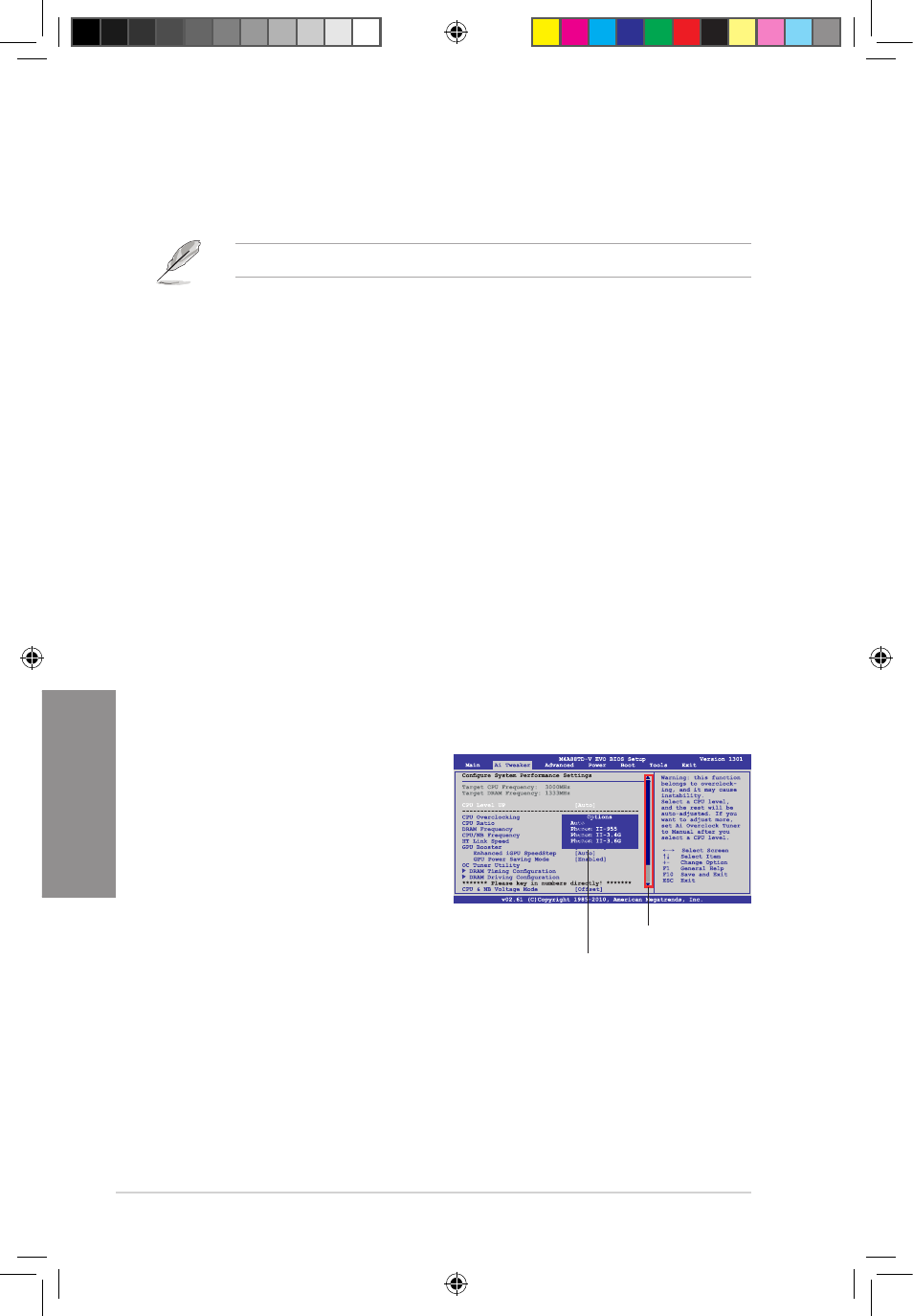
3-10
Chapter 3: BIOS setup
Chapter 3
3.3.3
Navigation keys
At the bottom right corner of a menu screen are the navigation keys for that particular menu.
Use the navigation keys to select items in the menu and change the settings.
The navigation keys may differ from one screen to another.
3.3.4
Menu items
The highlighted item on the menu bar displays the specific items for that menu. For example,
selecting Main shows the Main menu items.
The other items (Ai Tweaker, Advanced, Power, Boot, Tools, and Exit) on the menu bar have
their respective menu items.
3.3.5
Submenu items
A solid triangle before each item on any menu screen means that the item has a submenu. To
display the submenu, select the item and press
3.3.6
Configuration fields
These fields show the values for the menu items. If an item is user-configurable, you can
change the value of the field opposite the item. You cannot select an item that is not
user-configurable.
A configurable field is enclosed in brackets, and is highlighted when selected. To change the
value of a field, select it and press �Enter�� to display a list of options. Refer to 3.3.7 Pop-up
window.
3.3.7
Pop-up window
Select a menu item and press
to display a pop-up window with the
configuration options for that item.
3.3.8
Scroll bar
A scroll bar appears on the right side of a
menu screen when there are items that do
not fit on the screen. Press the Up/Down
arrow keys or
keys to display the other items on the
screen.
3.3.9
General help
At the top right corner of the menu screen is a brief description of the selected item.
Scroll bar
Pop-up window
E5888_M4A88TD-V EVO-USB3_Content10 10
5/26/10 3:45:30 PM
