Chapter 3 – Asus M4A88TD-V EVO/USB3 User Manual
Page 66
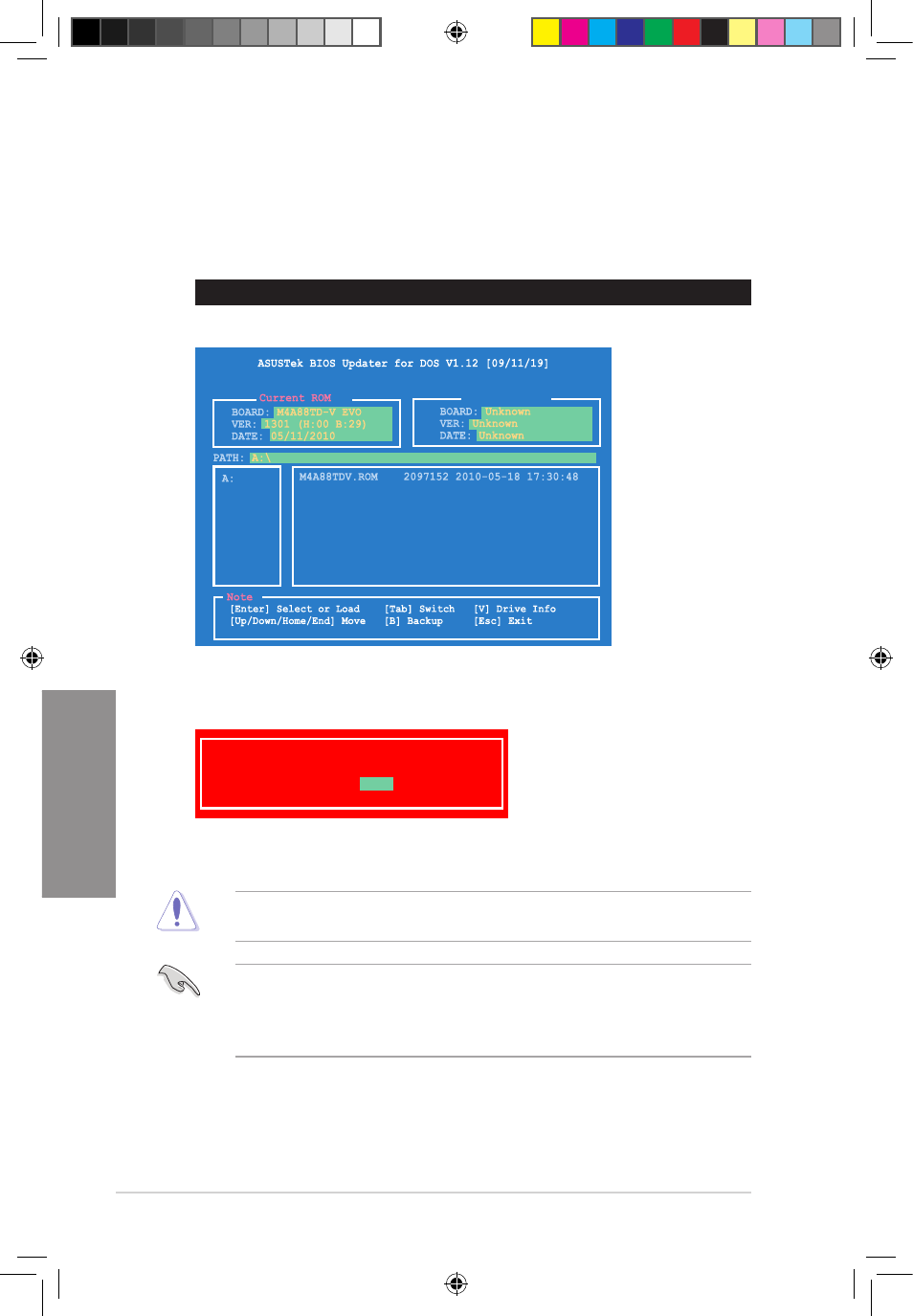
3-8
Chapter 3: BIOS setup
Chapter 3
4.
Select Yes and press
Updater. Restart your computer.
DO NOT shut down or reset the system while updating the BIOS to prevent system boot
failure!
•
Load the BIOS default settings to ensure system compatibility and stability. Select the
Load Setup Defaults item under the Exit BIOS menu.
•
Ensure to connect all SATA hard disk drives after updating the BIOS file if you have
disconnected them.
Updating the BIOS file
To update the BIOS file using BIOS Updater:
1.
At the FreeDOS prompt, type bupdater /pc /g and press
D:\>bupdater /pc /g
2.
The BIOS Updater screen appears as below.
3.
Press �Tab�� to switch between screen fields and use the �Up/Down/Home/End�� keys
to select the BIOS file and press �Enter��. BIOS Updater checks the selected BIOS file
and prompts you to confirm BIOS update.
Are you sure to update BIOS?
Yes
No
Update ROM
E5888_M4A88TD-V EVO-USB3_Content8 8
5/26/10 3:45:26 PM
- P5B Premium Vista Edition (188 pages)
- P5B (140 pages)
- P5B (56 pages)
- P5KPL-VM/1394/SI (94 pages)
- M2N68-CM (28 pages)
- P5AD2-E Premium (2 pages)
- P5GD1-VM (88 pages)
- P5AD2 Premium (8 pages)
- P5GD1-VM (92 pages)
- DELUXE A7N8X-E (114 pages)
- P5KPL-AM SE (62 pages)
- P5KPL-AM SE (40 pages)
- P5KPL-AM SE (38 pages)
- P4S8X-X (64 pages)
- P5K-VM (98 pages)
- K8V-X SE (82 pages)
- M2N68-AM SE2 (40 pages)
- P4P800 SE (16 pages)
- P4P800 SE (125 pages)
- DELUXE SERIES M3A32-MVP (176 pages)
- P5AD2 Deluxe (148 pages)
- M4A79 Deluxe (122 pages)
- A7V266-E (108 pages)
- Application Manual (4 pages)
- Application Manual (8 pages)
- Application Manual (2 pages)
- Application Manual (6 pages)
- Application Manual (9 pages)
- Application Manual (3 pages)
- Application Manual (1 page)
- Application Manual (5 pages)
- Application Manual (11 pages)
- Application Manual (10 pages)
- M4A88T-I DELUXE (70 pages)
- M4A88T-I DELUXE (44 pages)
- P9X79 DELUXE (2 pages)
- RAMPAGE IV GENE (1 page)
- P9X79 (156 pages)
- P8H61-M PLUS V3 (64 pages)
- A85XM-A (78 pages)
- M4A78L-M LE (64 pages)
- M2N68-AM (96 pages)
- M2N68-AM (62 pages)
- M2N68-AM (38 pages)
- Blitz Formula (2 pages)
