Asus EN8800 Series User Manual
Page 48
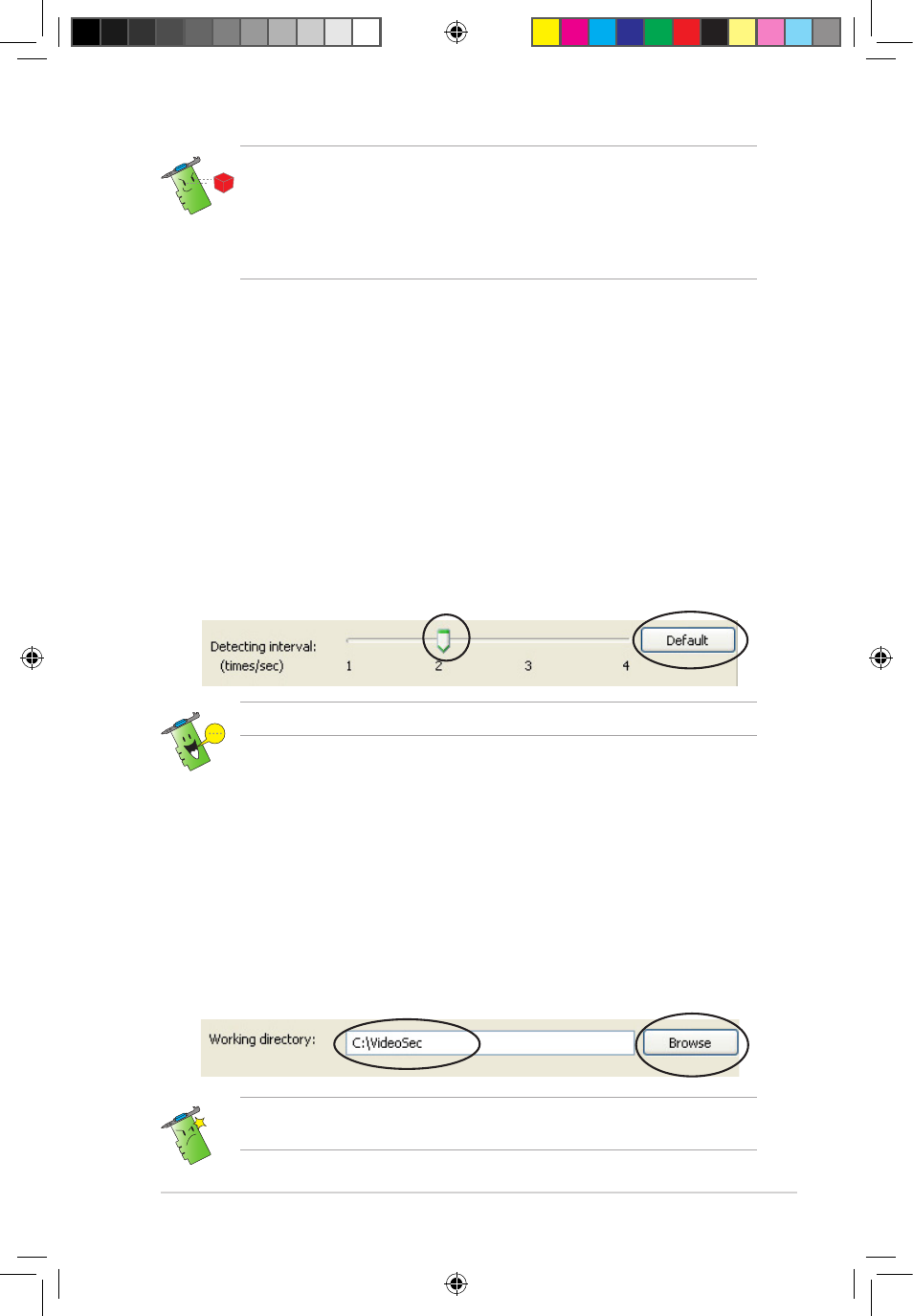
41
• Temperature and lighting may affect monitoring.
• The quality of the video capture device is also very important in
setting the sensibility.
• Test different values to fine-tune this parameter for optimum
performance.
Setting the detecting interval parameter
To set the detecting interval parameter:
Move the Detecting interval slider. The interval (times/sec) or scan rate
has four configuration options: 1 times/sec, 2 times/sec, 3 times/sec and
4 times/sec.
- OR -
Click Default to set the recommended scan rate.
The default value of Detecting interval is 2 frames/sec. The higher the scan
rate is, the more accuracy the detection could be, the more CPU usage you
need. If you want VideoSecurity Online and other applications (like Office,
network) to run simultaneously, choose a lower scan rate to release CPU
usage to other applications.
Set to a higher scan rate for a more accurate detection.
Do not change the working directory name while ASUS VideoSecurity is
running. Doing so will cause a runtime error!
Setting the working directory
To set the working directory:
Key in the working directory on the textbox or click Browse to locate and
set the working directory.
The default working directory is C:\VideoSec, if Windows roots in disk
C. Everytime you launch ASUS VideoSecurity, a new folder is created.
The folder filename indicates the current time and date the application
was launched. For example, “2005.06.16_04.20.10” means that ASUS
VideoSecurity was launched on June 06, 2005 at 4:20:10 AM.
e3325_vga sw_0829.indb 41
2007.8.29 11:34:08 AM
- EN8600 Series EN8500 Series EN8400 Series EN7950 Series EN7900 Series EN7800 Series EN7600 Series EN7300 Series EN7200 Series EN7100 Series EN6800 Series EN6600 Series EN6500 Series EN6200 Series EAX850 Series EAX800 Series EAX700 Series EAX600 Series EAX550 Series EAX300 Series EAX1950 Series EAX1900 Series EAX1800 Series EAX1650 Series EAX1600 Series EAX1550 Series EAX1300 Series EAX1050 Series EAH2900 Series EAH2600 Series EAH2400 Series A9800 Series A9600 Series A9550 Series
