Asus EN8800 Series User Manual
Page 18
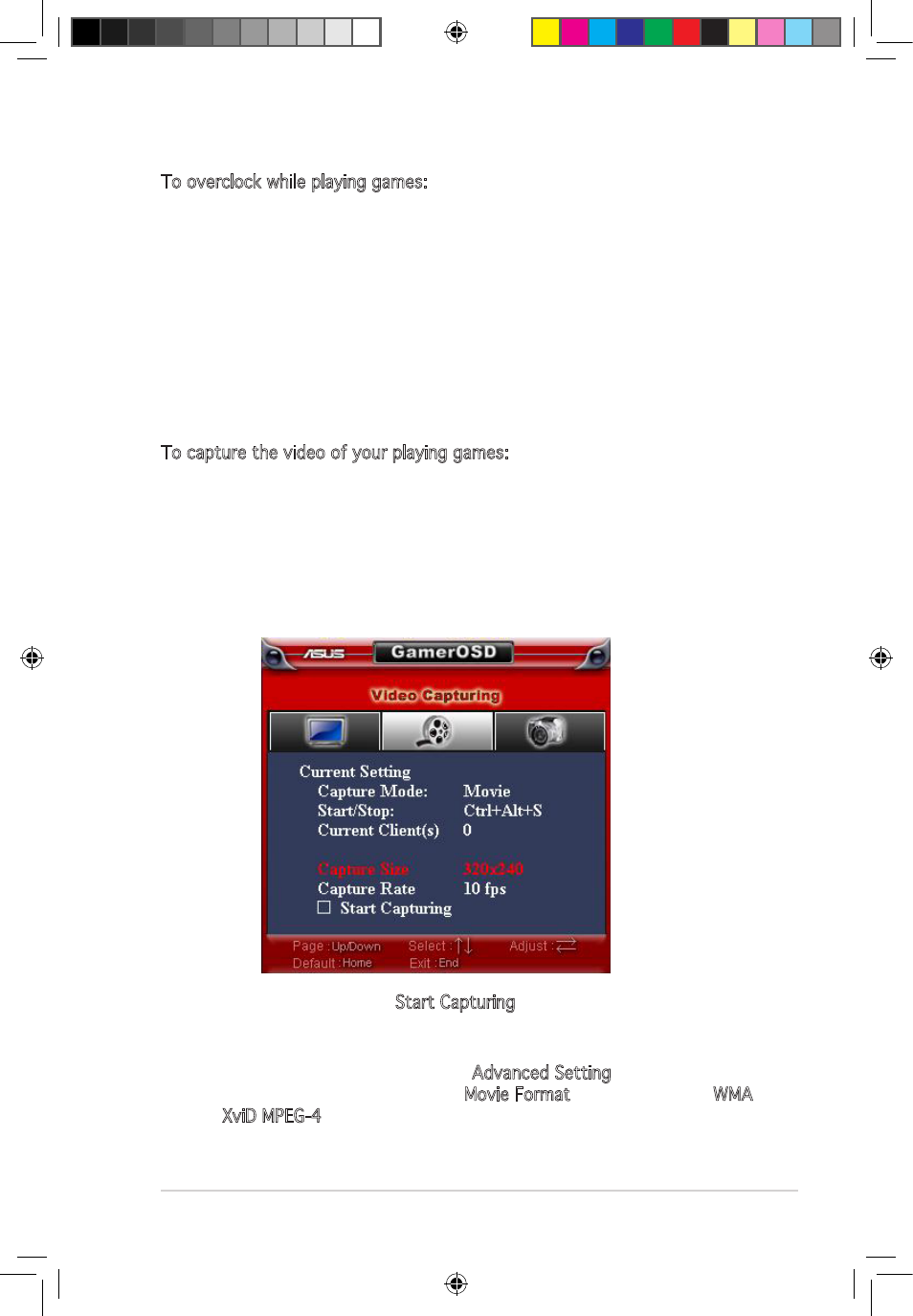
11
Software reference
To overclock while playing games:
1. Start a full-screen DirectX or OpenGL game.
2. Launch GamerOSD (Ctrl+Alt+O)
3. Select GPU Speed from the 3D Display Setting.
4. Use the Left/Right keys on your keyboard to decrease/increase GPU
speed.
5. Check the FPS information to see if the current GPU speed is set
properly.
2.4.2
Using Video Capturing Function
To capture the video of your playing games:
1. Start a full-screen DirectX or OpenGL game.
2. Launch GamerOSD (Ctrl+Alt+O)
3. Using the Left/Right keys on your keyboard to adjust the Capture Size
and Capture Rate. The available Capture Size are 320x240, 640x480
and 720x480, the available Capture Rate are 10, 15, 20, 25 and 30
fps.
4. Using hot keys or select Start Capturing to start record.
5. The default format of the video is WMA, if you want to change
to other format, click the GamerOSD icon from your desktop task
bar. From the menu appears, click Advanced Setting to display the
Advanced Setting menu, find the Movie Format bar, then choose WMA
or XviD MPEG-4 from the drop down list.
e3325_vga sw_0829.indb 11
2007.8.29 11:33:47 AM
- EN8600 Series EN8500 Series EN8400 Series EN7950 Series EN7900 Series EN7800 Series EN7600 Series EN7300 Series EN7200 Series EN7100 Series EN6800 Series EN6600 Series EN6500 Series EN6200 Series EAX850 Series EAX800 Series EAX700 Series EAX600 Series EAX550 Series EAX300 Series EAX1950 Series EAX1900 Series EAX1800 Series EAX1650 Series EAX1600 Series EAX1550 Series EAX1300 Series EAX1050 Series EAH2900 Series EAH2600 Series EAH2400 Series A9800 Series A9600 Series A9550 Series
