4 using gamerosd – Asus EN8800 Series User Manual
Page 17
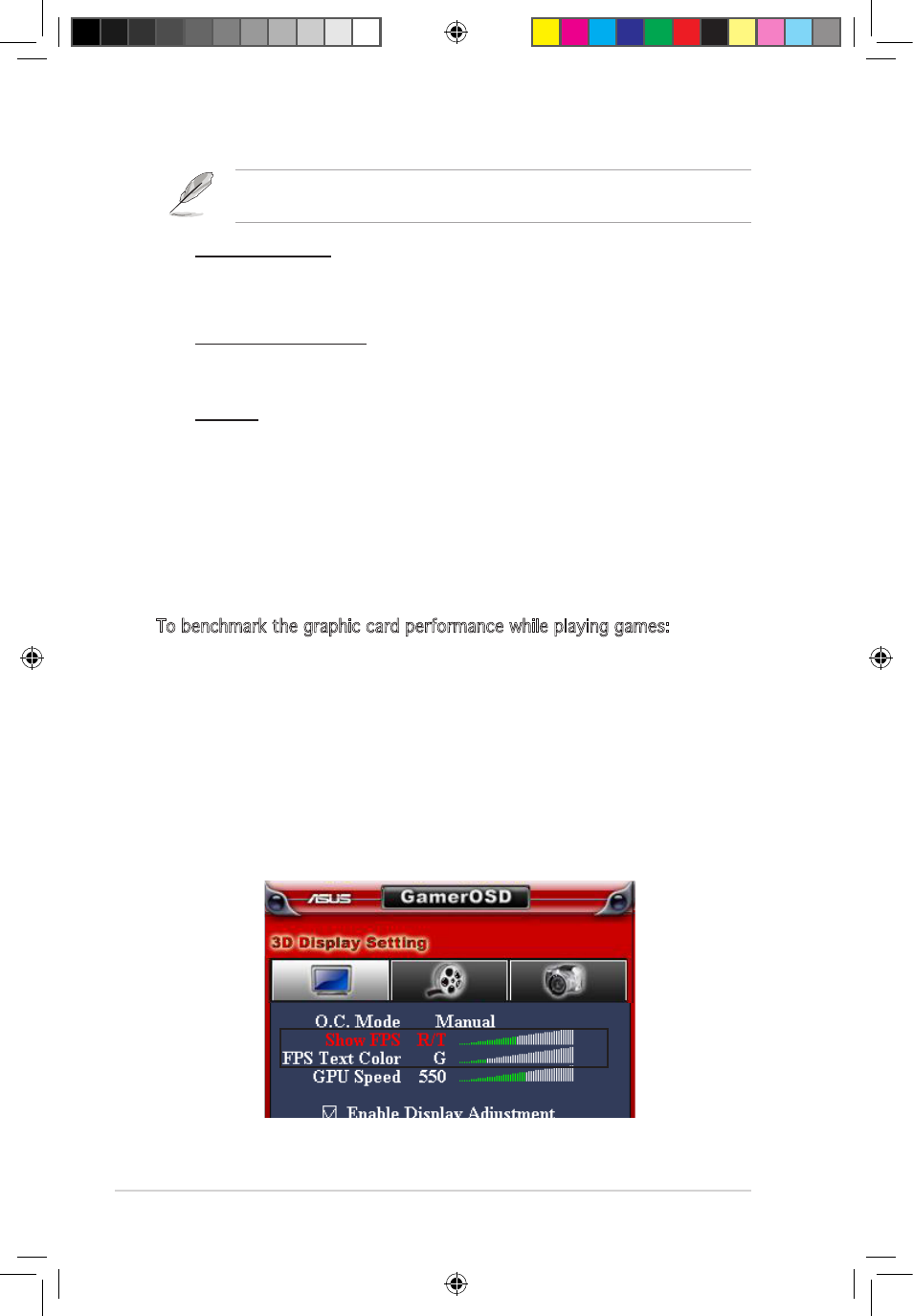
10
ASUS graphics card
The following two items are enabled when you select Multiple screenshot
mode.
Capture Numbers
Allows you to set the number of screenshots captured consecutively.
Configuration options: 3, 4, ~ 9, 10.
Capture Interval (sec)
Allows you to set the capture interval by second.
Configuration options: 1, 2, ~ 5.
Hot Key
Shows the hotkeys for capturing screens. Press the set hotkeys
to capture screens. The images are automatically saved to the
ScreenShot folder and named by date.
2.4 Using GamerOSD
2.4.1
Using 3D Display Function
To benchmark the graphic card performance while playing games:
1. Start a full-screen DirectX or OpenGL game.
2. Launch GamerOSD (Ctrl+Alt+O)
3. Select Show FPS from the 3D Display Setting.
4. Choose where on the screen to display the FPS, the options include
L/T (Left/Top), R/T (Right/Top), L/B (Left/Bottom) and R/B (Right/
bottom).
5. Choose the text colour for FPS, the options include R (Red), G (Green),
B (Blue) and Y (Yellow).
e3325_vga sw_0829.indb 10
2007.8.29 11:33:47 AM
- EN8600 Series EN8500 Series EN8400 Series EN7950 Series EN7900 Series EN7800 Series EN7600 Series EN7300 Series EN7200 Series EN7100 Series EN6800 Series EN6600 Series EN6500 Series EN6200 Series EAX850 Series EAX800 Series EAX700 Series EAX600 Series EAX550 Series EAX300 Series EAX1950 Series EAX1900 Series EAX1800 Series EAX1650 Series EAX1600 Series EAX1550 Series EAX1300 Series EAX1050 Series EAH2900 Series EAH2600 Series EAH2400 Series A9800 Series A9600 Series A9550 Series
