Asus EN8800 Series User Manual
Page 33
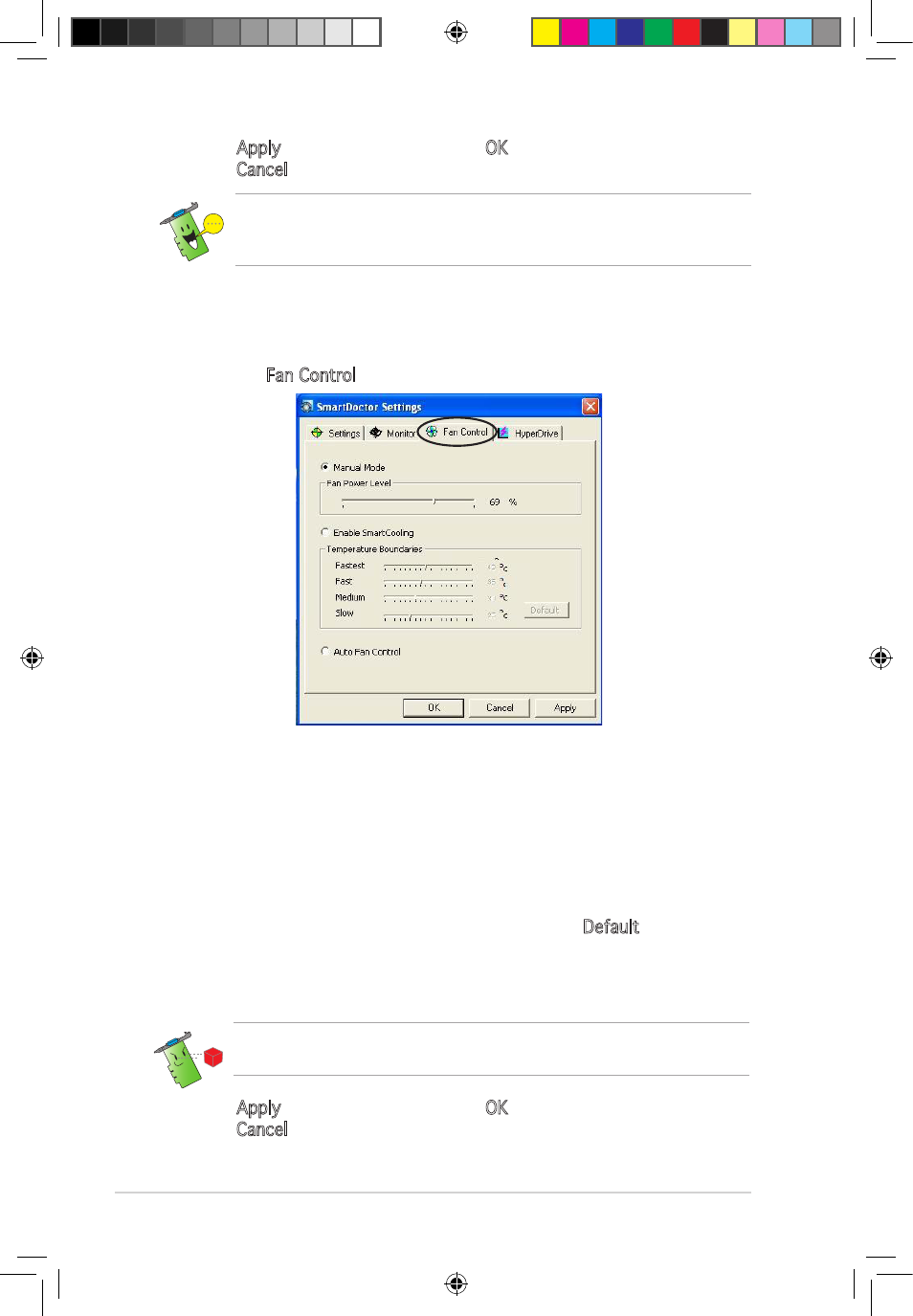
26
2. Click Apply to apply settings or click OK to save settings and exit.
Click Cancel to discard changes and exit.
3.8.3
Fan Control
To change the fan control settings:
1. Click the Fan Control tab from the SmartDoctor Settings dialog box.
2. Click the option buttons to select fan control feature. The fan control
has three features: Manual mode, SmartCooling, and Auto Fan Control.
Manual mode - To manually change the fan speed by adjusting the
slider of each temperature mode.
Enable Smartcooling - SmartDoctor will automatically adjust the fan
speed according to the GPU temperature. For example, if the GPU
temperature rises over 60 degrees Celsius, SmartDoctor will raise
the fan speed to the fastest level to cool the GPU. Move the slider
to adjust the temperature for fan speeds or click Default to load
optimum settings.
Auto Fan Control - SmartDoctor automatically adjusts the fan speeds
for optimum performance.
The Fan Control tab is not displayed if your graphics card does not
support the Fan Speed Control feature.
4. Click Apply to apply settings or click OK to save settings and exit.
Click Cancel to exit and discard changes.
For graphics cards with a monitor IC supporting GPU temperature
monitoring only, ASUS SmartDoctor only provides the overclocking and
fan control functions.
e3325_vga sw_0829.indb 26
2007.8.29 11:33:58 AM
- EN8600 Series EN8500 Series EN8400 Series EN7950 Series EN7900 Series EN7800 Series EN7600 Series EN7300 Series EN7200 Series EN7100 Series EN6800 Series EN6600 Series EN6500 Series EN6200 Series EAX850 Series EAX800 Series EAX700 Series EAX600 Series EAX550 Series EAX300 Series EAX1950 Series EAX1900 Series EAX1800 Series EAX1650 Series EAX1600 Series EAX1550 Series EAX1300 Series EAX1050 Series EAH2900 Series EAH2600 Series EAH2400 Series A9800 Series A9600 Series A9550 Series
