Asus EN8800 Series User Manual
Page 46
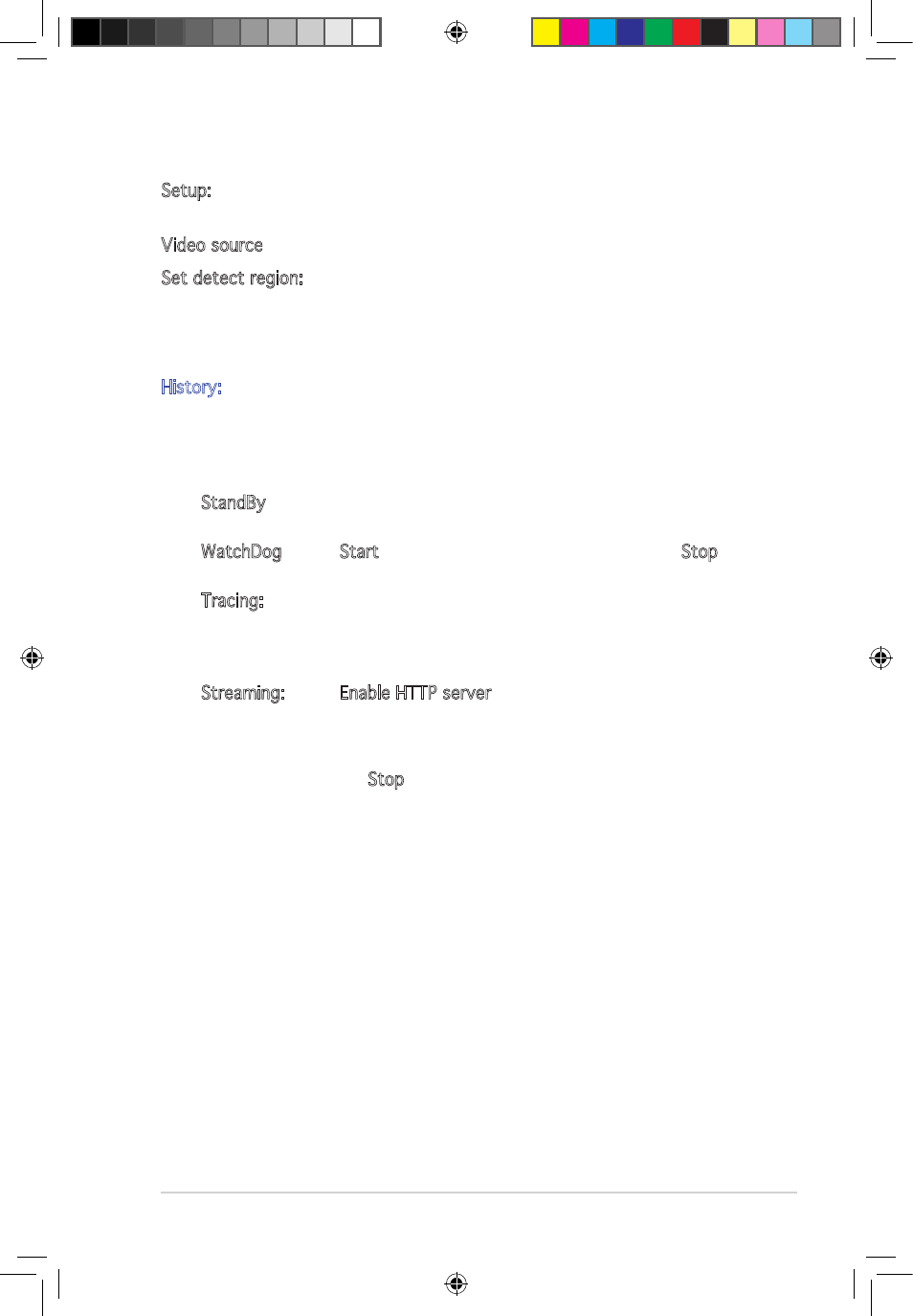
39
Setup: opens the Setup dialog. You can’t change settings while
VideoSecurity Online is executing watchdog or tracing function.
Video source: changes the Video connector type.
Set detect region: use mouse to drag a rectangular region you want to
detect.
ASUS VideoSecurity Online supports two video sizes, 320x240 and
640x480. Click to change the size.
History: When VideoSecurity Online detects any abnormal event, it records
the date, time and other information.
VideoSecurity Online working modes includes Standby, Watchdog and
Tracing.
• StandBy: in this mode, VideoSecurity Online does nothing but
broadcast the video. You can only change settings in this mode.
• WatchDog: press Start to start detecting. You can press the Stop
button to switch to the Standby mode.
• Tracing: When the tracing option is enabled, VideoSecurity Online
starts trying catch the motion object(s), which cause any unusual
situation. Users can manually stop tracing. VideoSecurity Online also
stops tracing when the object is too small.
• Streaming: When Enable HTTP server option is enabled, ASUS
VideoSecurity Online starts streaming if any remote client is
connected to your local system. The streaming will be stopped while
there’s no client connection to your local system. To manually stop
streaming, press the Stop button.
e3325_vga sw_0829.indb 39
2007.8.29 11:34:06 AM
- EN8600 Series EN8500 Series EN8400 Series EN7950 Series EN7900 Series EN7800 Series EN7600 Series EN7300 Series EN7200 Series EN7100 Series EN6800 Series EN6600 Series EN6500 Series EN6200 Series EAX850 Series EAX800 Series EAX700 Series EAX600 Series EAX550 Series EAX300 Series EAX1950 Series EAX1900 Series EAX1800 Series EAX1650 Series EAX1600 Series EAX1550 Series EAX1300 Series EAX1050 Series EAH2900 Series EAH2600 Series EAH2400 Series A9800 Series A9600 Series A9550 Series
